All methods for Adding Contacts to a Group
Overview
In summary, there are several ways to add contacts to a group.
1. Add Contacts from Your Contacts List via the "+" Button
You can quickly add multiple contacts to a group by using the + button. This method allows you to select and add contacts directly from your existing contacts list with just a few taps: Add Contacts to a Group from Your Contacts.
2. Add a Contact from Your Contacts List via the Dropdown Menu
This method is similar to the first one, but to add new contacts, you need to open the dropdown menu while in the group, and then select "Add From Contacts".
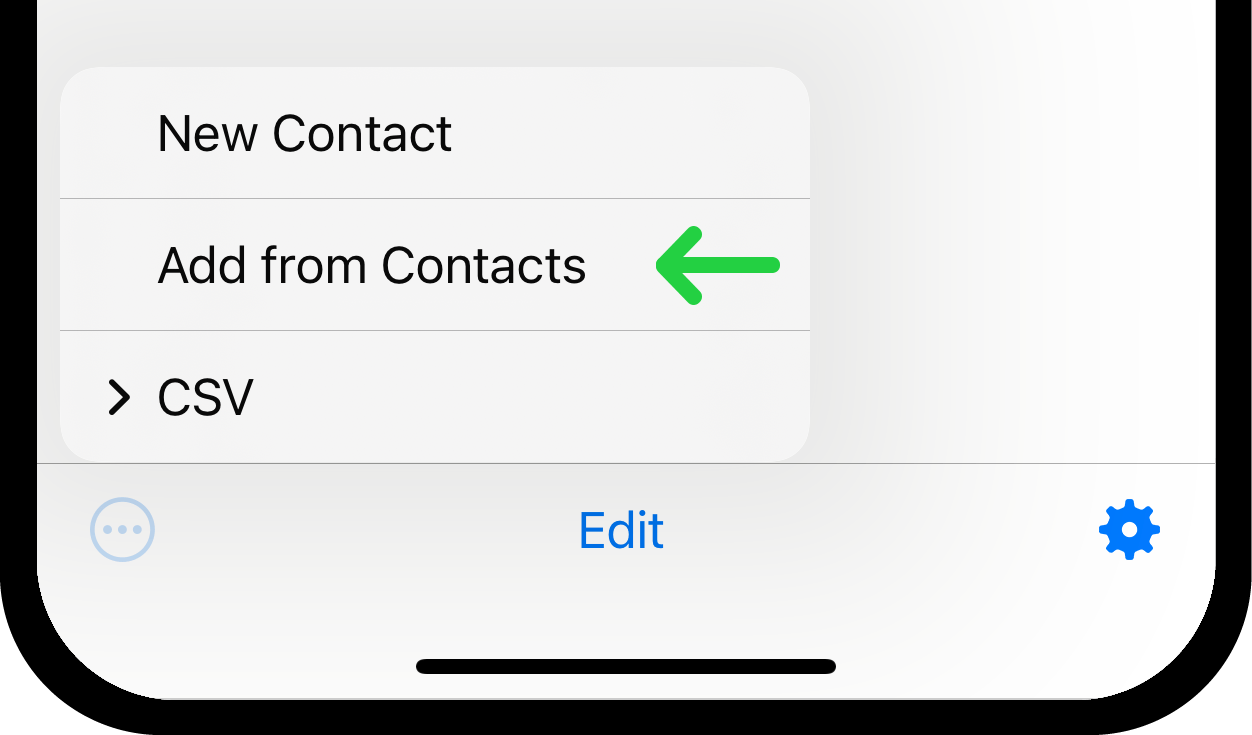
Then follow the steps in Method 1.
3. Create New Contact via the Dropdown Menu
If you need to add a new contact to your group, you can create one directly from the dropdown menu. This option lets you enter a new contact’s information and add them to the group at the same time. Add New Contact to a Group.
4. Import Contacts from a CSV File on Your Mobile Device
You can import multiple contacts into a group by using a CSV file stored on your mobile device. This method is ideal for adding a large number of contacts at once from a spreadsheet. Import Contacts From CSV file on Your Mobile Device.
5. Import Contacts from a CSV File on Your Computer
You can import contacts from a CSV file stored on your computer. This method involves an extra step, but it allows you to manage large volumes of data and easily edit user information in the CSV file on your computer before importing them to the group. Import Contacts From CSV File On Your Computer.