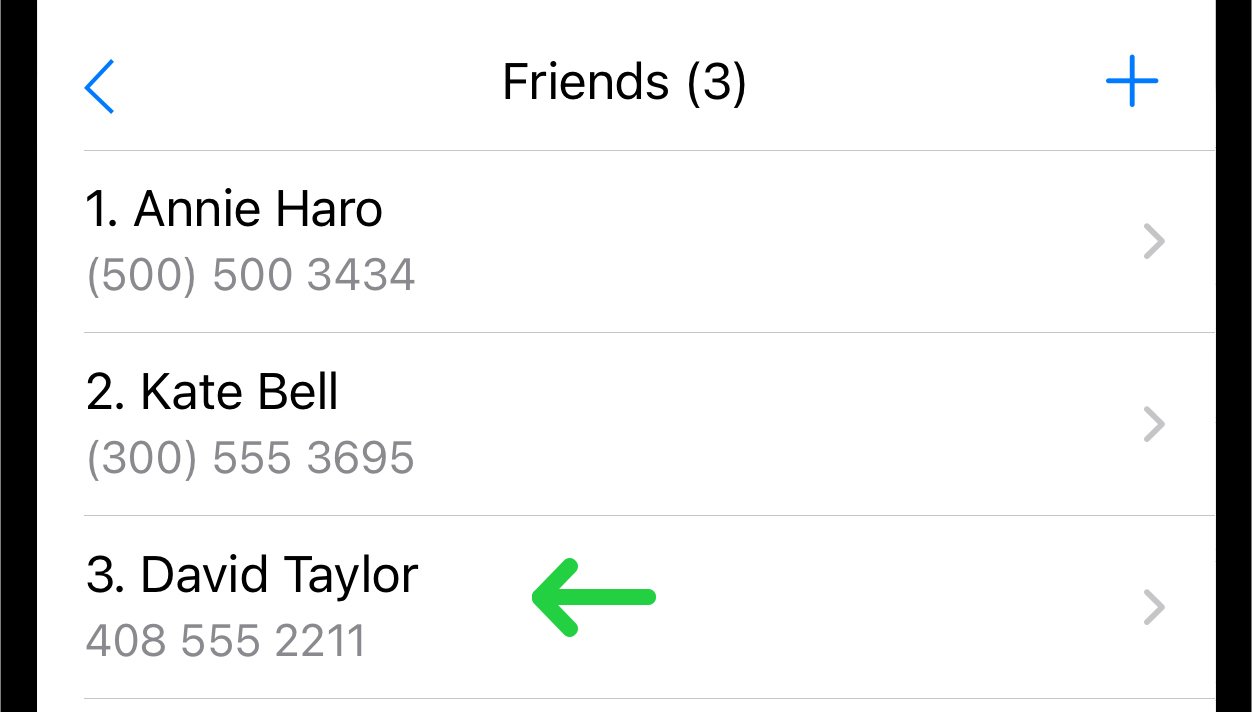Add a New Contact to a Group
Overview
Sometimes, you might need to add someone who isn't in your contact list. How to do this you can find in this article bellow. This action won't save their information to your contacts. If you want to keep them in your contact list, add them there first before including them in the group.
1. Ensure you are in the Group
To start adding contacts, it is necessary to create a new group or go to an already existing one. Instructions on how to create a new group can be found in Create New Group.
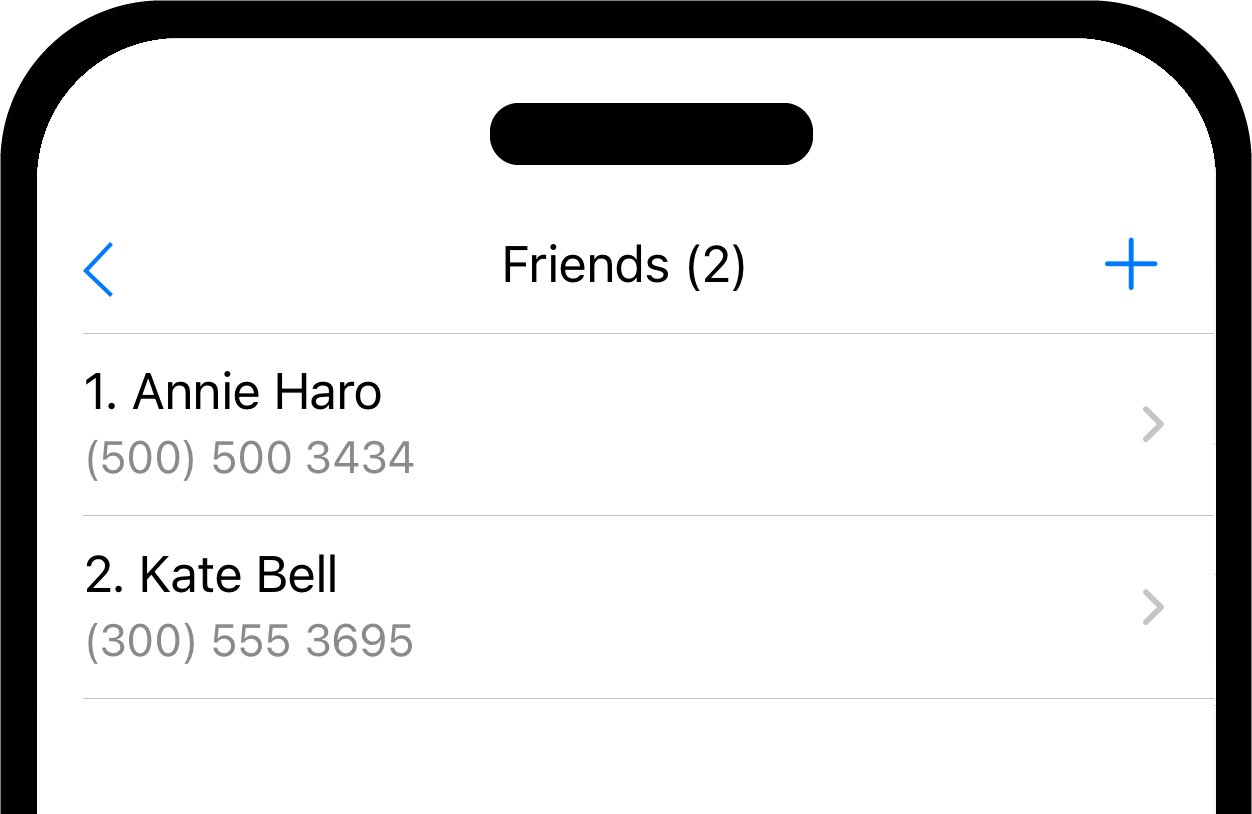
2. Access the Dropdown Menu
Locate the button at the bottom left. Tapping this button will reveal a dropdown menu.
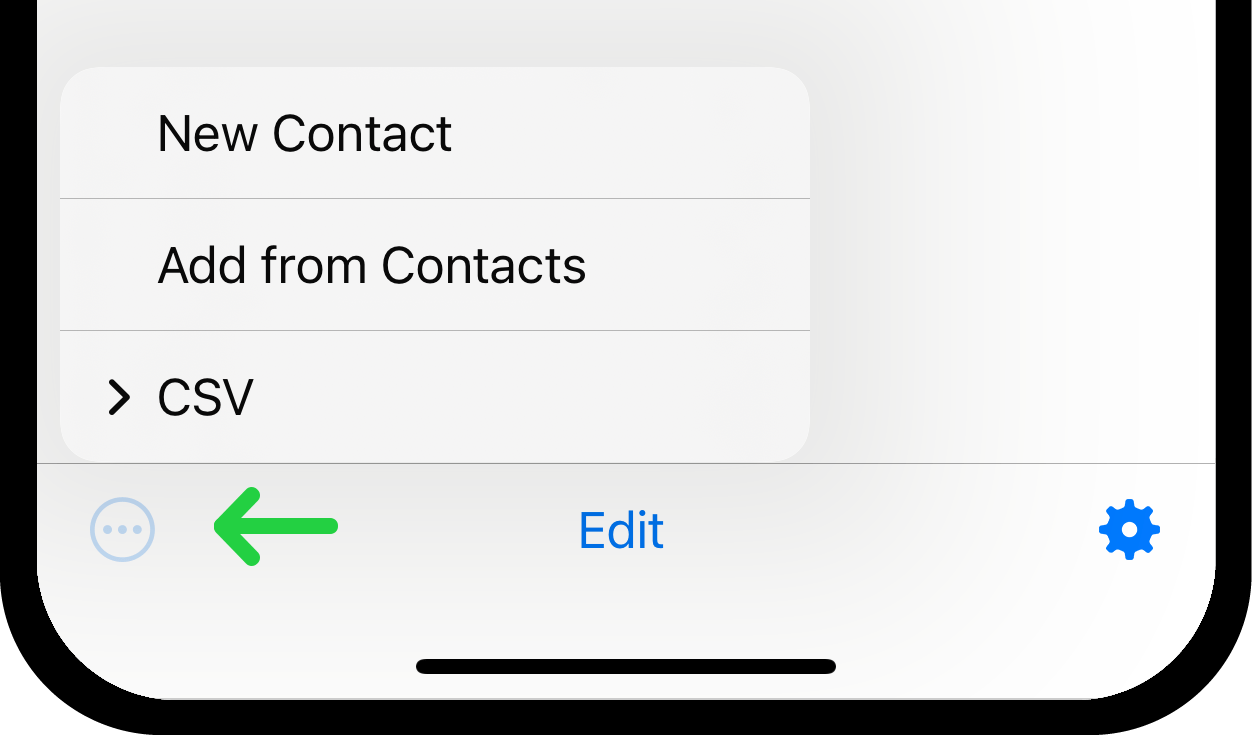
3. Select "New Contact"
Select "New Contact" from the dropdown menu.
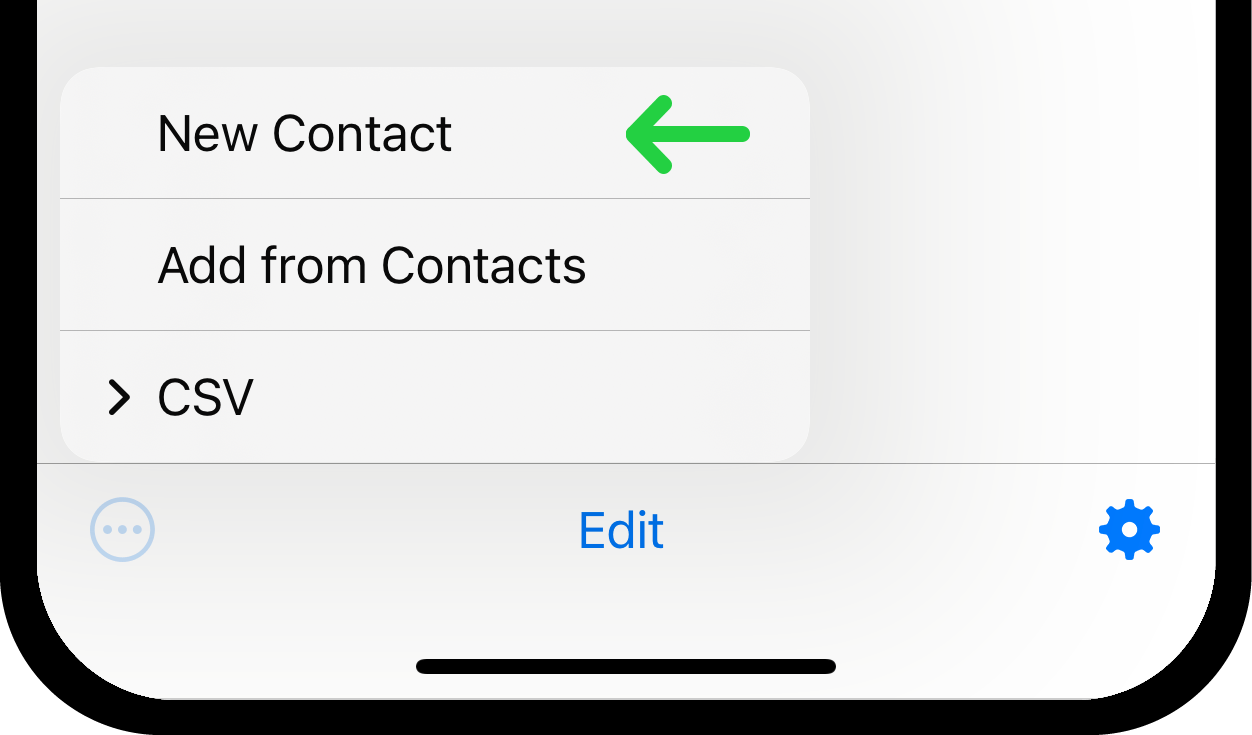
4. Enter Contact Information and Tap New Button
In the popup you can enter the contact's phone number or email address.
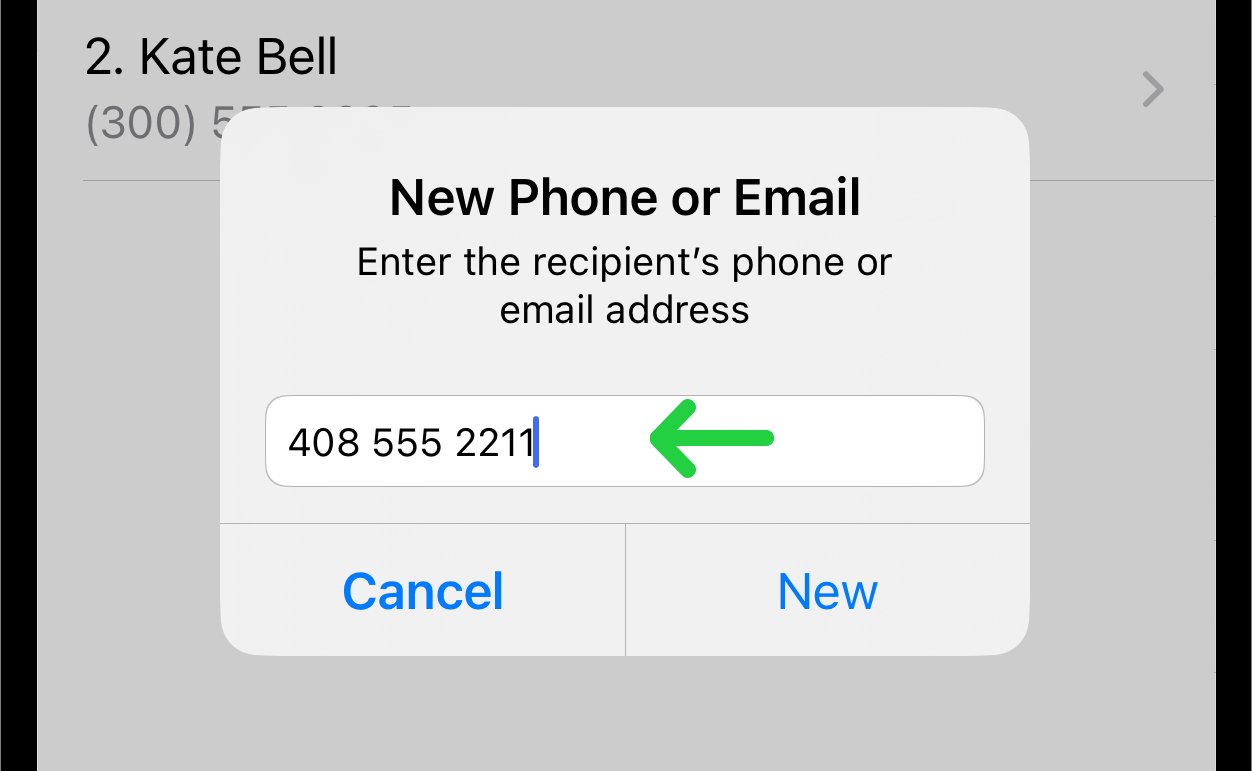
After entering the required information, tap the "New" button in the popup. Tapping "New" opens a contact editing page.
5. Edit Contact Details
Provide the contact's first name, last name, or nickname for convenience. If these fields are left empty, the contact's phone number or email will be displayed in the contact list.
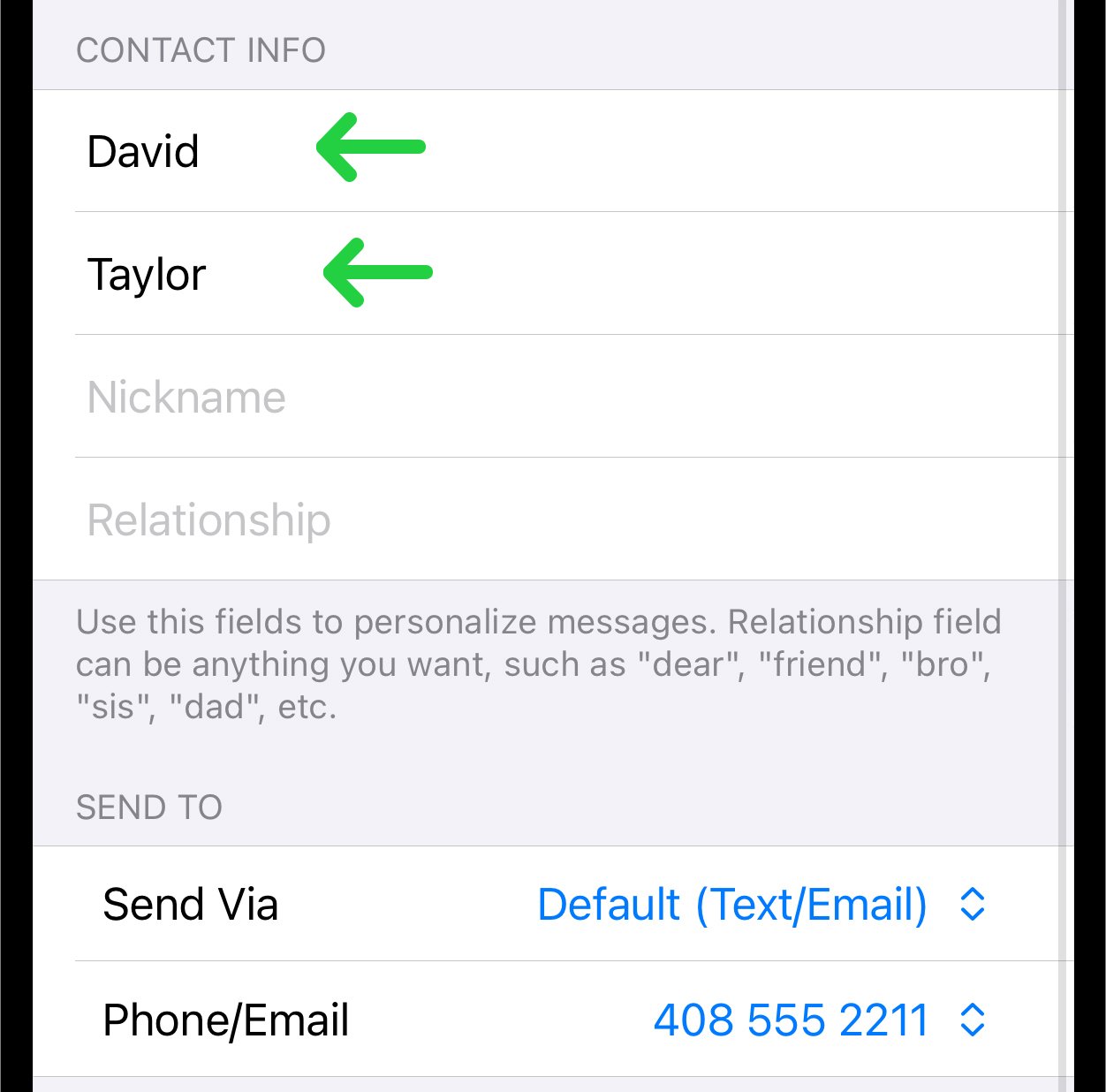
Additional parameters for the contact are detailed in Edit Contact.
6. Save the Contact
Fill in the necessary details and tap the "Done" button in the top right corner.
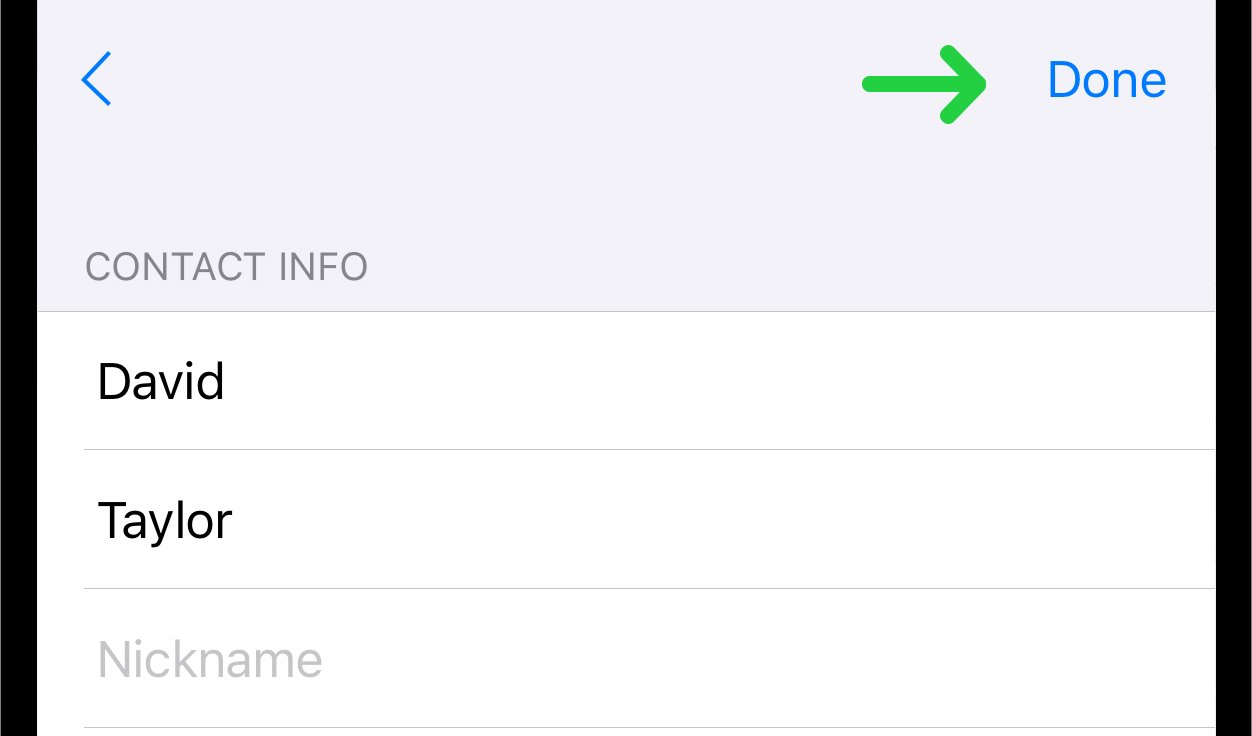
The added contact will be listed in the contact list of the current group.