Edit Contact
Overview
The Edit Contact page appears when you add a new contact to a group or edit an existing one by tapping on it. This page is split into five parts.
1. Contact Info
The Contact Info consists of the following fields, which you can change:
First Name: The first name of the contact person.
Last Name: The last name of the contact person.
Nickname: An optional field that can include an alias or a commonly used name for the contact person.
Relationship: This is a flexible field that can contain any relevant information about the relationship with the contact. It could include details like “Dear”, “Sister”, ”Colleague," "Friend," "Service Provider," etc. This field can be used for message personalization.
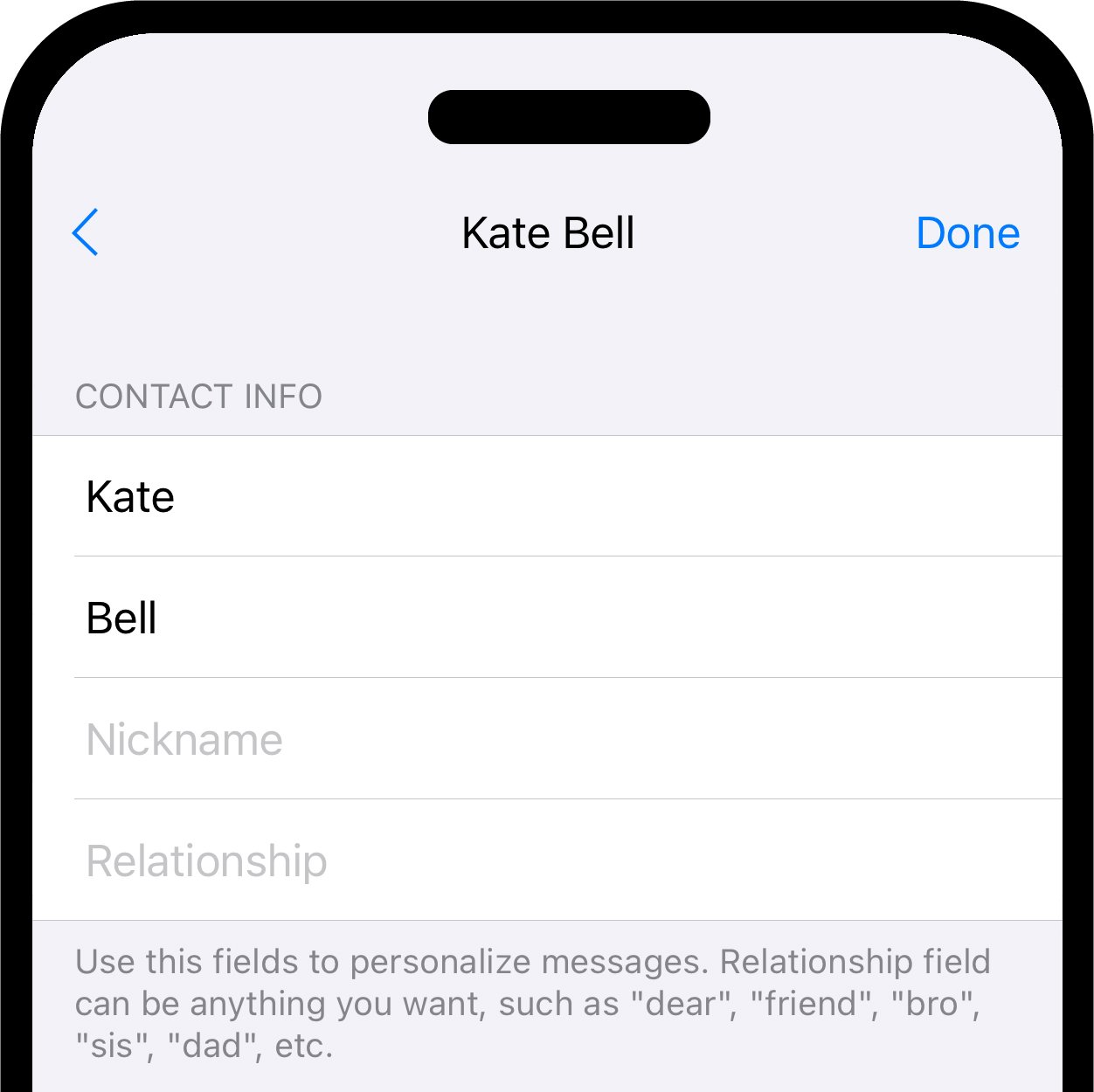
2. Send To
The Send To section is designed to define the preferred method for sending messages to the contact. It has two fields: Send Via and Phone/Email.
Send Via. This field lets you choose your preferred communication method from a dropdown menu, with the default option "Default (Text/Email)".
- Default (Text/Email). When this option is set Reach automatically determines the method to send a message based on the contact's available information in the Phone/Email field. If the Phone option is selected in the Phone/Email field, Reach defaults to sending a Text Message (iMessage / SMS / MMS). If the Email option is selected, Reach defaults to sending an Email.
- Other options. In the Send Via field options like iMessage, Google Voice, WhatsApp, WhatsApp Business or Reach Line directly determine the method of communication in Reach.
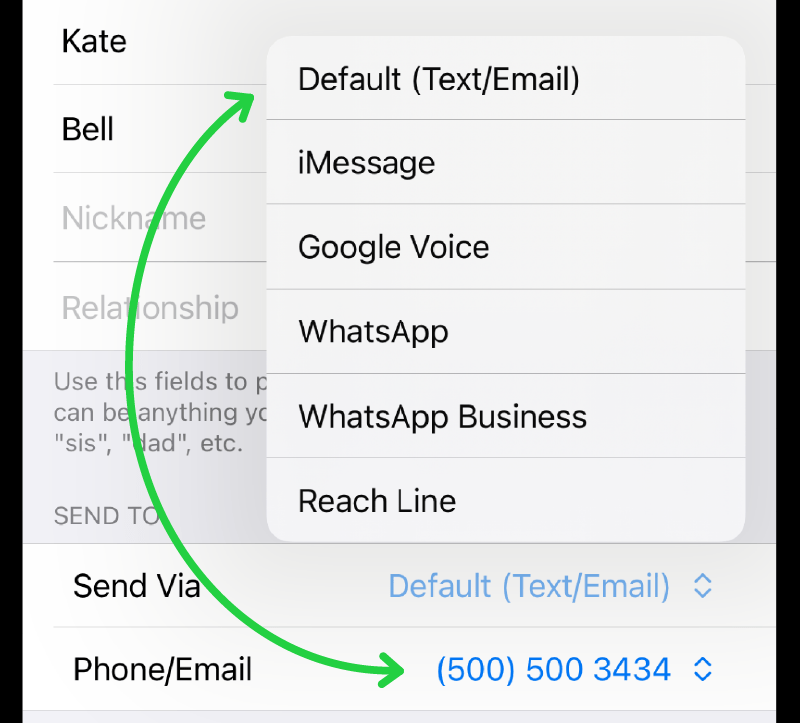
Phone/Email. You can change the parameter of this field in the dropdown menu, by selecting either phone or email if available for the contact or setting a custom address, such as phone or email.
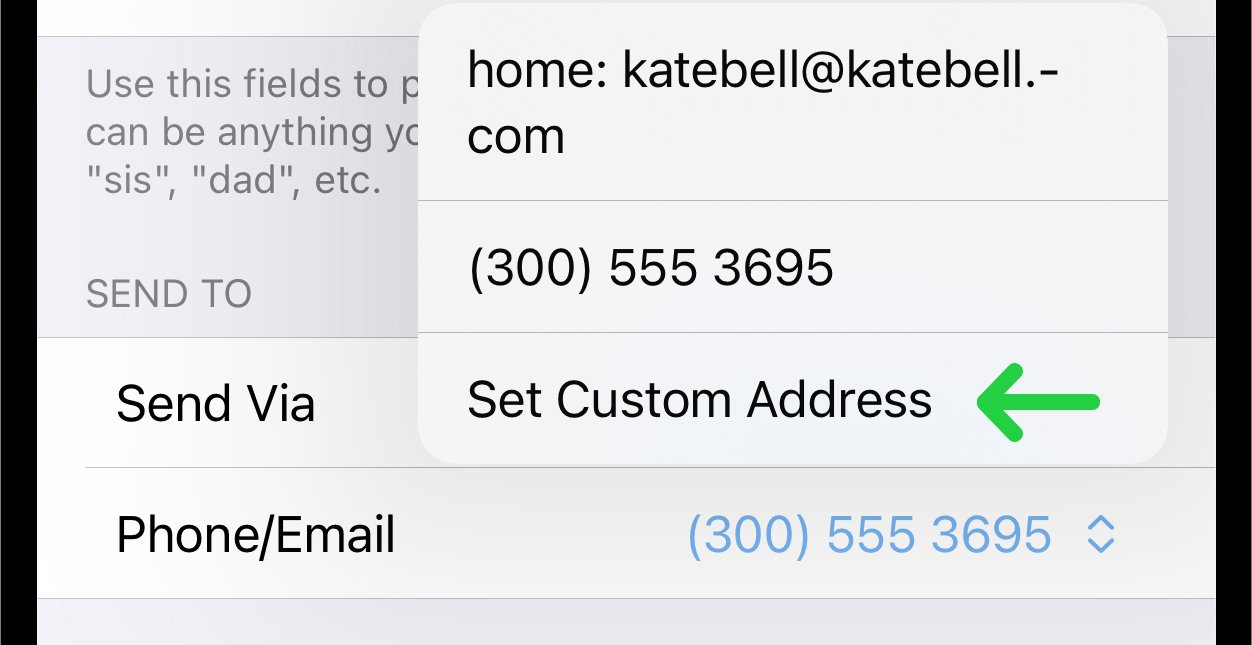
3. Settings
Position Field. It is used to redefine the display order of contacts within a group. By adjusting the position, you can prioritize or organize contacts according to your preferences or needs, making navigation and interaction more efficient.
Translation Field. With this feature, you can specify a language for messages to be auto-translated into upon sending to a contact.
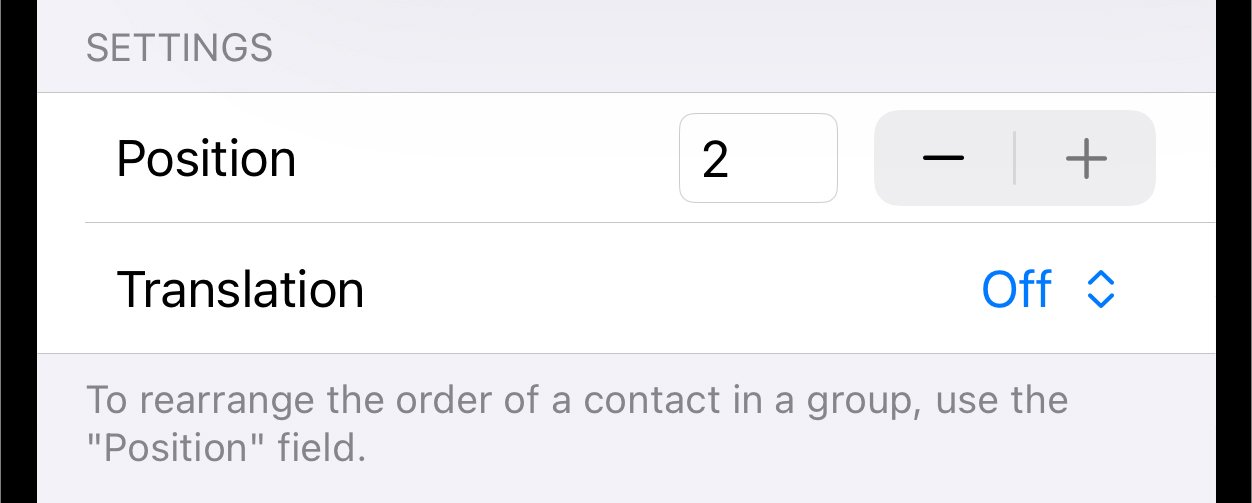
4. Template Fields
The Template Fields section serves as a flexible resource for creating customized messages for various purposes. When you define template fields on the contact's edit page, they appear in a dropdown menu during message composition, enabling their insertion into messages.
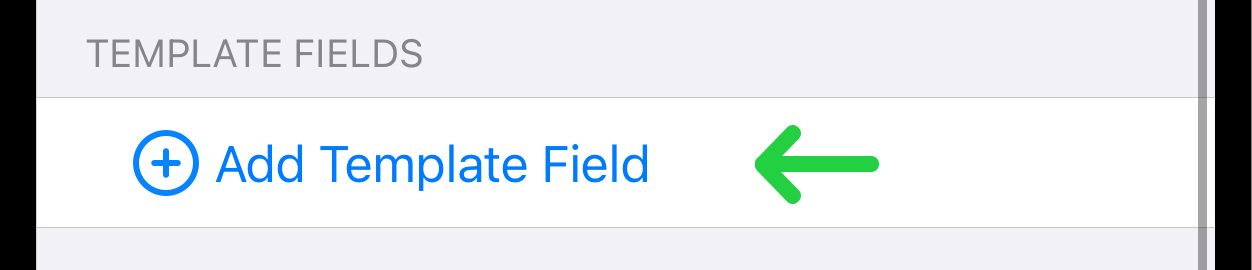
The Personalize Messages with Templates article demonstrates how templates can be used to customize messages, making each communication feel more personal and relevant to the recipient.
5. Delete Contact from Group
At the bottom of the contact editing page, you can find the button Delete Contact from Group. You can delete a contact from a group by clicking this button.

The deletion will not affect your Phone Contacts or other groups within the Reach app.