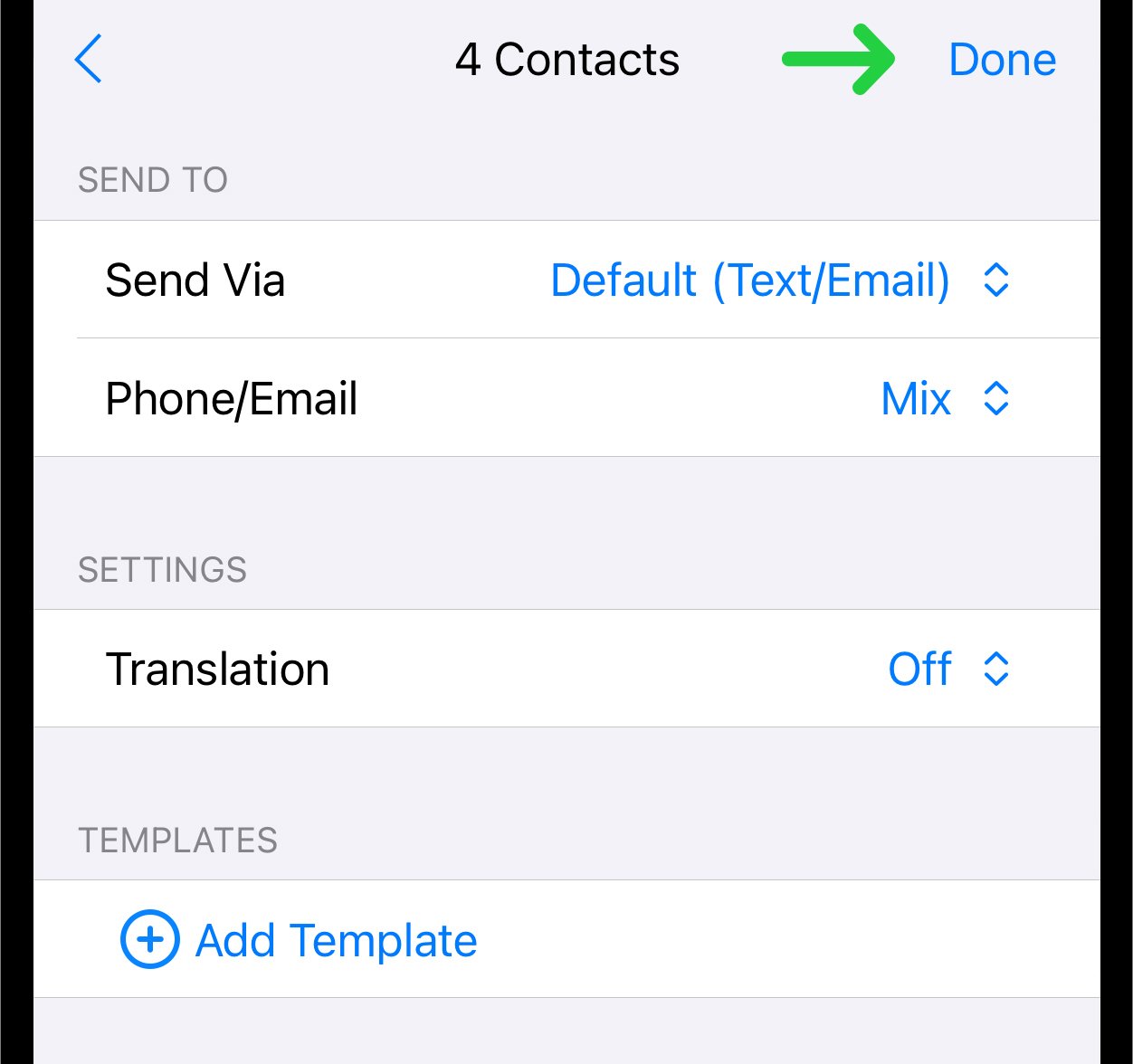Import Contacts and Groups from a CSV File Stored on Your Phone to the Reach App
Overview
You might need the CSV import feature to simplify handling large data. This allows you to add multiple contacts to a group at once without manually entering each contact on your device.
Note: Contacts imported or added manually in Reach will not affect your device's contact list.
1. Prepare CSV File
Prepare a CSV file for import. To learn how to do this and what data format the file should contain, read Prepare CSV File For Importing Contacts And Groups.
2. Ensure you are in the Group
Select the group you want to work with.
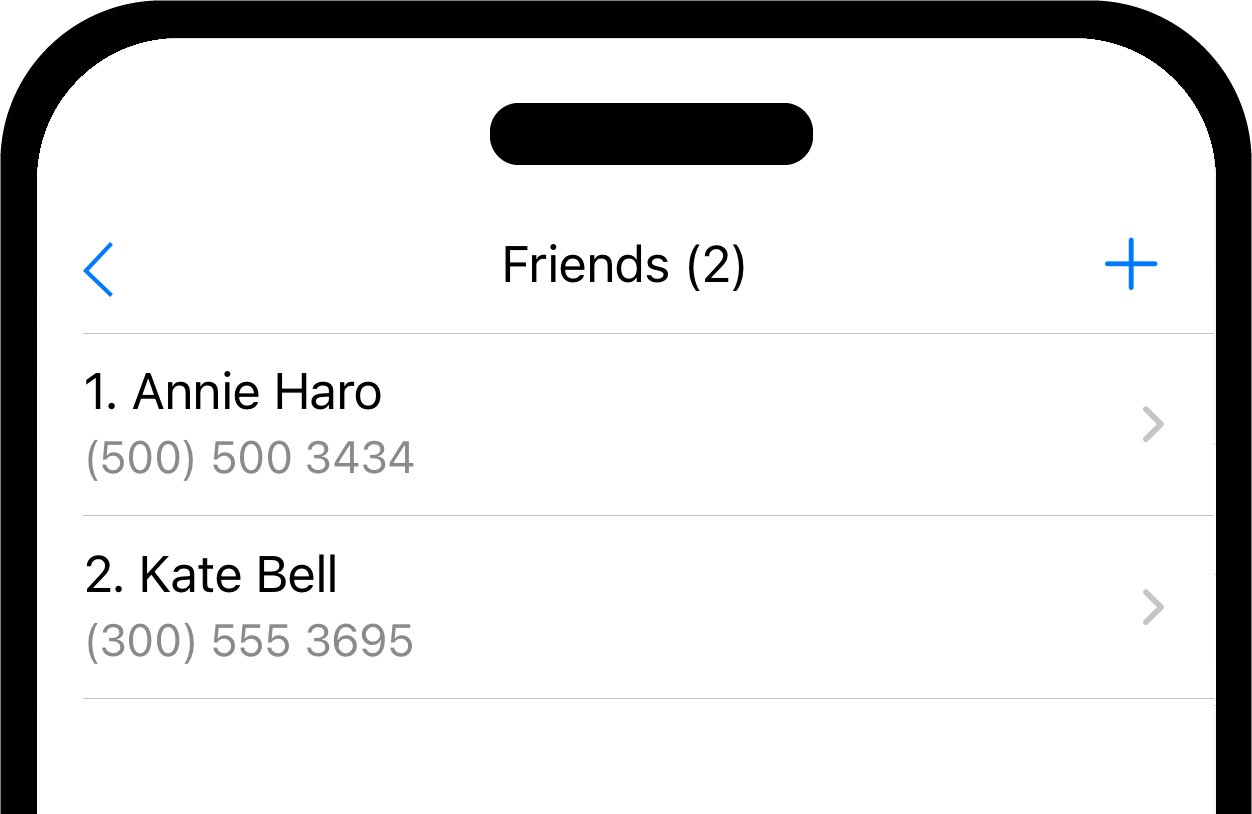
3. Access the Dropdown Menu
Locate the button at the bottom left. Tapping this button will reveal a dropdown menu.
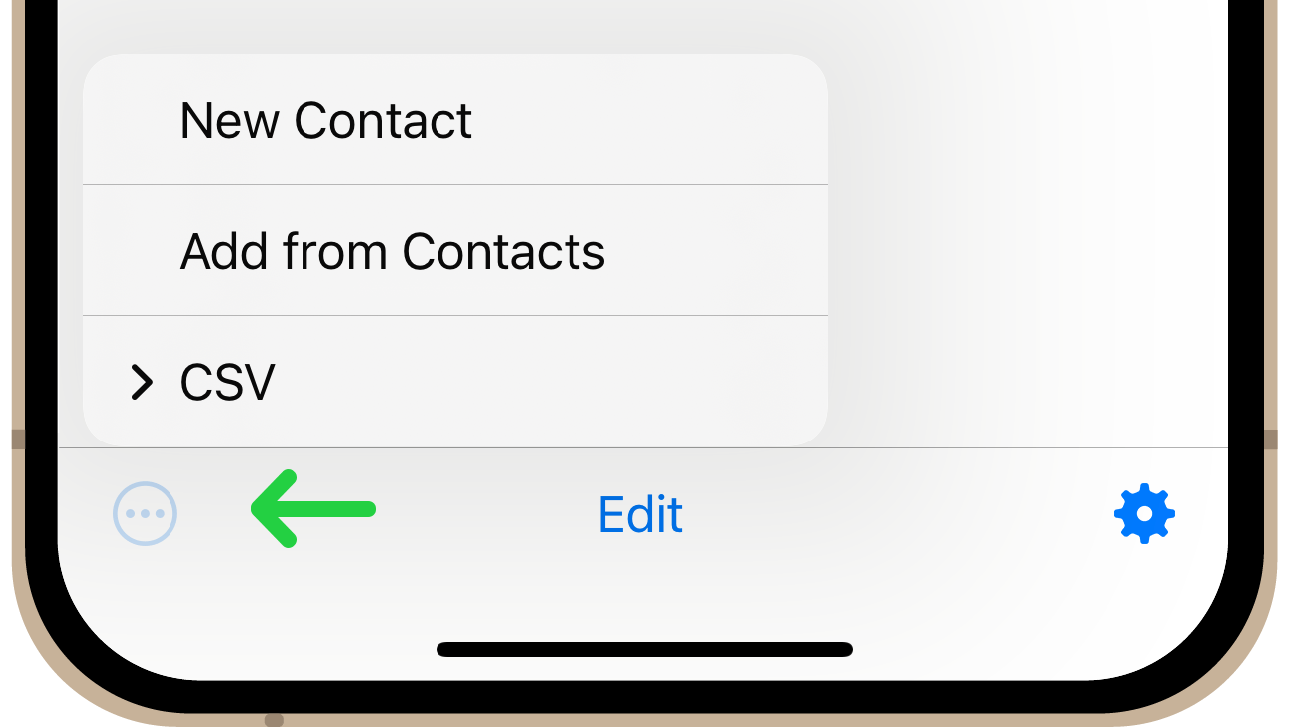
4. Import CSV
Select "CSV" from the dropdown menu.
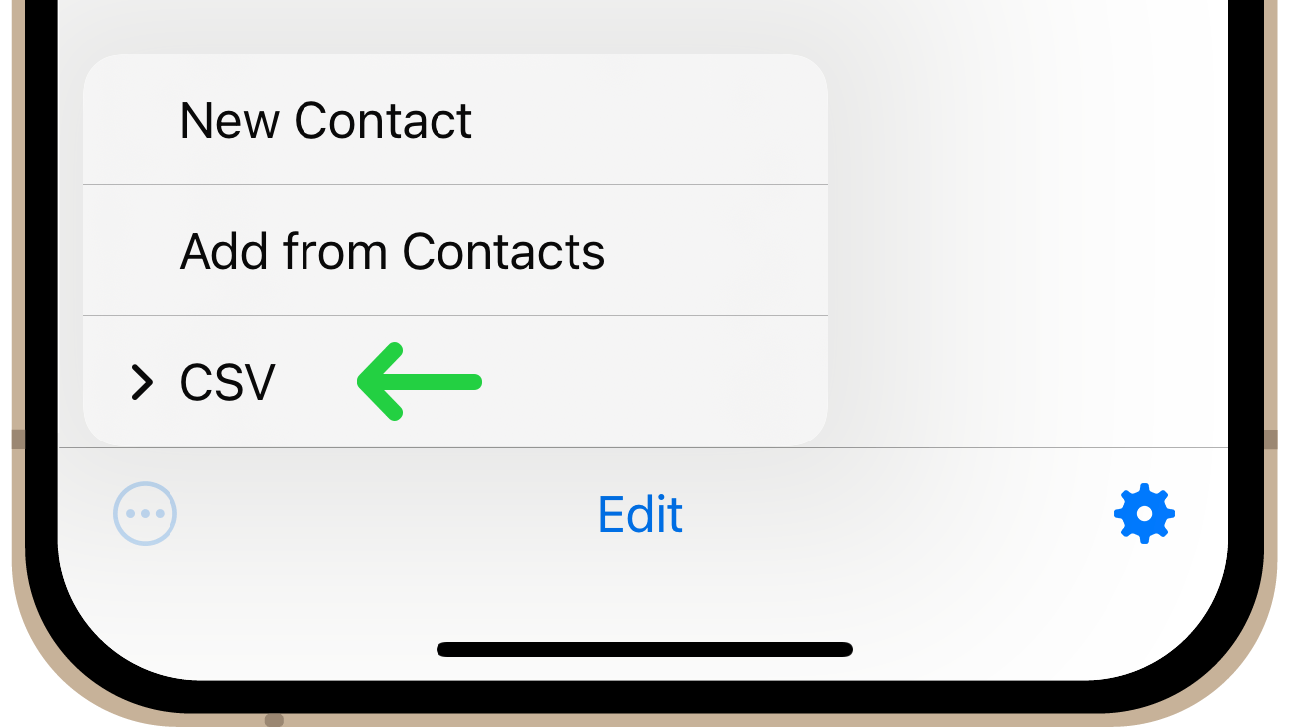
Then tap "Import CSV".
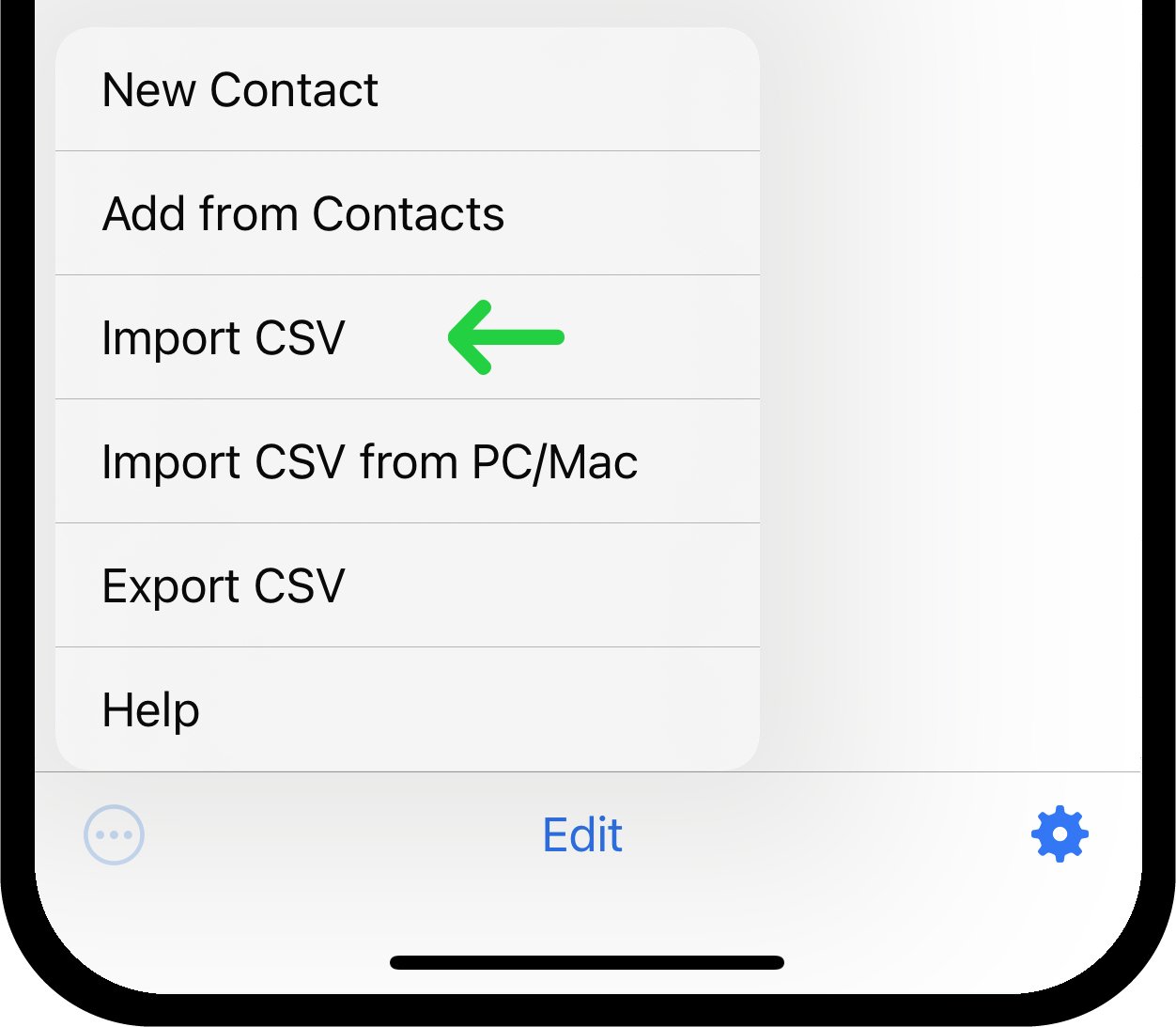
Choose the desired CSV file on your device containing contacts.
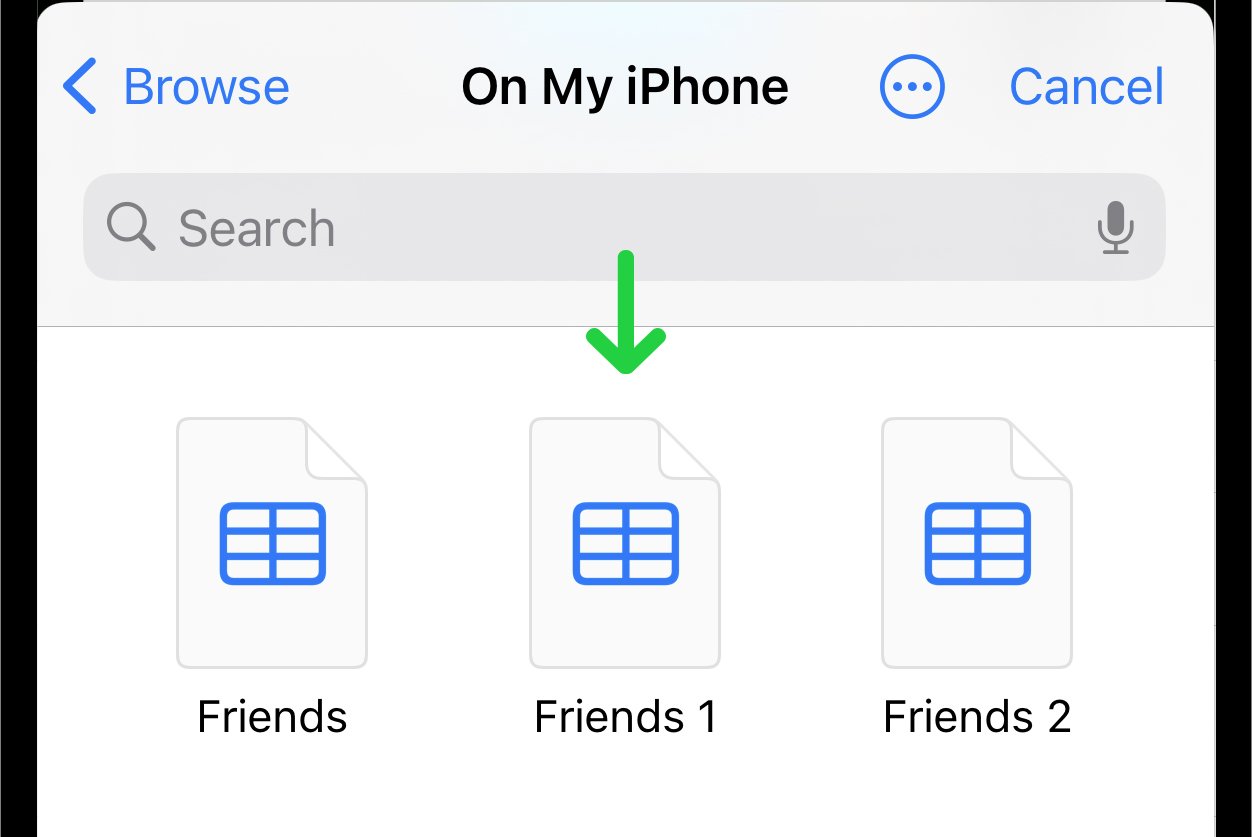
Upon selecting the file, a page will appear where you can set preferences for all the contacts you're adding. It includes selecting a default communication method and choosing whether to use phone numbers or email addresses for sending messages. And also setting up the translation of messages into the selected language upon sending.
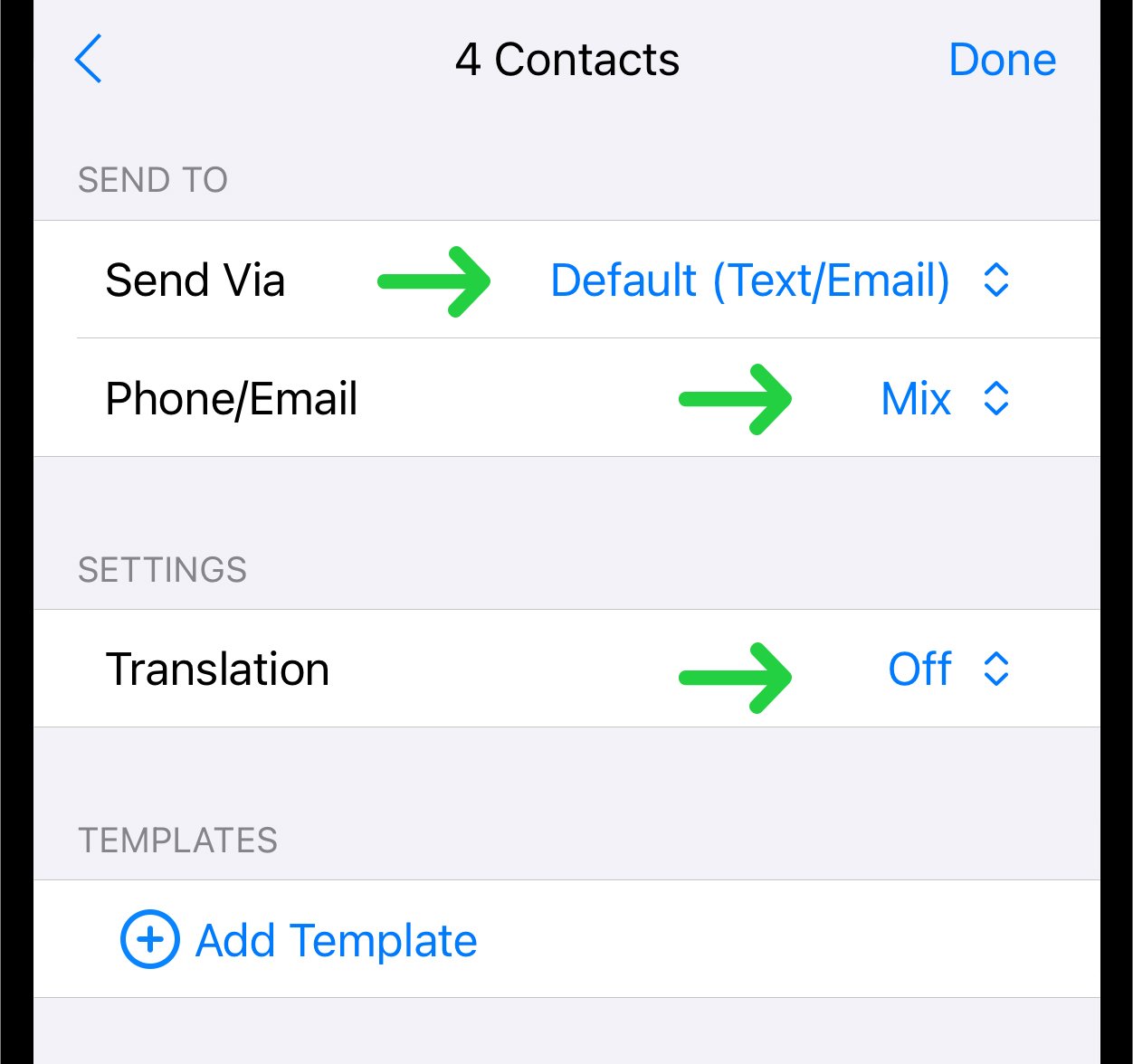
Tap the "Done" button to finish the importing process.