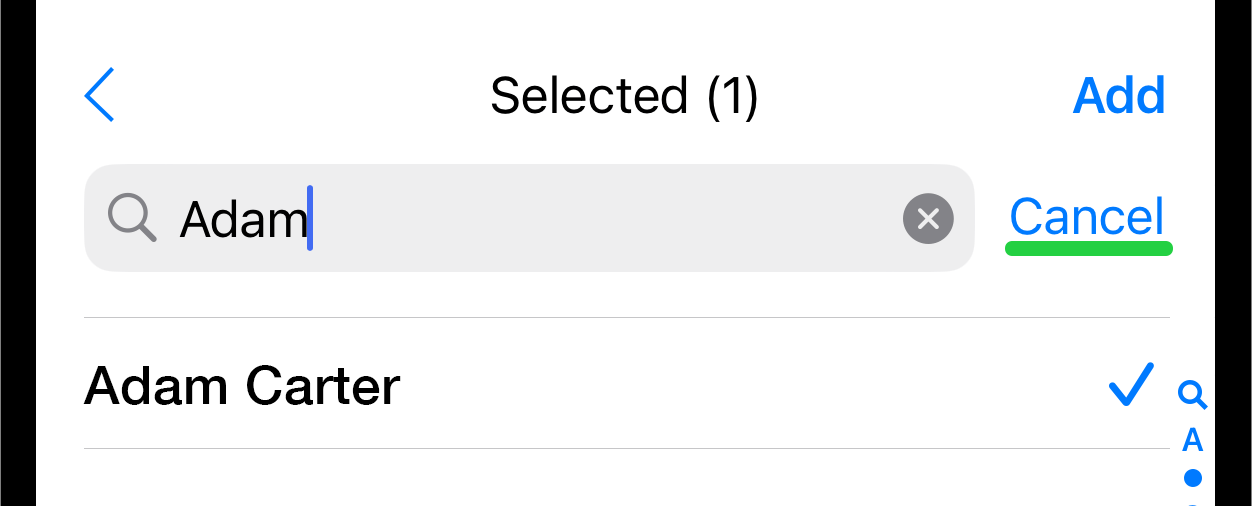Search Contacts
Overview
Reach has the Search Feature designed to help you quickly locate specific groups, contacts, or messages.
1. Searching Within a Group
Select the Group you want to work with and tap on it. Swipe down within the Contact list of the group. At the top of the list, a search field will appear.
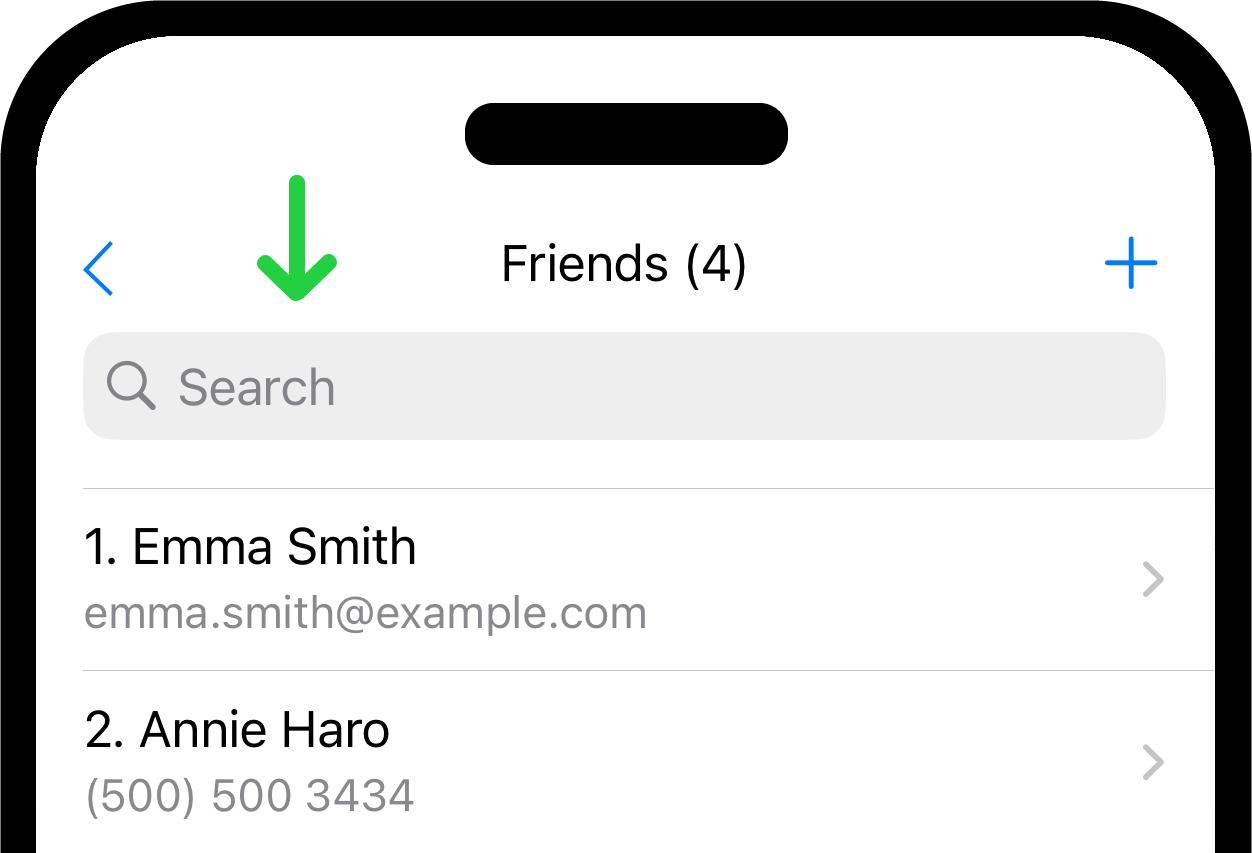
Tap on the search field.
Enter the desired search query (keywords, etc.). The search will commence immediately, and any contacts matching your query will be displayed below the search field.
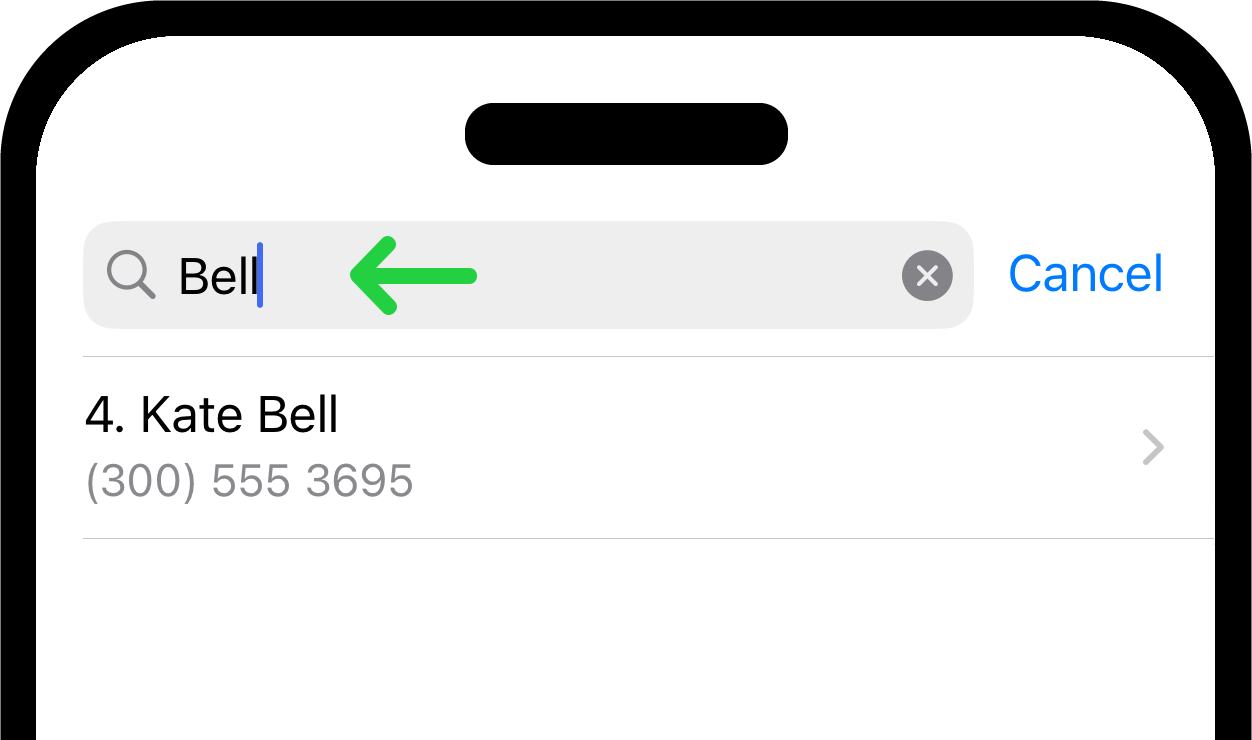
The search covers contact names and contact info for comprehensive results. If no matches are found, adjust your search keywords and try again.
Finishing Search. To exit the search mode and return to the full list of contacts, tap the cross icon (X) located within the search field on the right side.
To completely exit the search mode, tap the "Cancel" button located at the top right corner next to the search field.
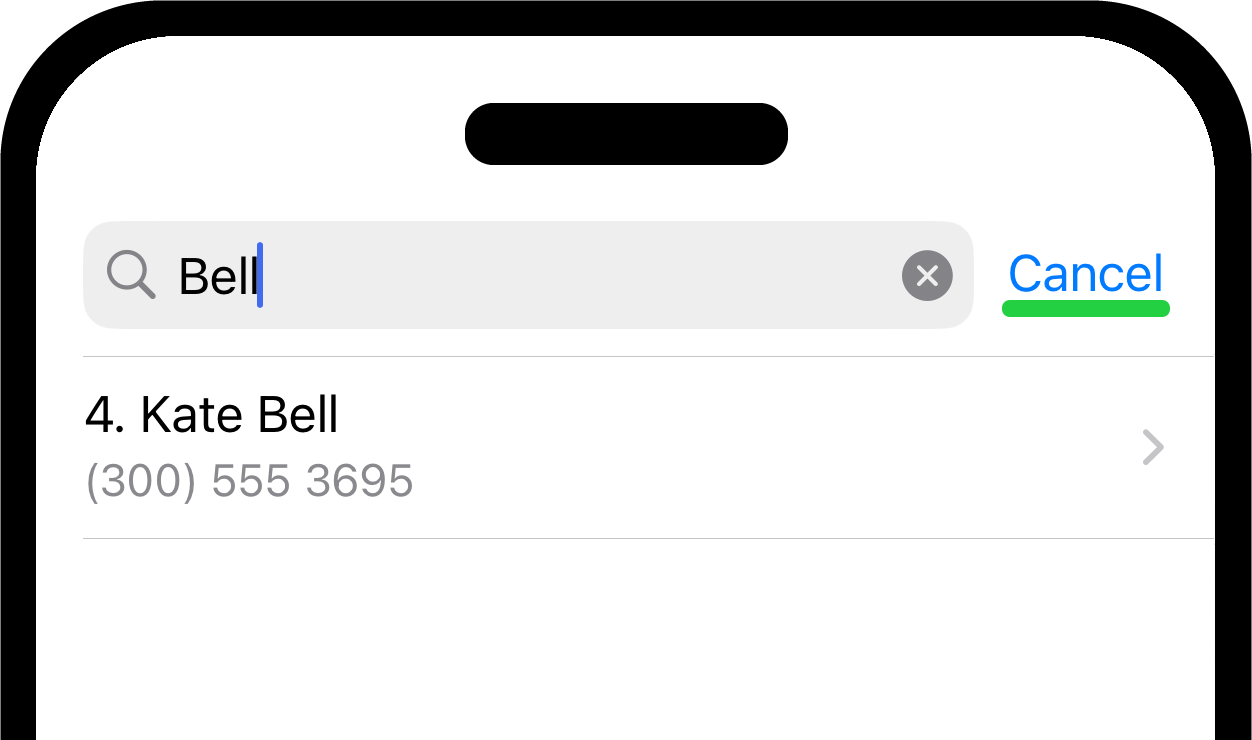
2. Searching While Adding a Contact From Contact List
Select the Group you want to work with and tap on it. Tap the button + to add a contact.
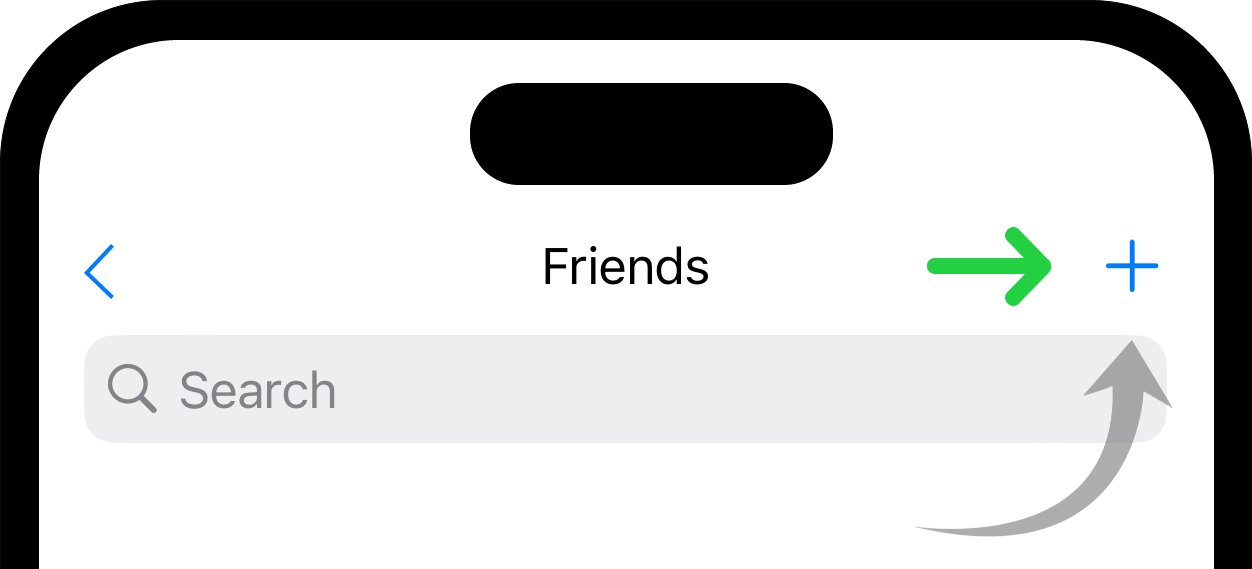
Use the search field at the top of the page to find the contact you want to add from your contact list to Reach.
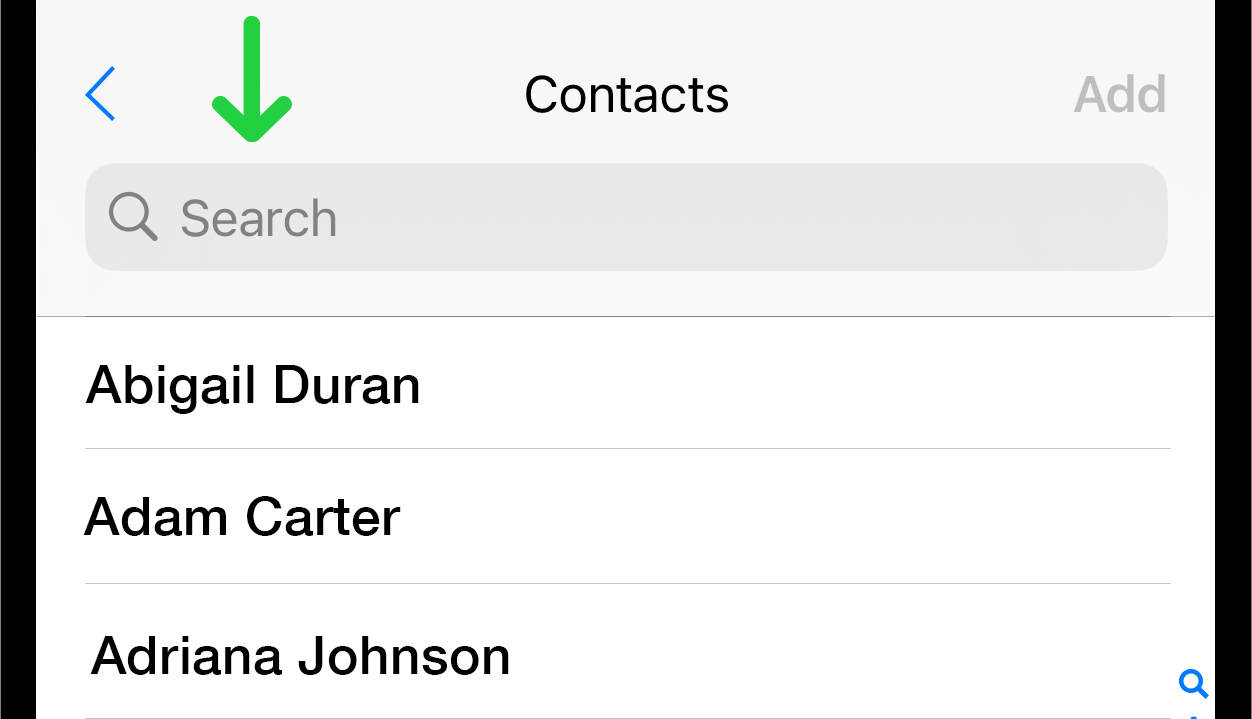
Tap on the search field and perform the search. Enter the desired search query (keywords, etc.). The search will commence immediately, and any contacts matching your query will be displayed below the search field.
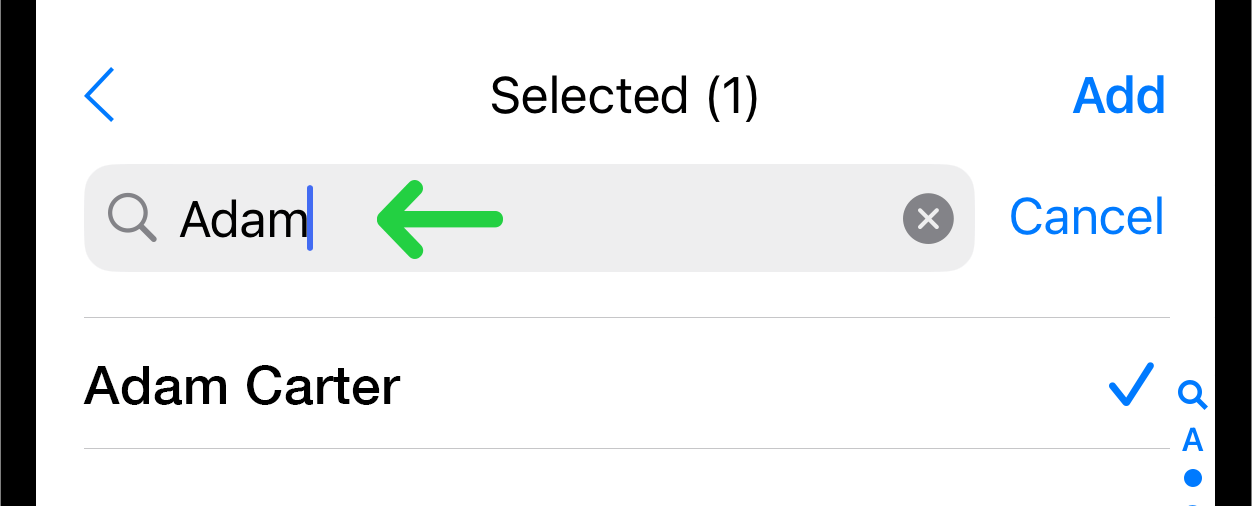
Tap the contact name to mark the contact you want to add.
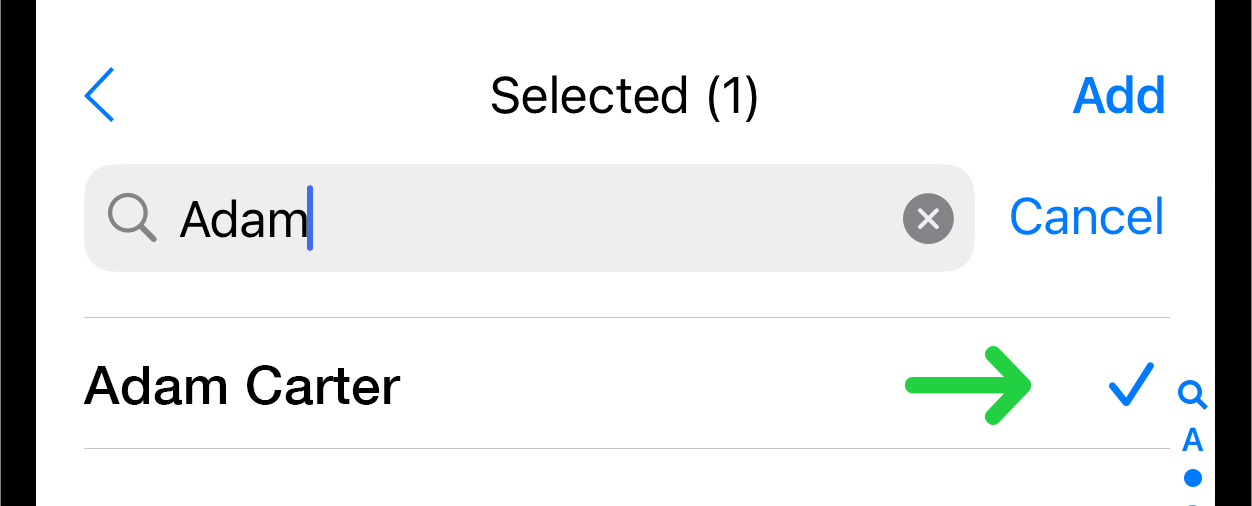
Tap the Add button in the top right corner to add the desired contact to the group.
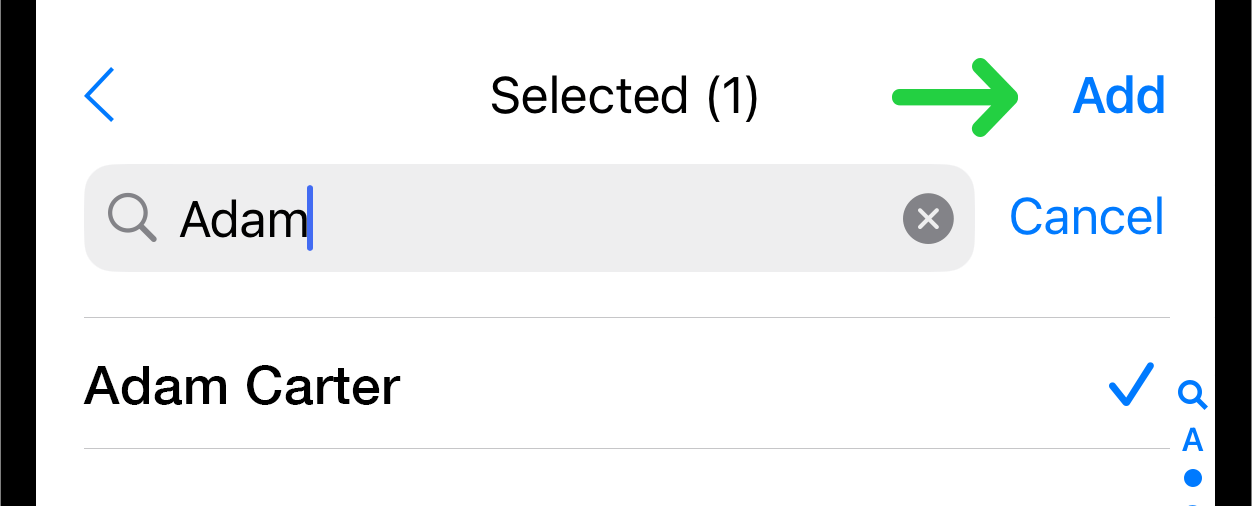
Please, refer to Add Contacts to a Group From Your Contacts to read more about adding contacts to groups.
To exit the search mode and return to the full list of contacts, tap the cross icon (X) located within the search field on the right side.
To completely exit the search mode, tap the "Cancel" button located at the top right corner next to the search field.