Fully Automatic Sending Mode
Overview
The Fully Automatic Sending mode in the Reach app enhances the message-sending process by enabling automatic dispatch of all message templates without requiring manual confirmation for each message. This feature is great for sending all types of messages without attachments.
Please note: For templates with attachments, Fully Automatic Sending mode is available only for iMessage, SMS, and MMS. For services such as Google Voice, email, and WhatsApp, manual operation is required.
Here are the steps to turn on Fully Automatic Sending mode.
1. Access Settings
Tap on the Settings icon located on the toolbar at the bottom of the screen.
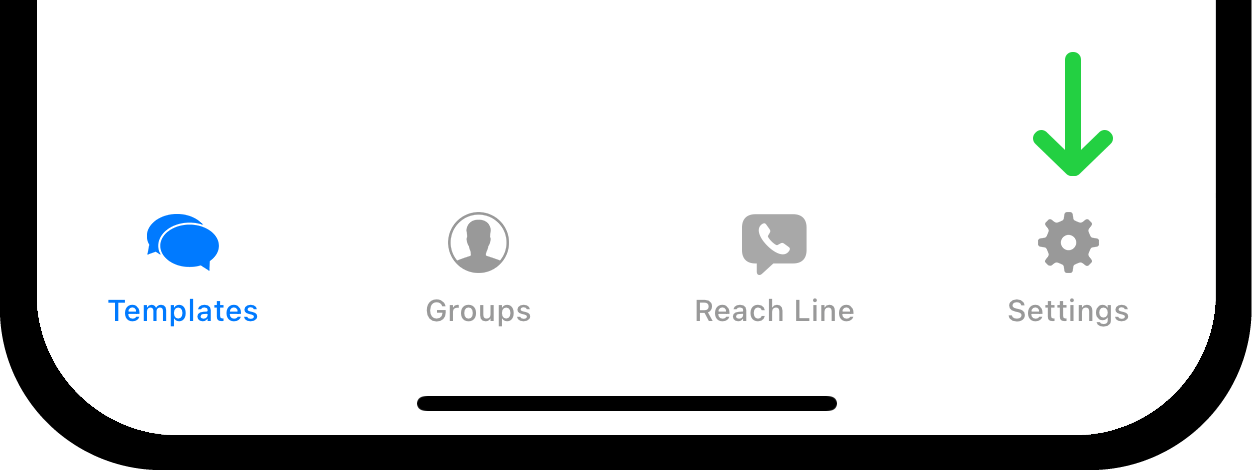
2. Toggle Fully Automatic Sending to the ON position
In the settings page, locate the Fully Automatic Sending setting and toggle it to the ON position.
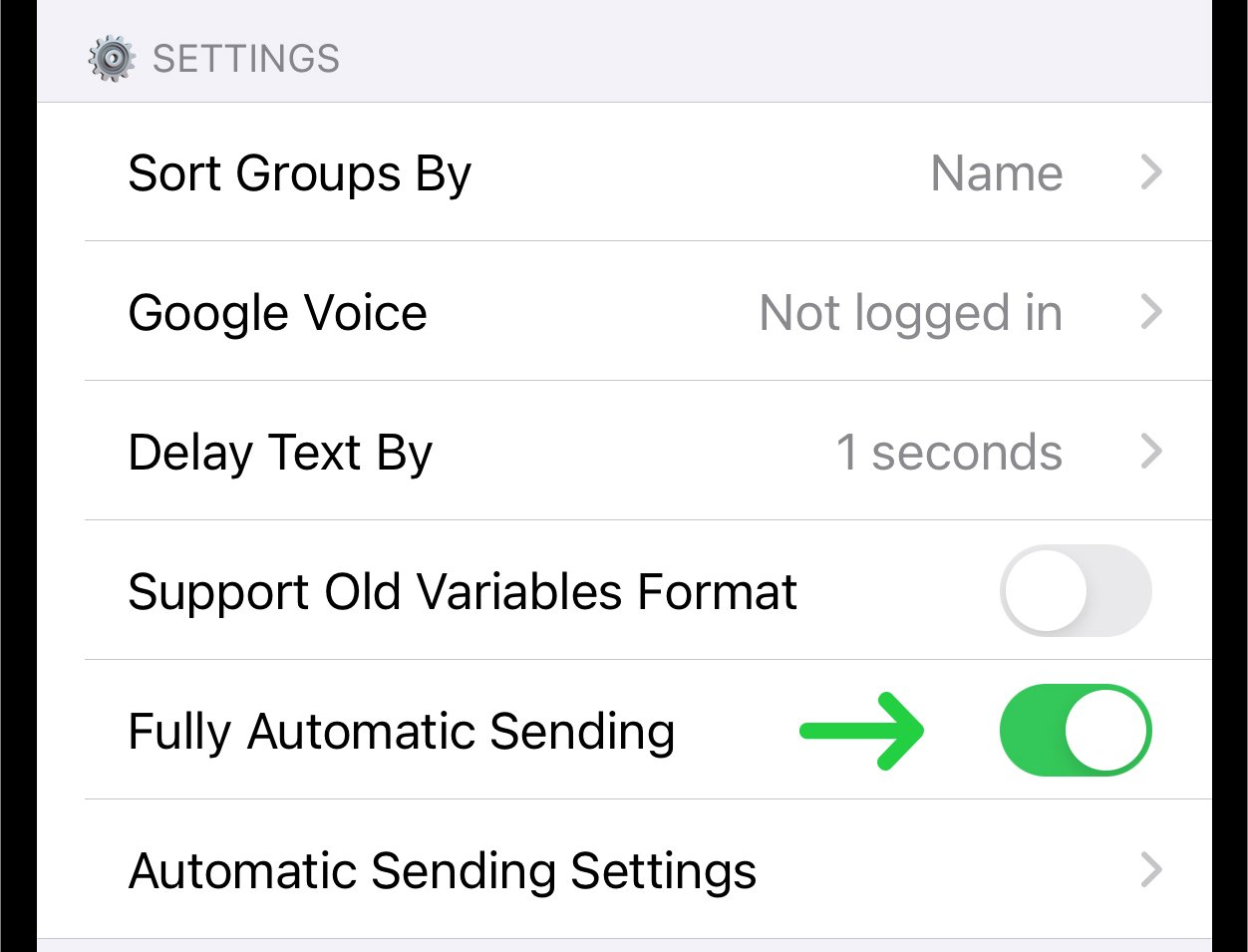
3. Add the Reach App Send Shortcut
The Shortcuts app is a standard application by Apple, which enables users to get one or more tasks done with apps. The Reach app uses shortcuts to automate message sending.
Checking Shortcuts App Popup. Upon activation, a popup titled "Checking Shortcuts App" will appear. Tap on the Continue button to check for the presence of the Reach Shortcut.
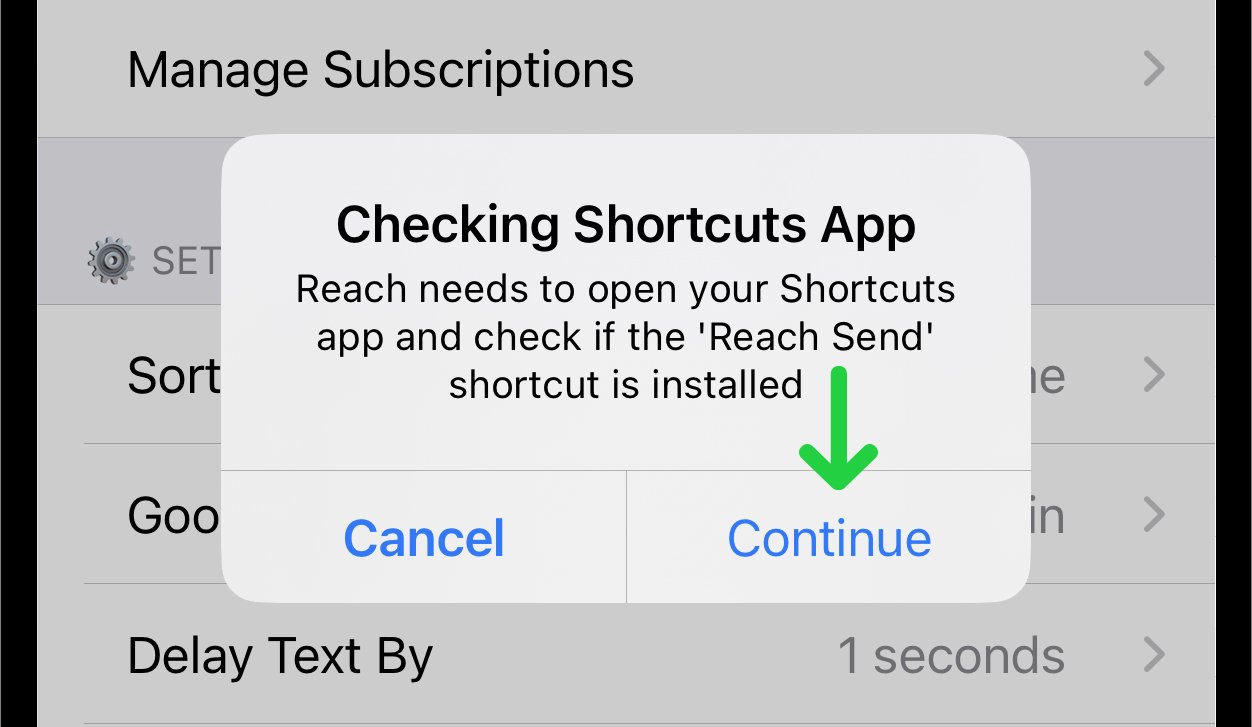
Shortcut is Missing Popup. If this is your first time enabling Fully Automatic Sending Mode a popup "Shortcut is Missing" will appear.
- Tap on "Add shortcut" in the popup. You will be directed to a page with information about the "Reach App Send" Shortcut.
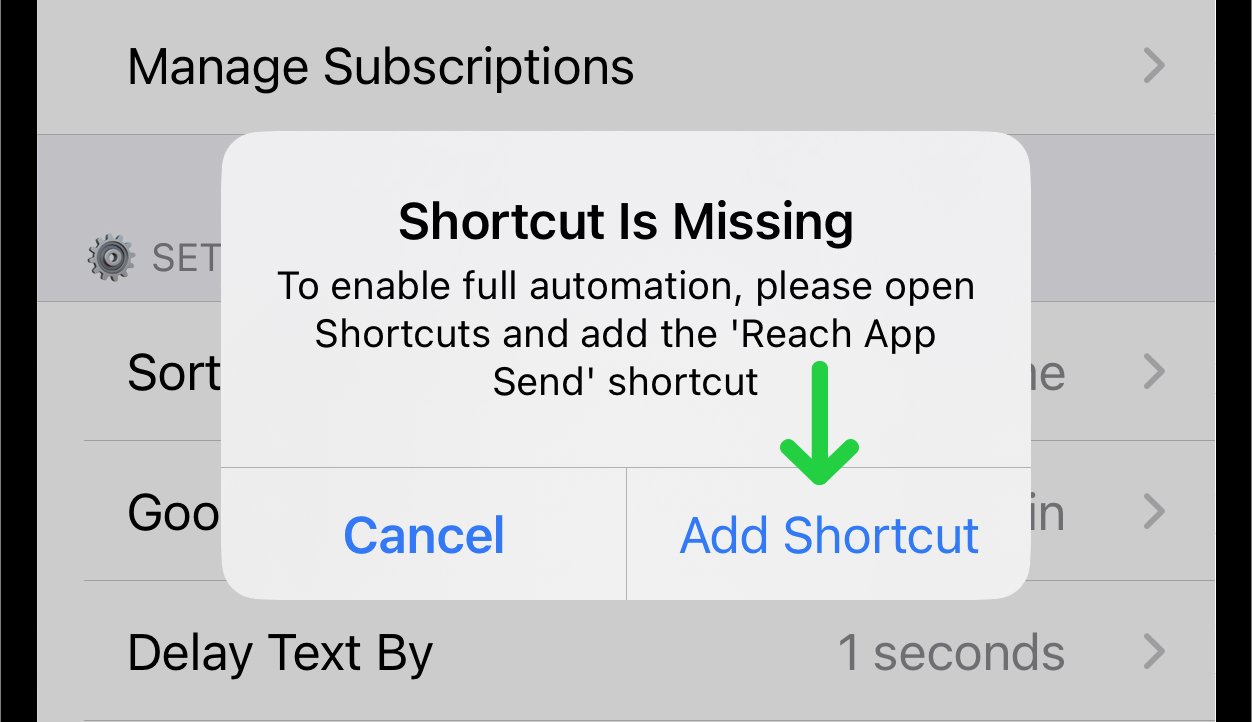
- Tap on the "Add Shortcut" button at the bottom of the page to proceed.
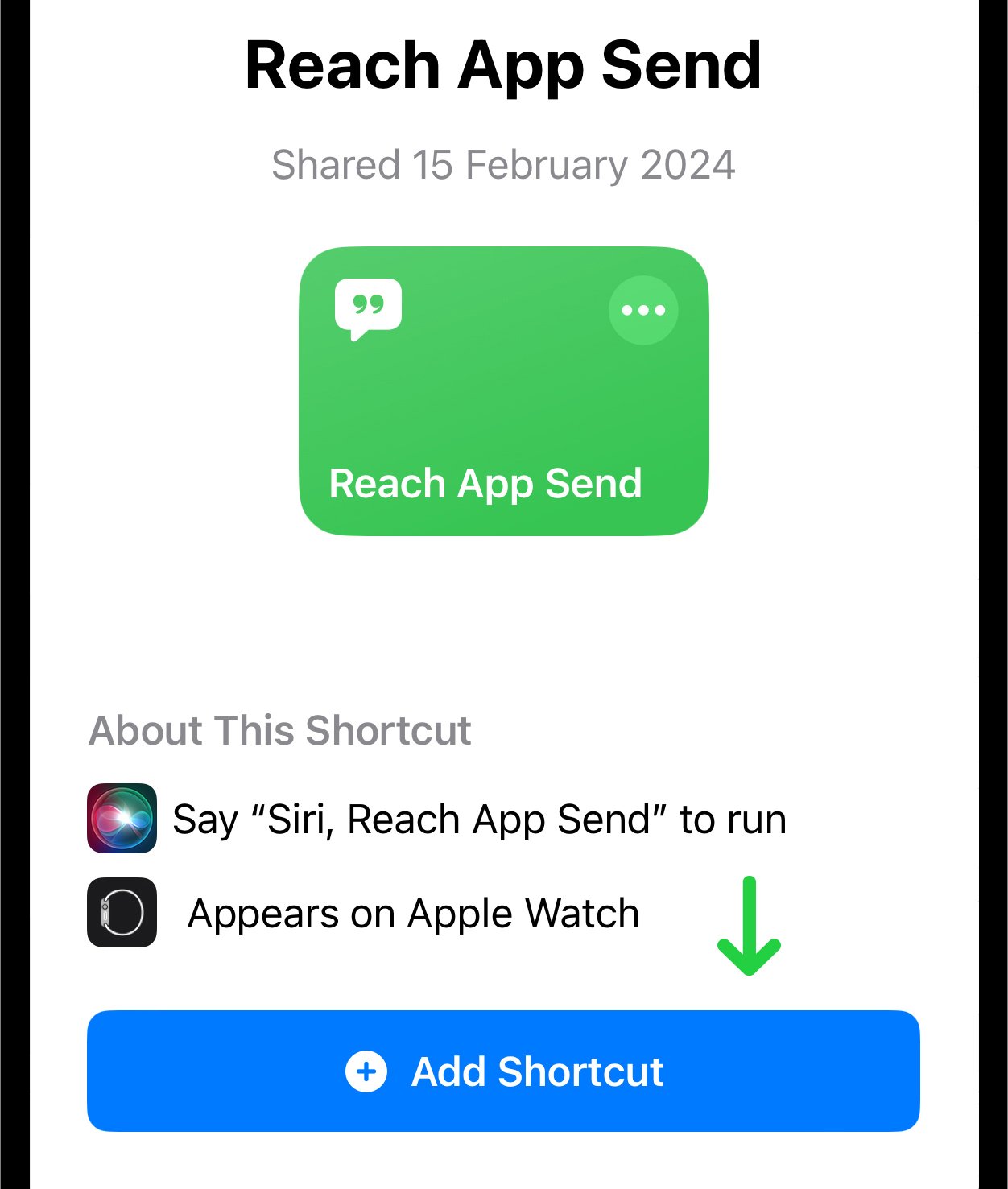
- The Shortcut will be added to the list of Shortcuts in the Apple Shortcuts app.
- Return to Reach App. To return to the Reach app, you can simply tap on the "Reach App Send" Shortcut.
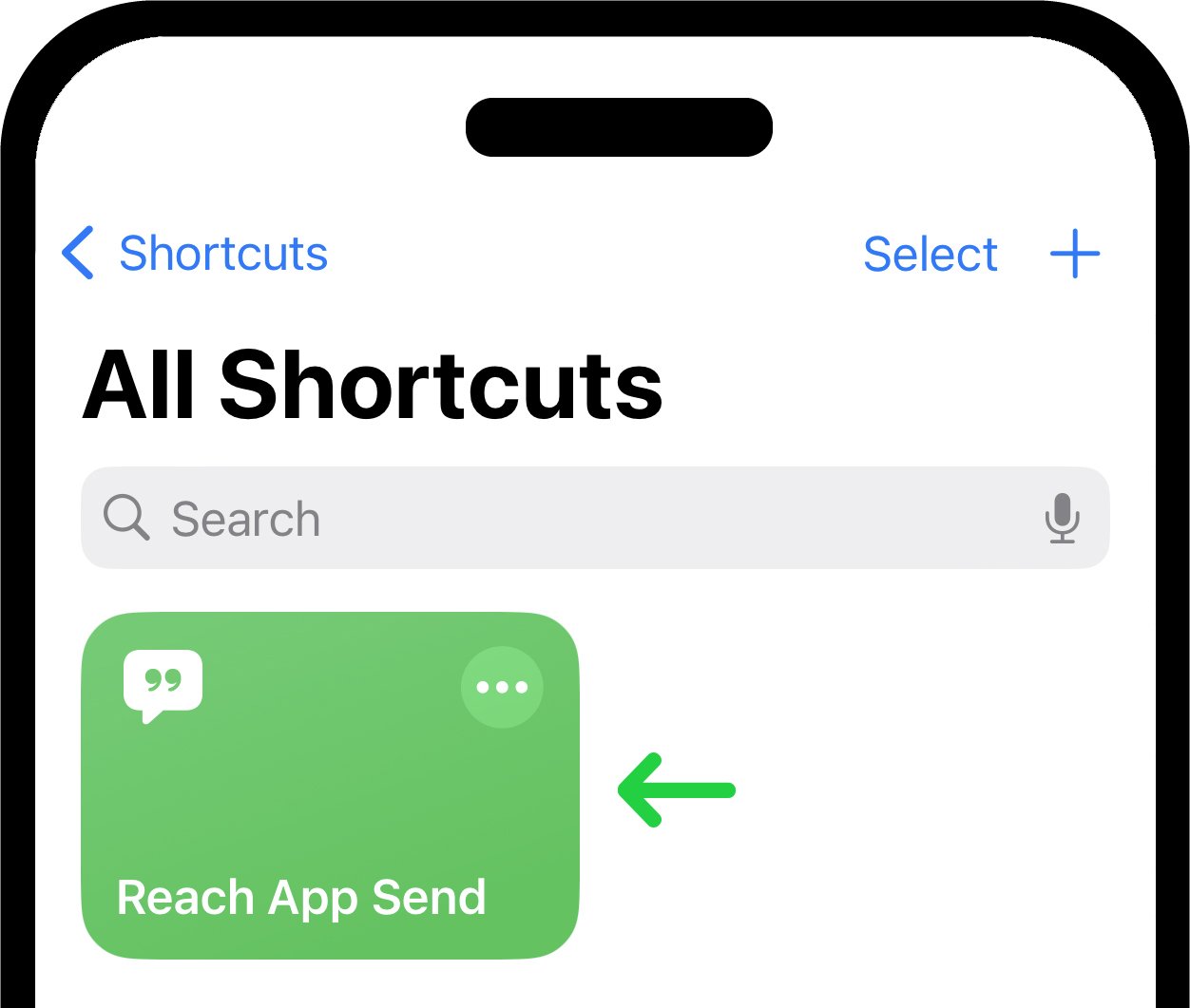
Test Shortcut Functionality Popup. If you've just added the shortcut, the "Test Shortcut Functionality" popup will appear in the Reach app. Tap on the "Test" button to commence the functionality test of the Shortcut.
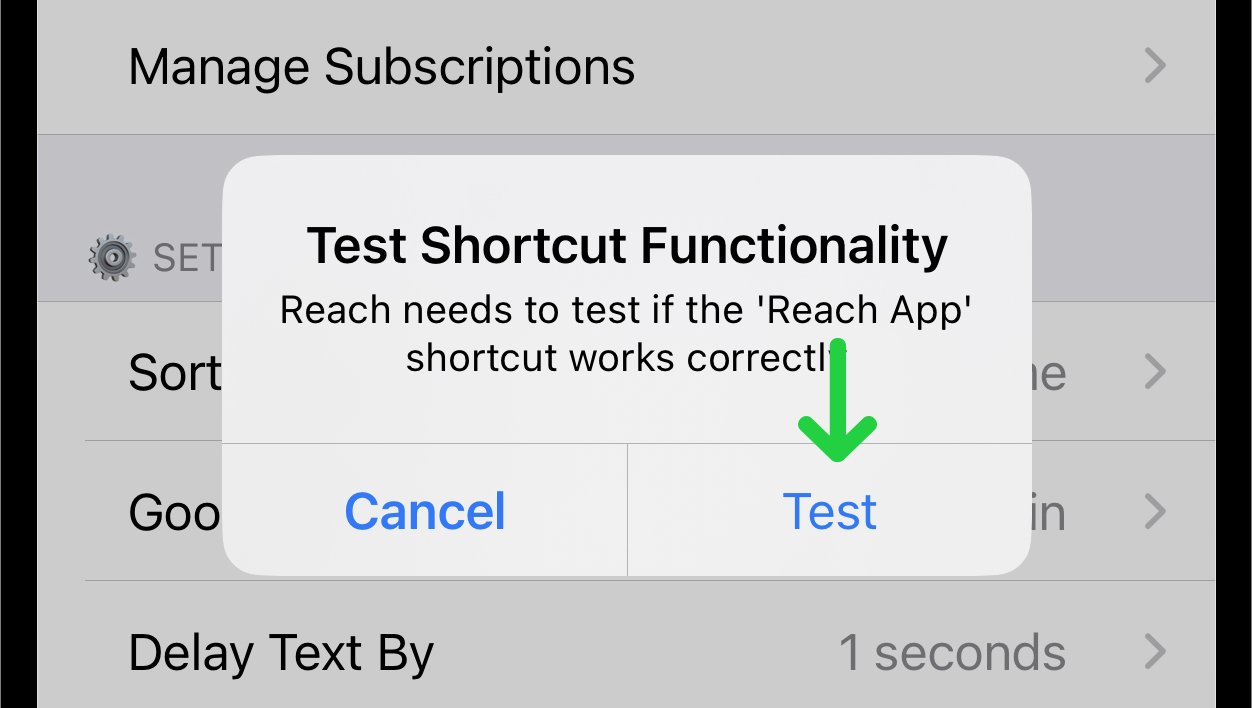
Confirmation of Full Automation Popup. Upon a successful test, a popup indicating "Full Automation Enabled" will appear in the Reach app, signifying that the Fully Automatic Sending feature is enabled. Tap the "Done" button to finish the procedure.
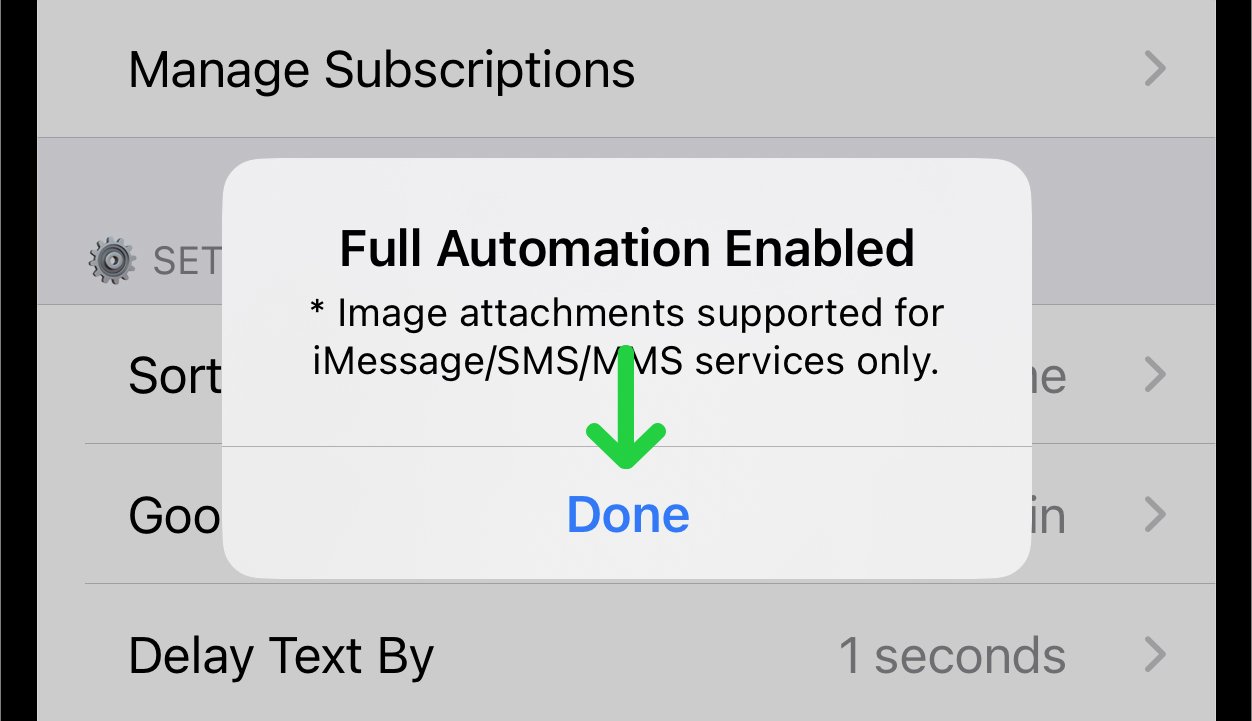
4. Automatic Sending Settings
After the Fully Automatic Sending mode is successfully enabled, you will see a new field in the settings called "Automatic Sending Settings". It enables the customization of Automatic Sending Settings for each messaging method.
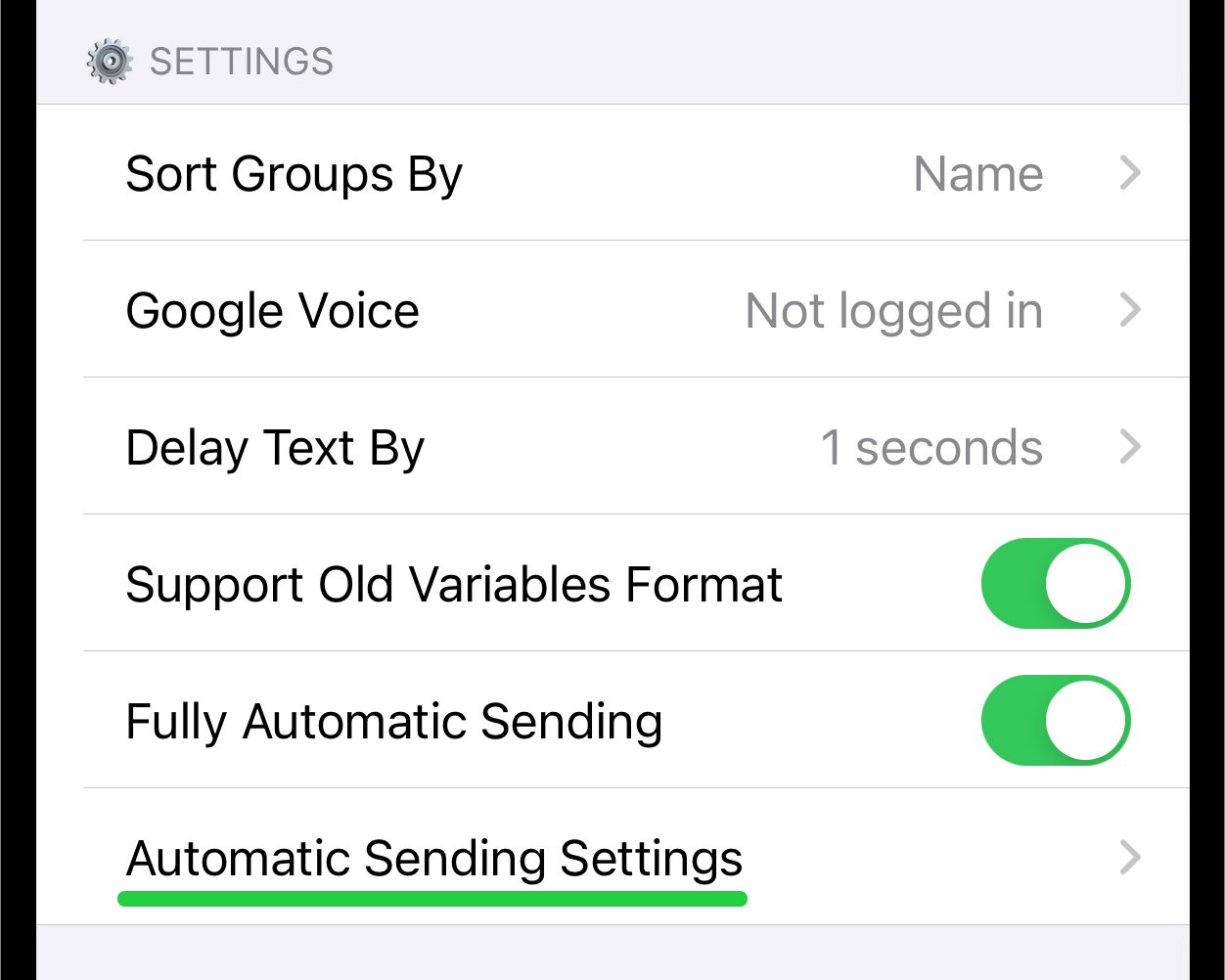
Tap on this field, and you will be taken to a list of communication methods in Reach that can be set up for automatic message sending. By default, all methods are enabled. You can manage the list by switching the setting next to each method to the off position.
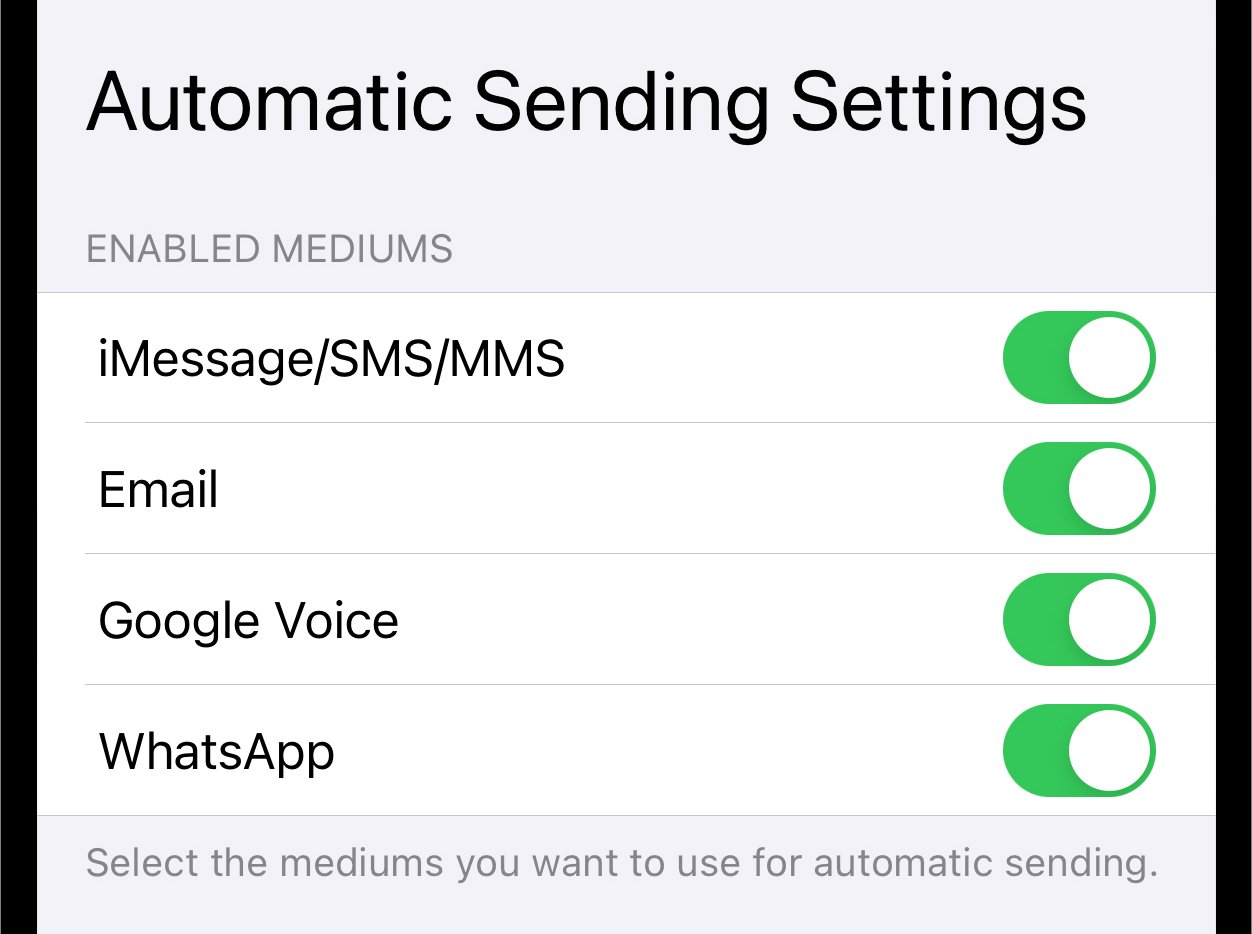
On this page, you can choose a delay time. Increase the delay time for sending messages in automatic mode. This increased delay time is essential to ensure the secure dispatch of templates.
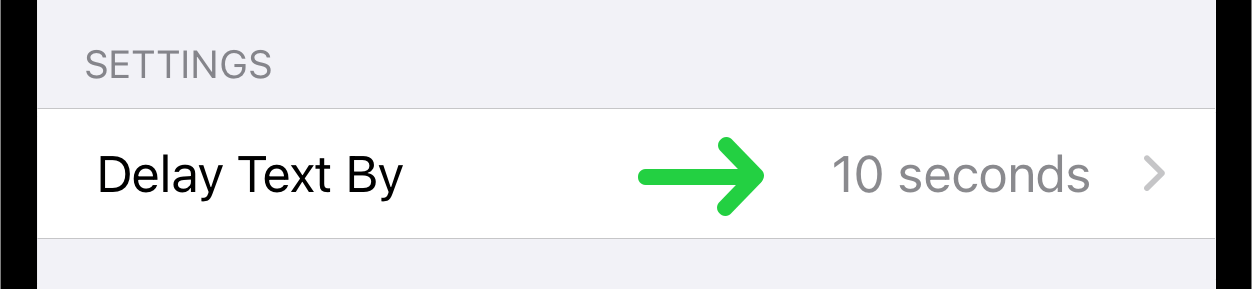
Tap this option to be directed to a page with delay time settings.

You can enable random sending delay for messages or set a specific delay time. The delay time is set in seconds.
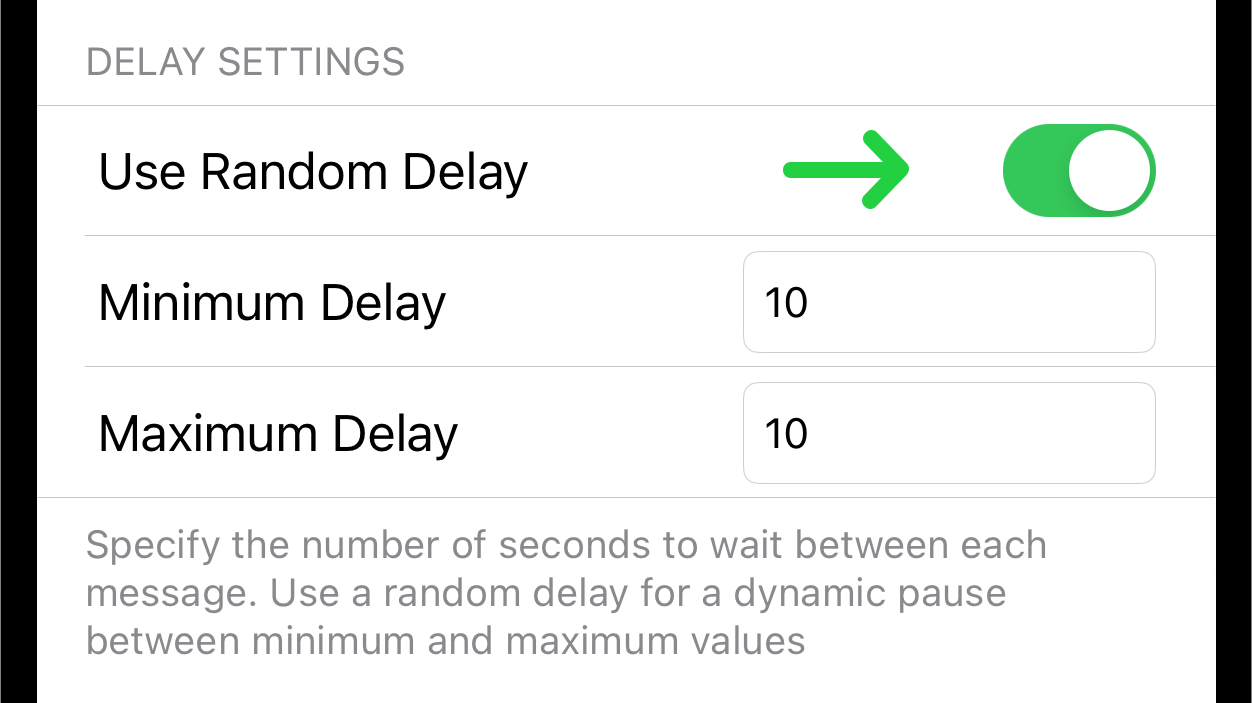
5. Granting Permissions for Message Sending
When you send a message for the first time after enabling Fully Automatic Sending Mode, you need to grant permissions to the shortcut to send messages for each sending method. Tap the "Allow" button to proceed.
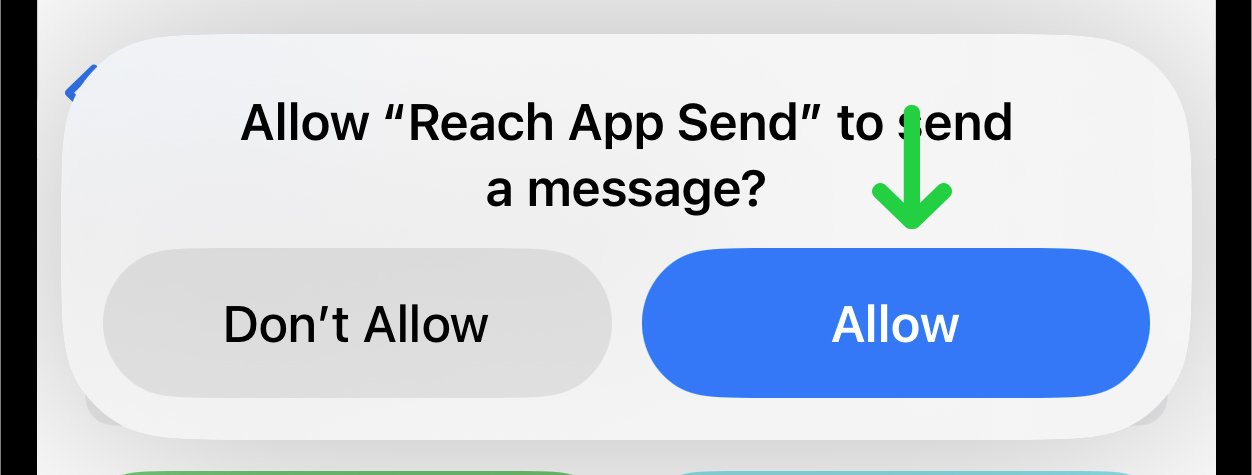
If you want to send a message with an attachment, you need to grant permission to the shortcut to send attachments. The permission looks as shown in the picture below. Tap the "Allow" button to proceed.
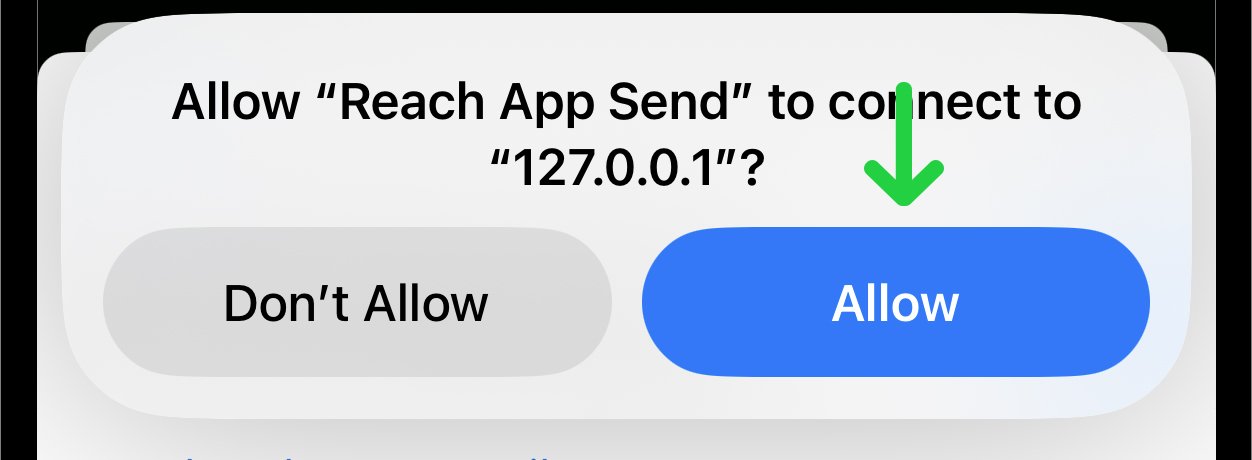
6. Stop Message Sending in Fully Automatic Sending
When a group of contacts has been selected for sending a message and the process is initiated by clicking the "Send" button, there are two methods to halt the sending process. You can read about these methods in the article How to Stop Message Sending in Fully Automatic Sending Mode.