Export Contacts to CSV File
To simplify importing contacts from a CSV file or to easily transfer your data partially or fully from one device to another, you can use the export to CSV feature.
1. Ensure you are in the Group
Select the group you want to work with.
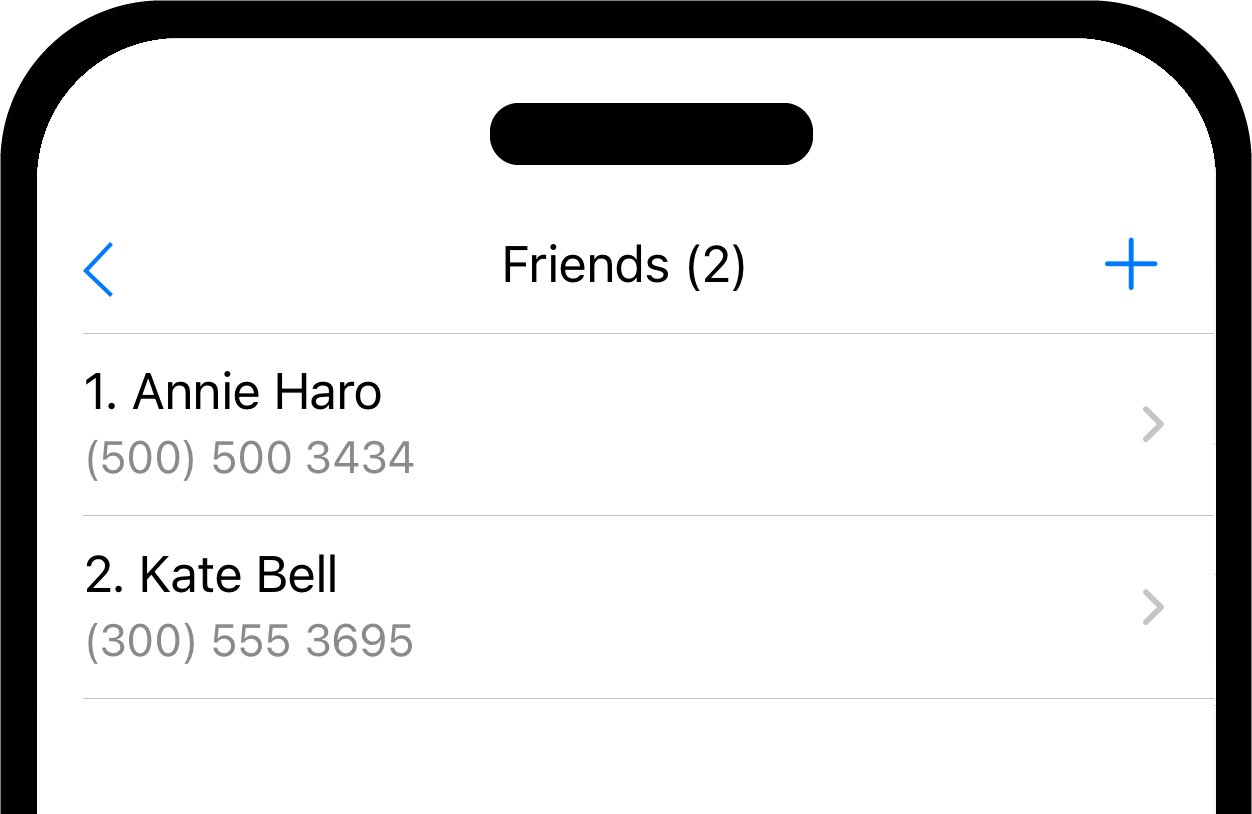
2. Access the Dropdown Menu
Locate the button at the bottom left. Tapping this button will reveal a dropdown menu.
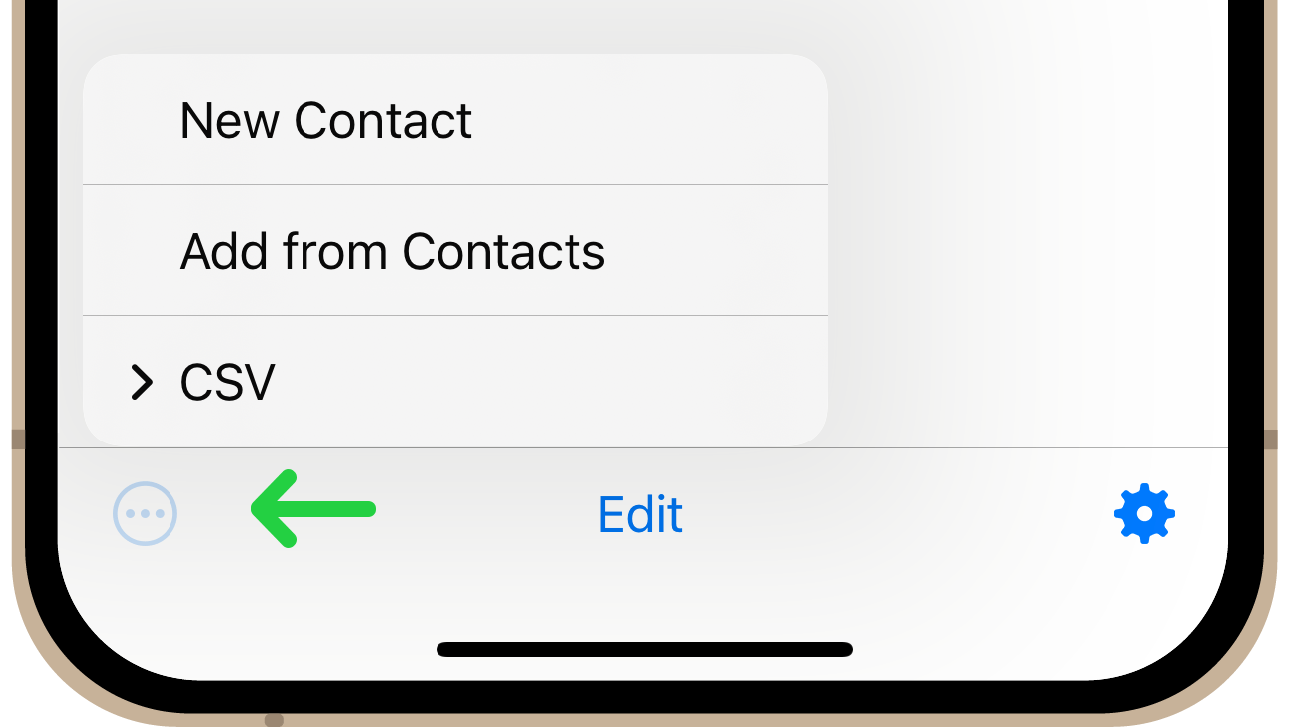
Tap "CSV".
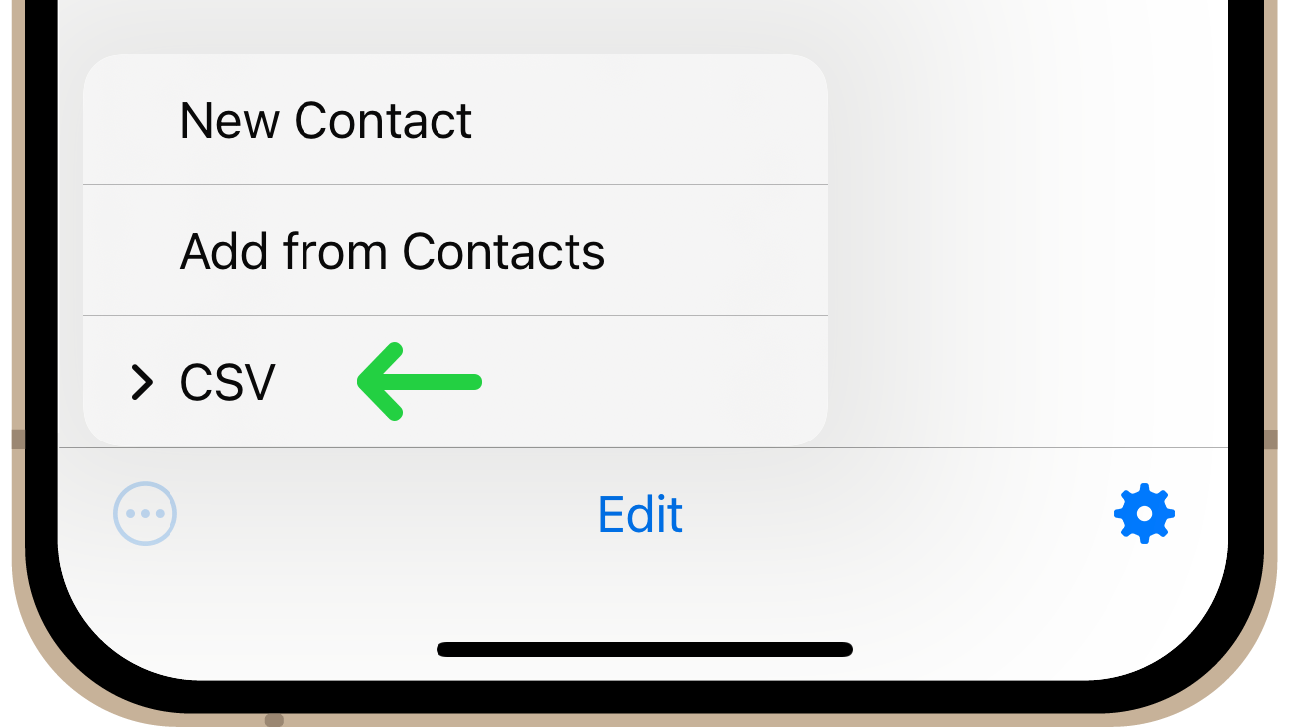
3. Export Contacts to CSV
Select the "Export CSV" option from the dropdown menu. All contacts in the current group will be exported to a CSV file.
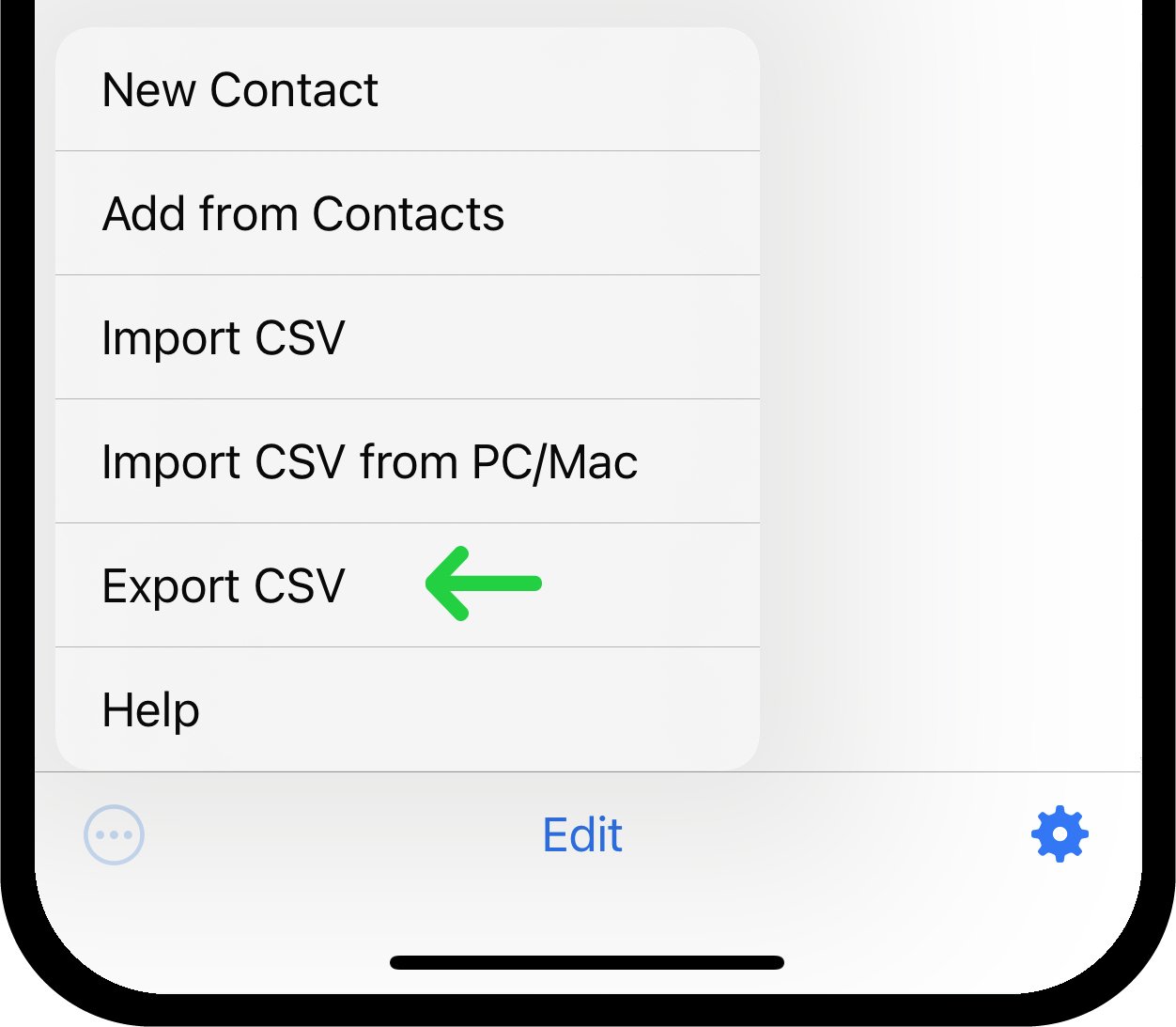
Tapping this option will reveal the share sheet with action activities for the CSV file.
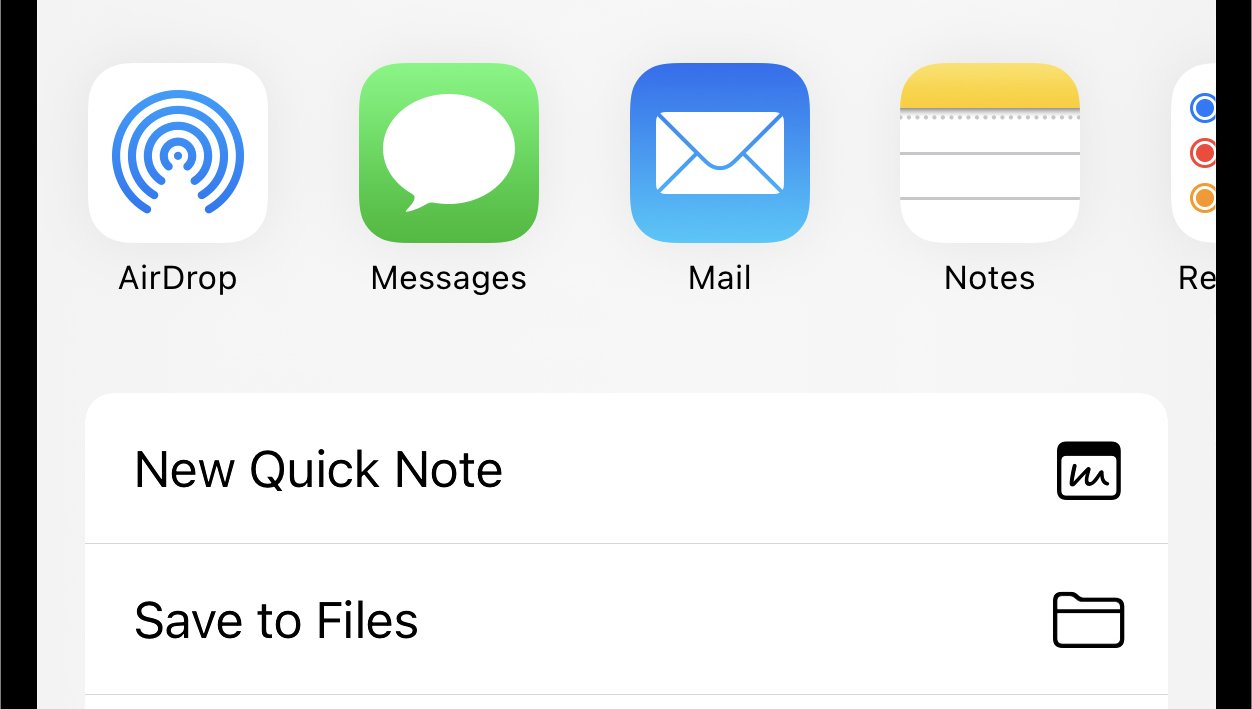
Then tap "Save to Files".
4. Save the CSV
Tap the "Save" button to save the CSV file on your device.
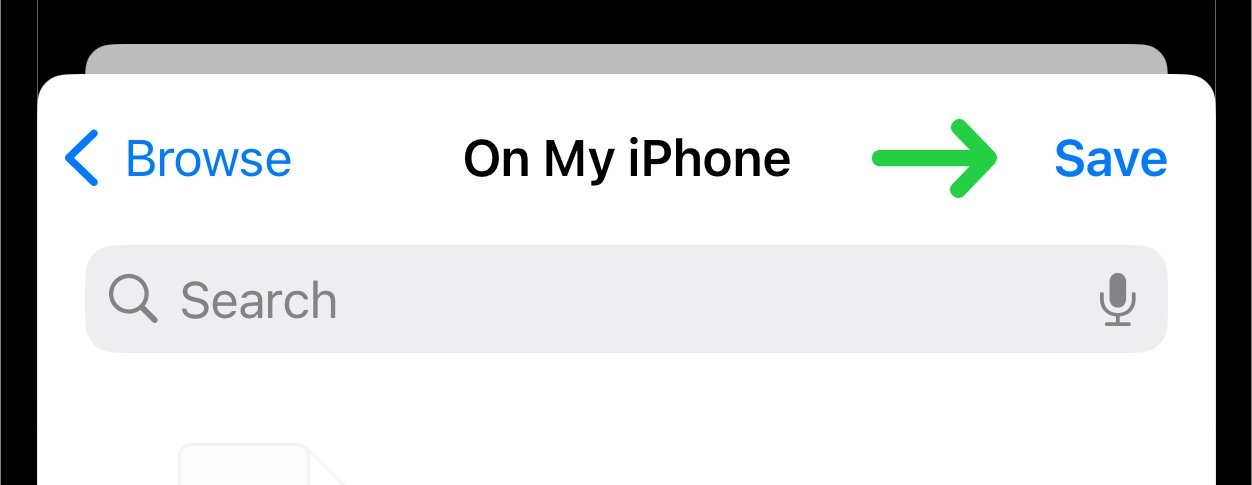
The saved CSV file can be manually modified to edit contact details, delete existing contacts, or add new ones. You can read about it in Prepare CSV File for Importing Contacts and Groups.