Android - Search Contacts
Overview
Reach has the Search Feature designed to help you quickly locate specific contacts in your contact list.
1. Access Search Feature
Select the Group you want to work with and tap on it.
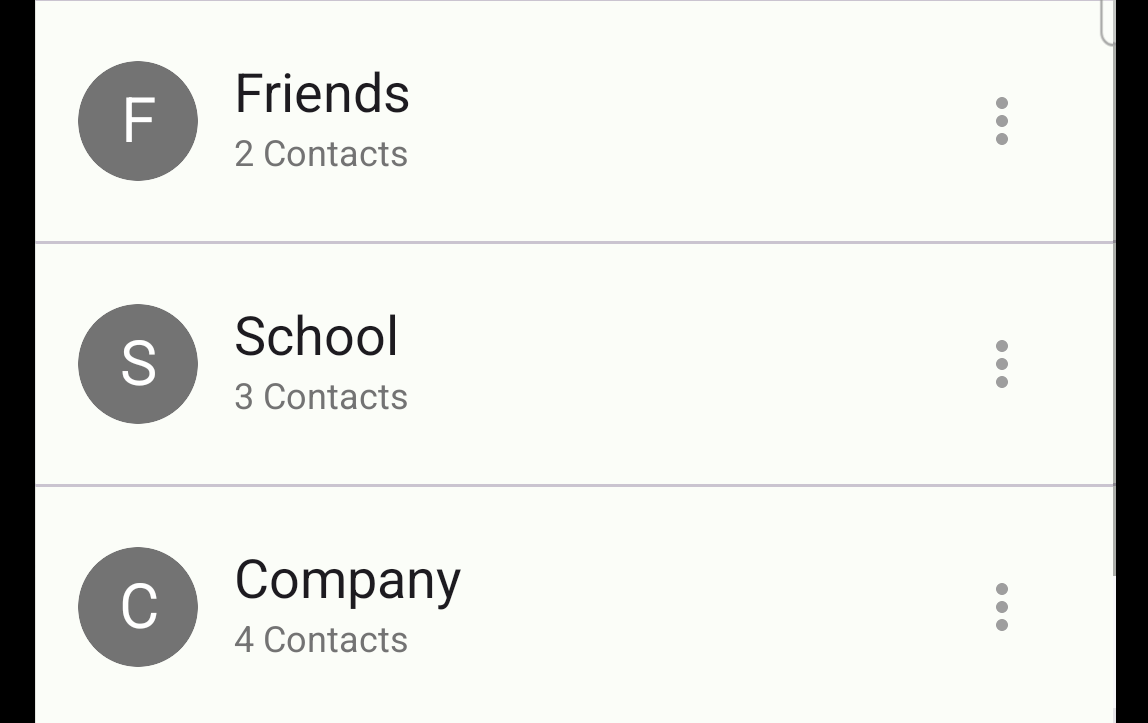
Tap the green button at the bottom of the screen to add a contact.
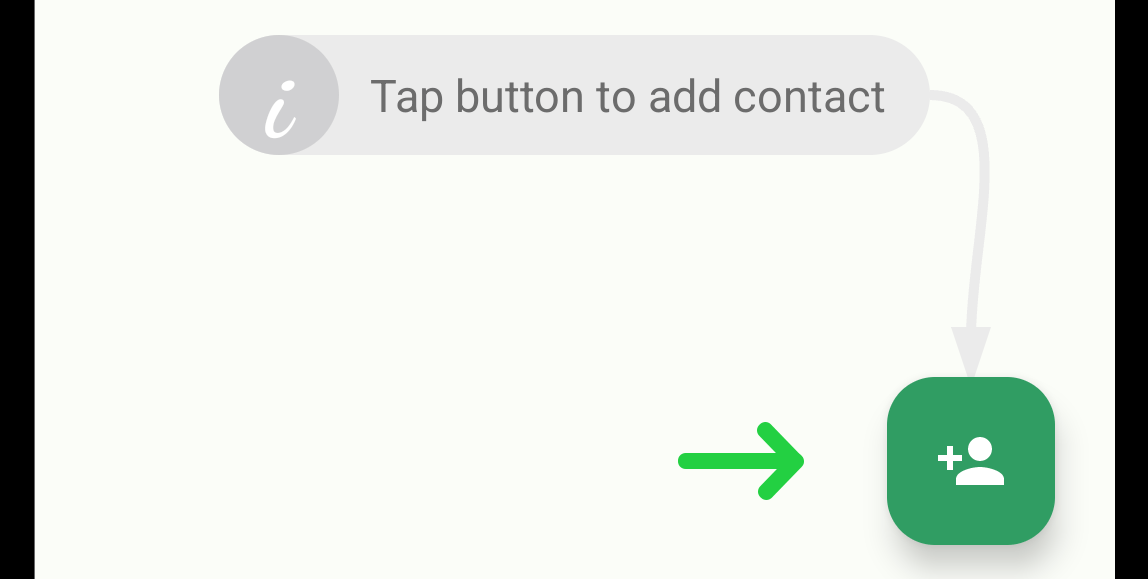
2. Perform Search
Use the search field at the top of the page to find the contact you want to add from your contact list to Reach.
Tap on the search field and perform the search. Enter the desired search query (keywords, etc.). The search will commence immediately, and any contacts matching your query will be displayed below the search field.
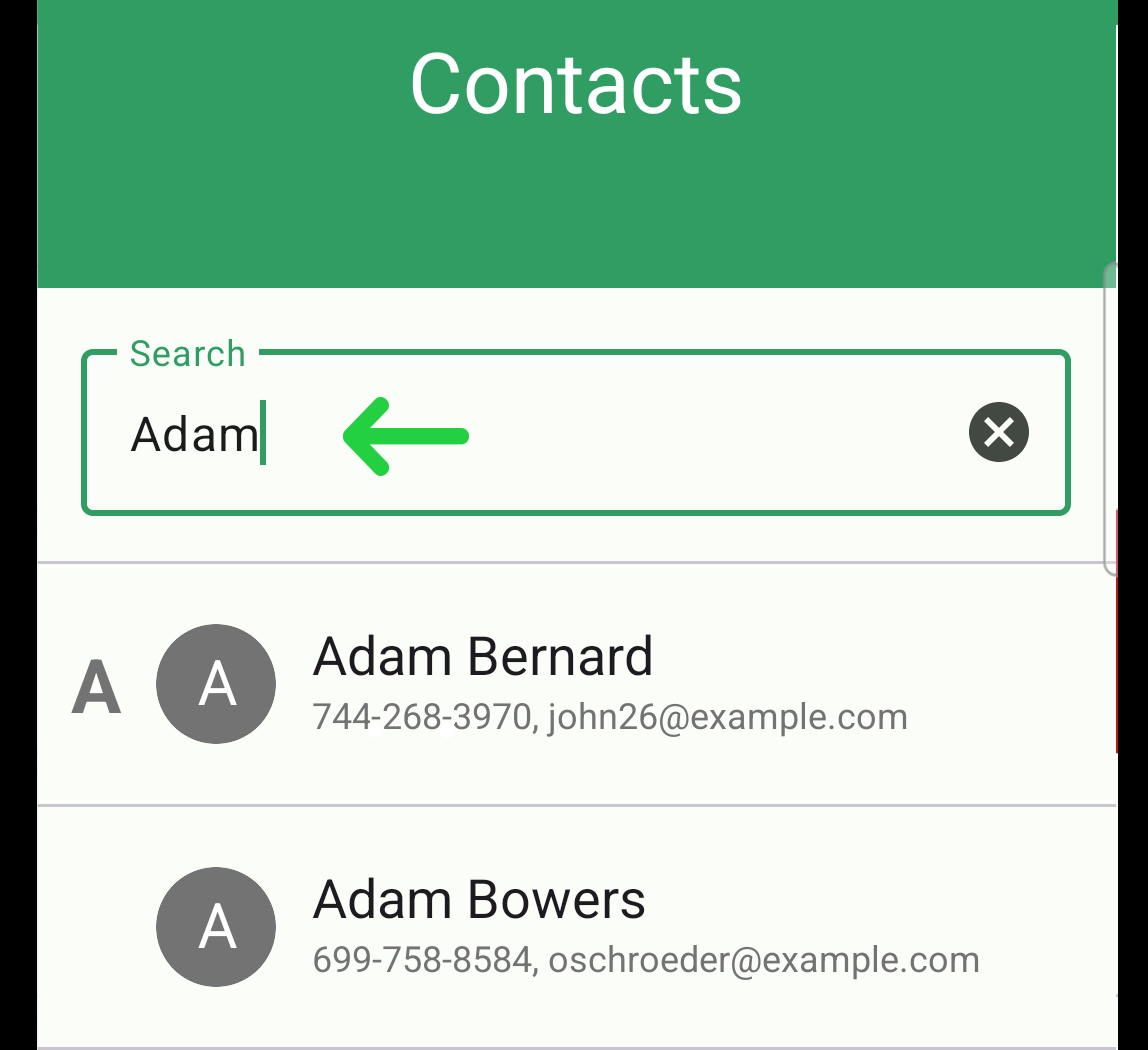
3. Add Found Contact
Tap the contact name to add it.
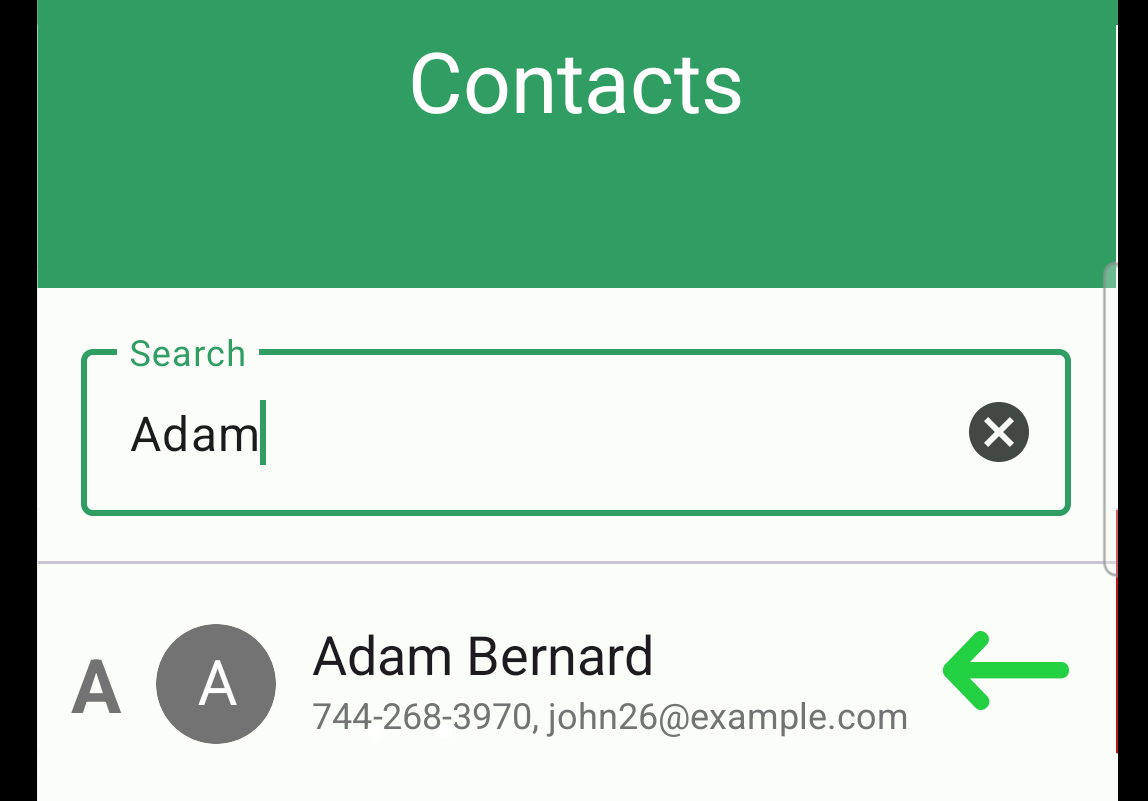
Please, refer to Android - Add Contacts to a Group From Your Contacts to read more about adding contacts to groups.
4. Exit Search Mode
To exit the search mode and return to the full list of contacts, tap the cross icon (X) located within the search field on the right side.