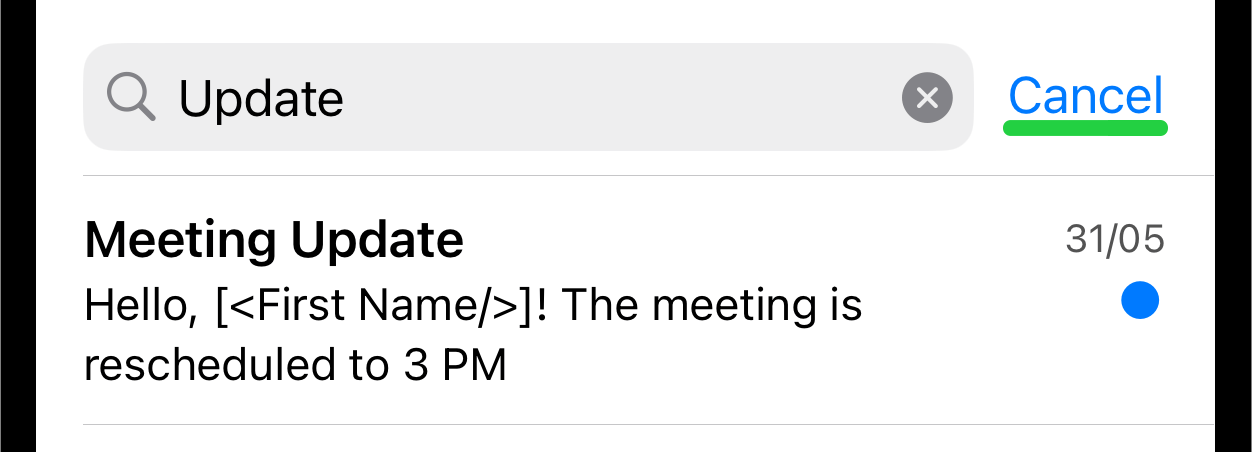Search Templates
Overview
Reach has the Search Feature designed to help you quickly locate specific templates, groups, or contacts.
1. Accessing Search Feature
Swipe down within the Templates list. At the top of the list, a search field will appear.
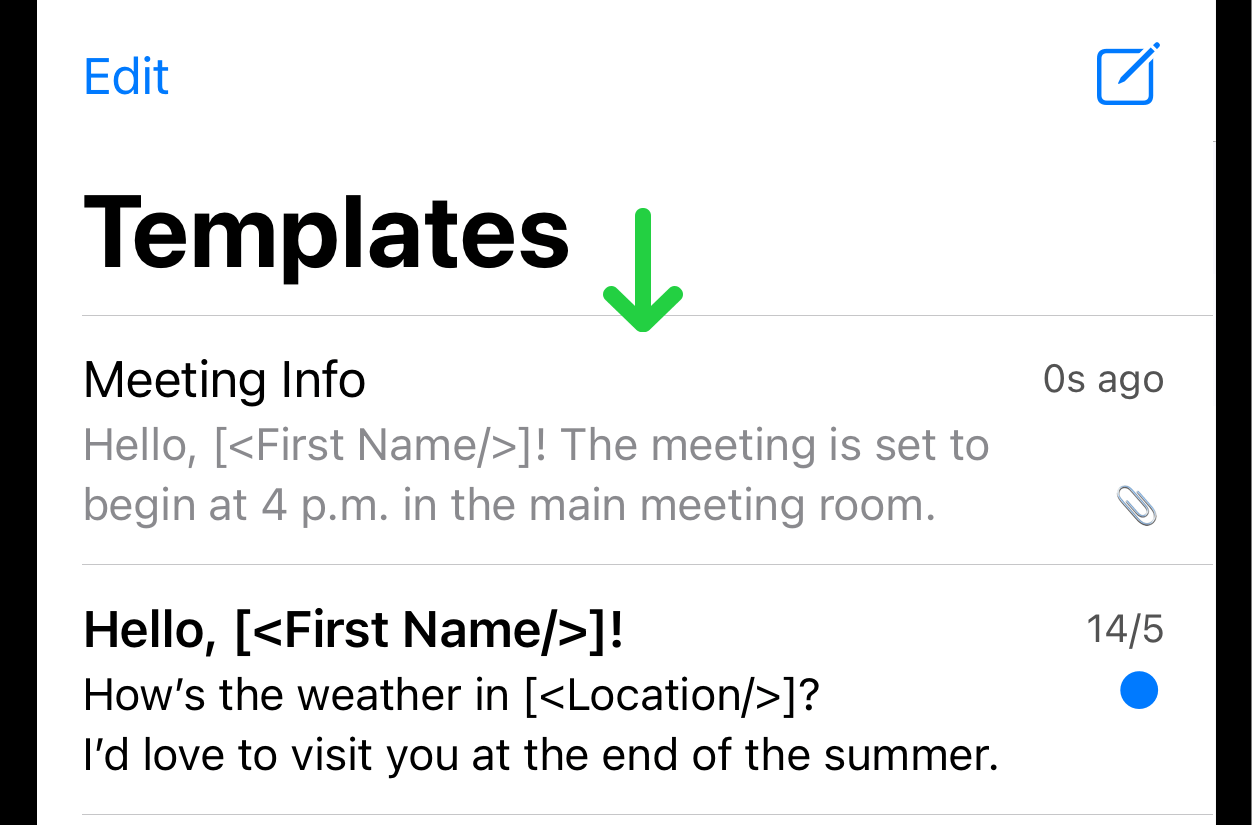
Tap on the search field.
2. Performing Search
Enter the desired search query (keywords, etc.). The search will commence immediately, and any templates matching your query will be displayed below the search field.
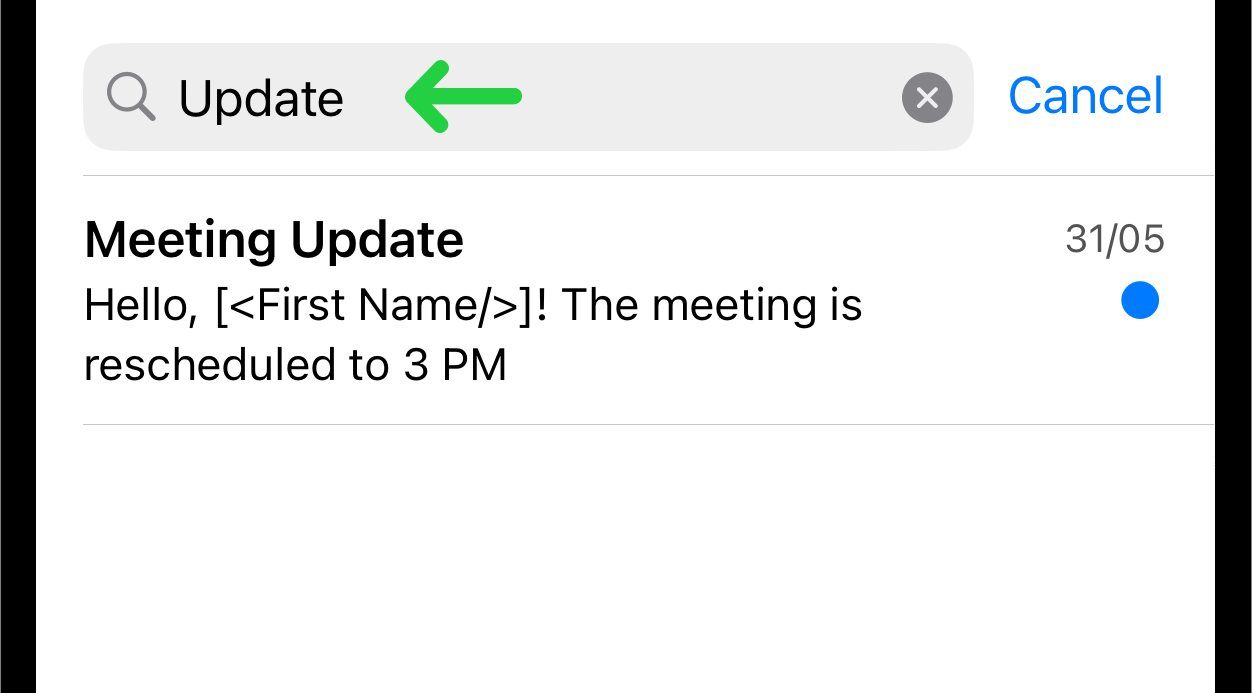
The search covers both templates subjects and templates bodies for comprehensive results. If no matches are found, adjust your search keywords and try again.
3. Finishing Search
To exit the search mode and return to the full list of templates, tap the cross icon (X) located within the search field on the right side.
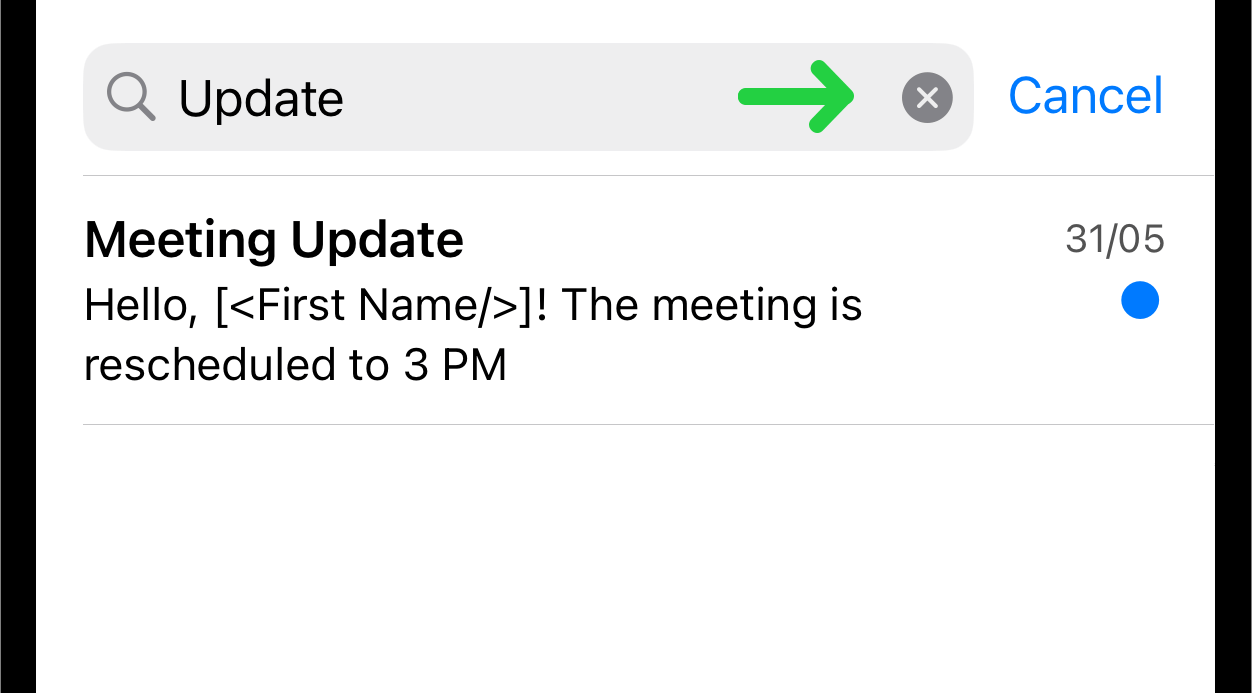
To completely exit the search mode, tap the "Cancel" button located at the top right corner next to the search field.