Template Variations
Overview
This feature allows you to create and save multiple alternative templates, ensuring that when they are sent to a group, each contact receives a unique message.
For instance, within a group of ten contacts, and five variations are stored, Reach will sequentially send each variation to a contact. Once all variations have been utilized, the cycle restarts with the first variation for the sixth contact, and so on.
1. Select an existing template
Navigate to templates via the toolbar (Toolbar > Templates).
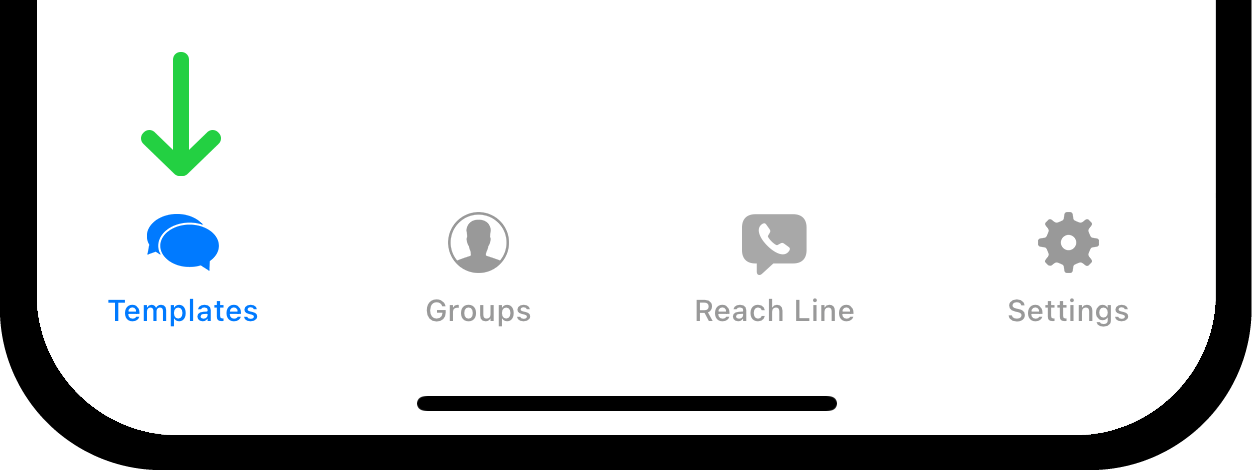
Select an existing template. If you do not have existing templates, refer to Compose New Template.
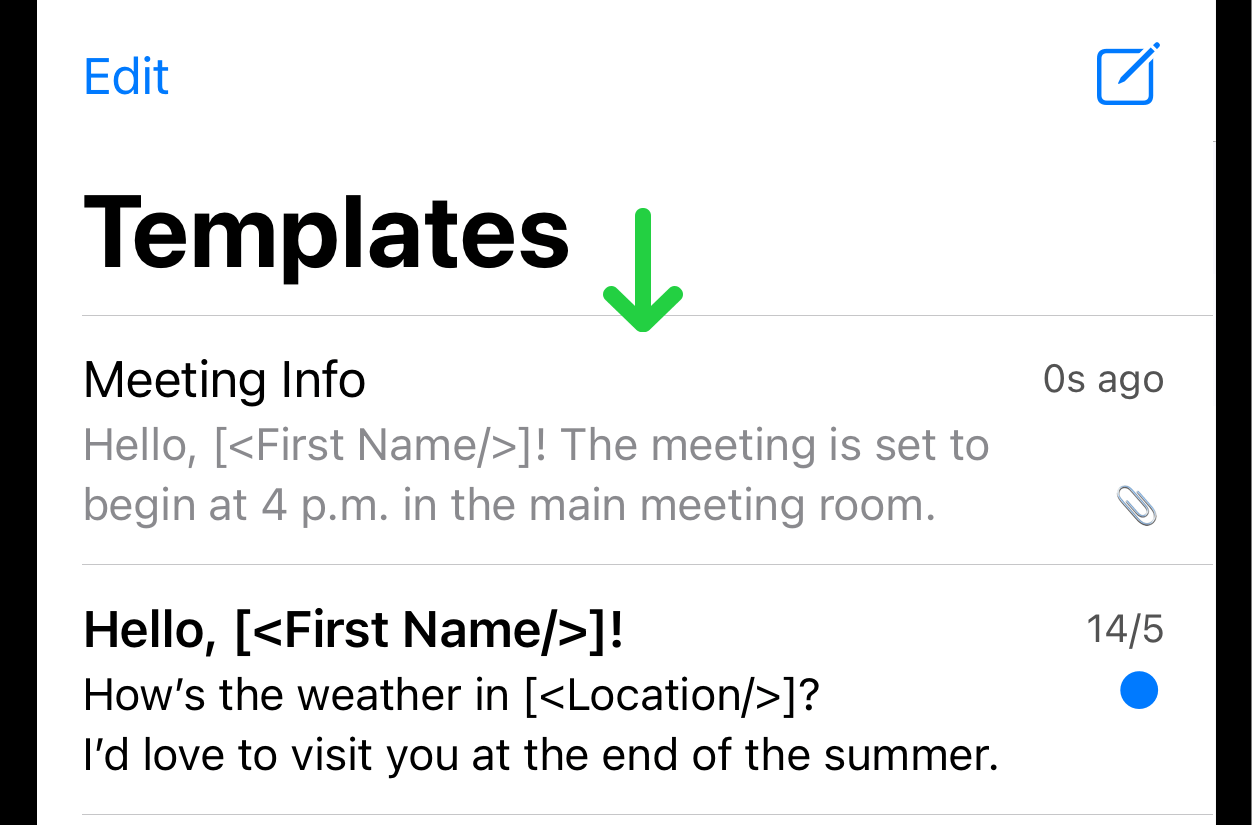
2 Create Variation
Locate the "Variations" button at the bottom left corner.
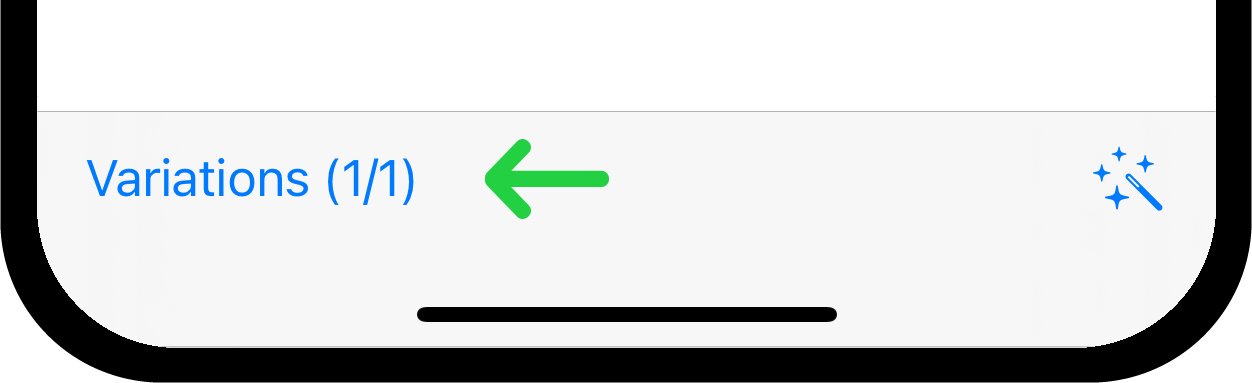
Tap on it to reveal a dropdown menu. Select "Create Variation" to proceed.
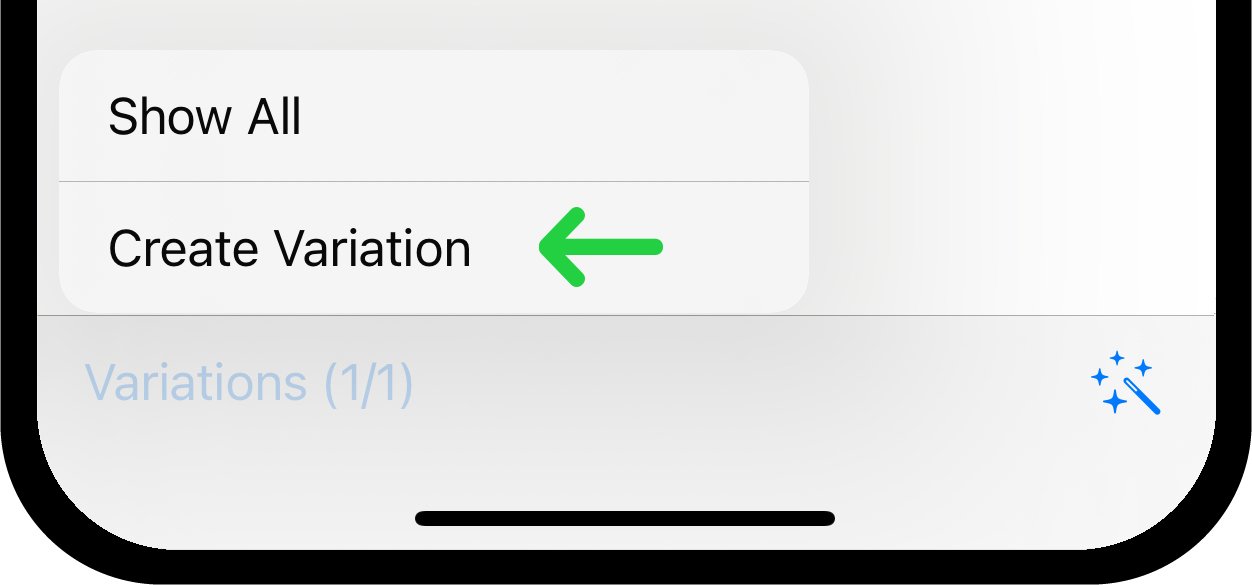
A new page will open, displaying the original template at the bottom half.
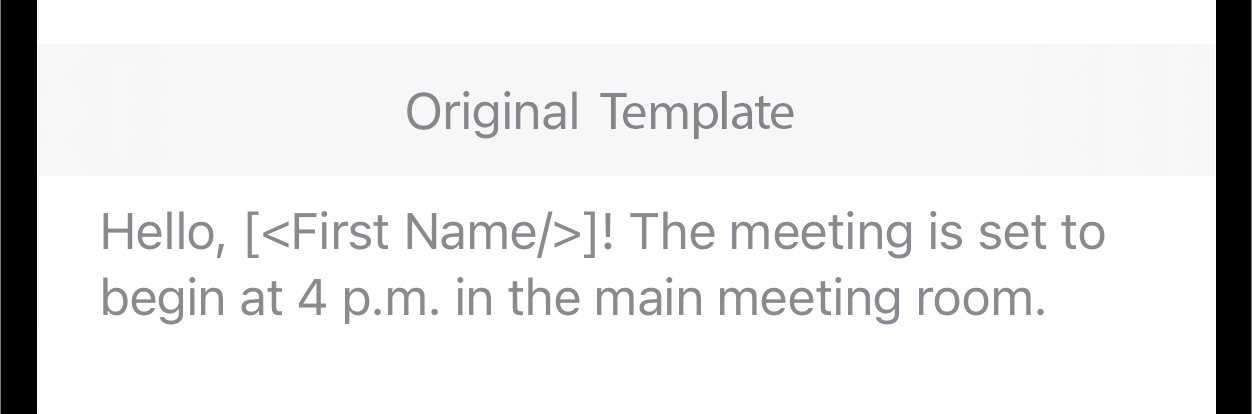
The upper half provides an option to edit the template version. When the template is edited, the number of characters compared to the original template will change. This helps keep track of how long the template is. If there's a (-N), it means the template got shorter by N characters. If there's a (+N), it means the template is longer by N characters.
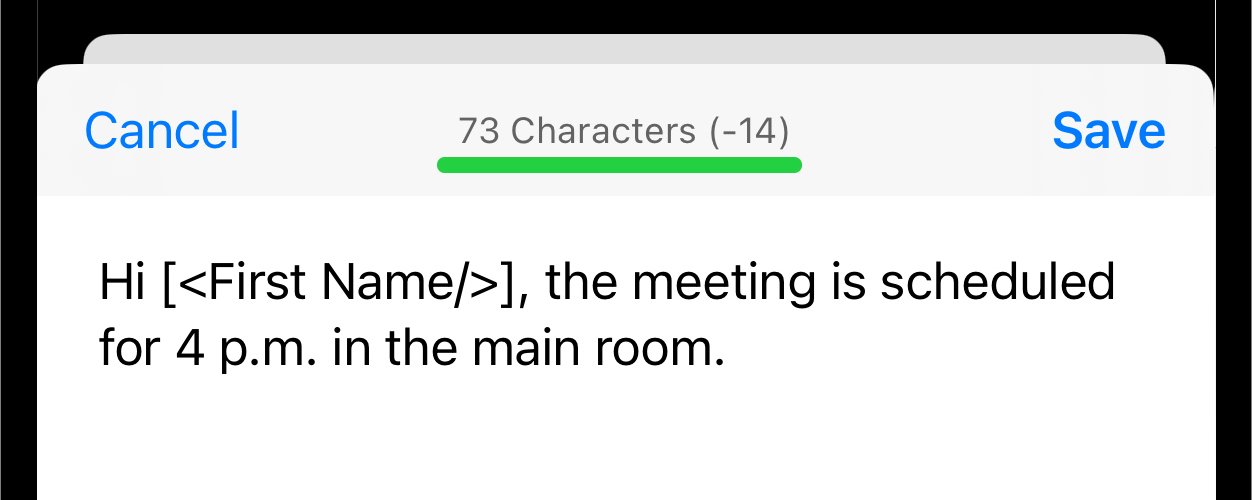
After editing the template, tap the "Save" button to complete the creation of the variation. A unique list of variations can be created for each template.
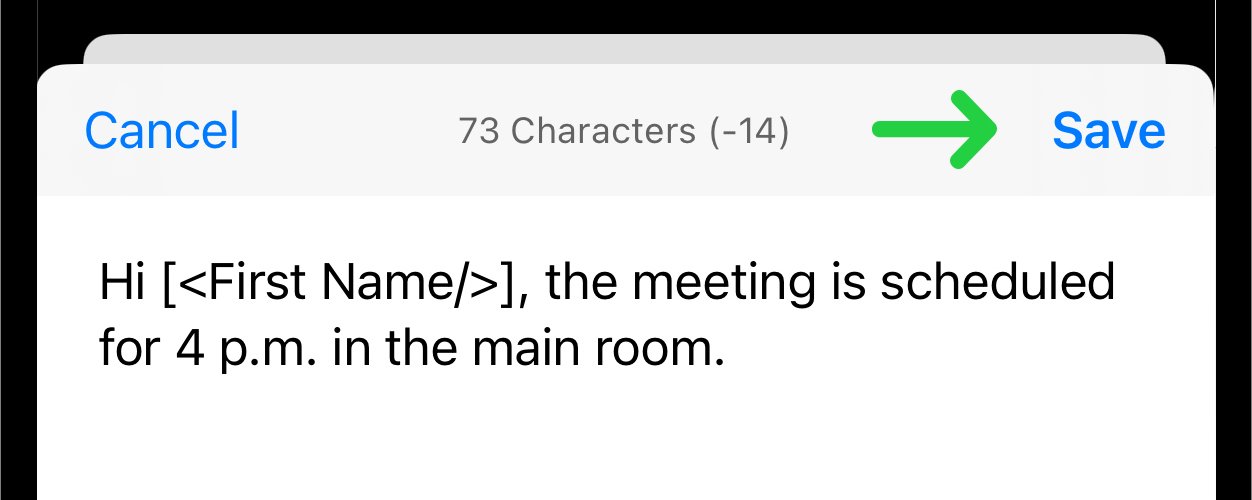
3. Customize With AI Technology
Tap the button located at the bottom right of the page to display the dropdown menu.
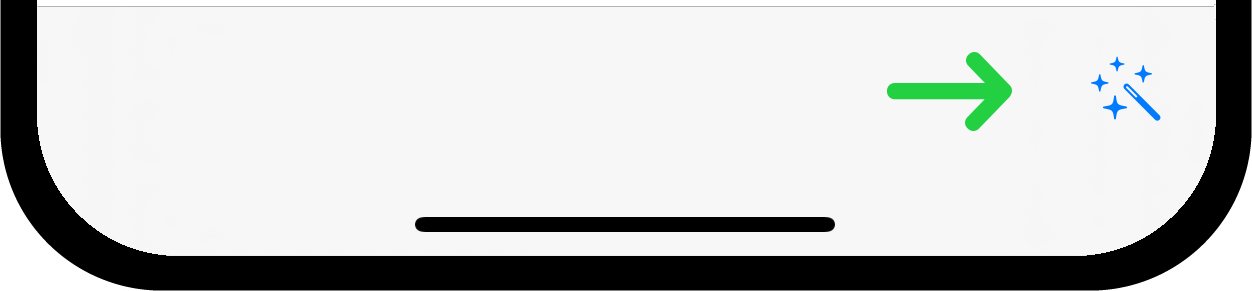
Choose the desired option from the dropdown menu to instantly modify the template using AI technology.
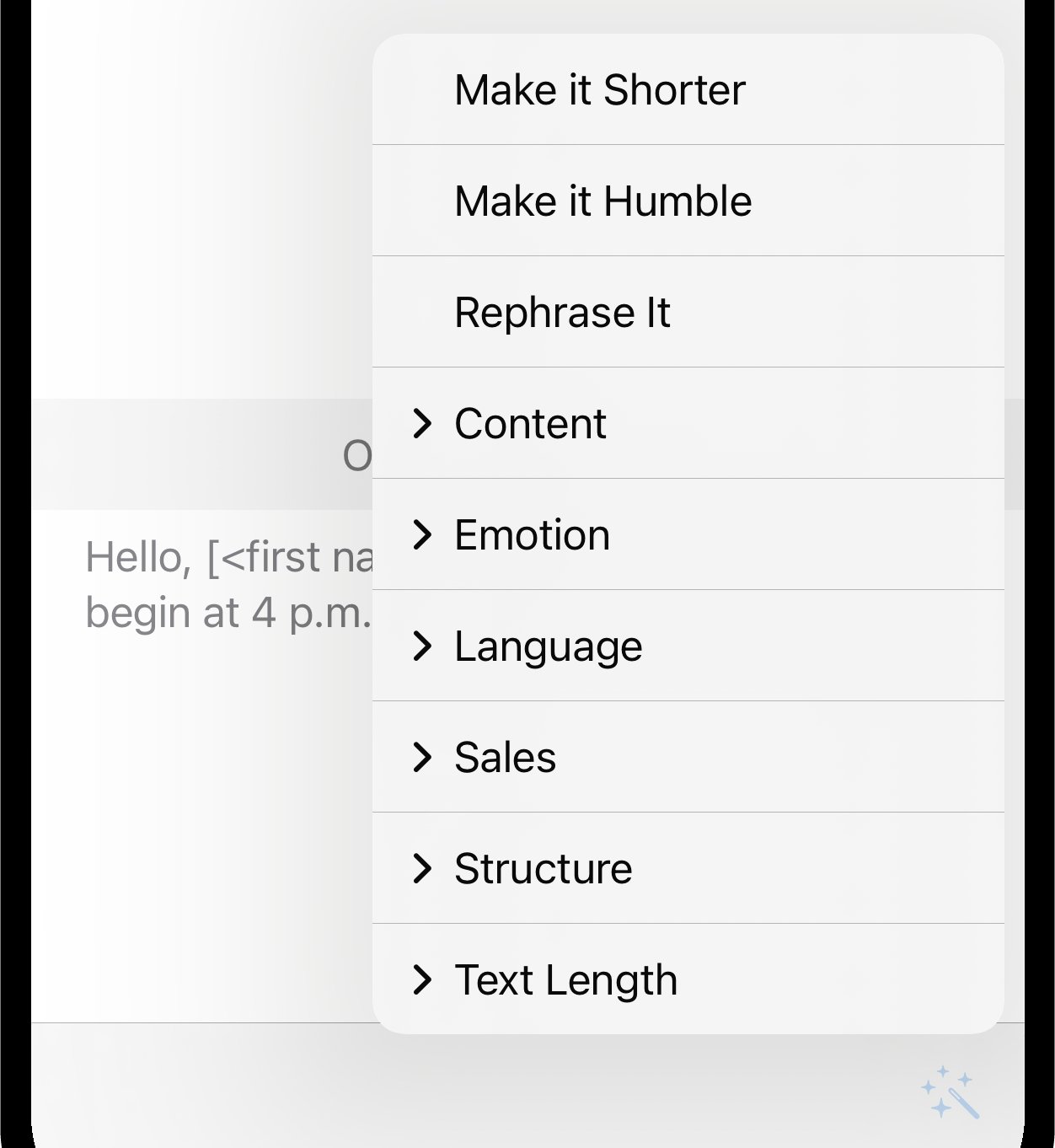
4. Manage Variations
After creating template variations, a list of these can be viewed by clicking the "Variations" button on the template editing page. This action will open a dropdown menu where the desired variation can be selected. Upon selection, it will immediately appear in the template editing field.
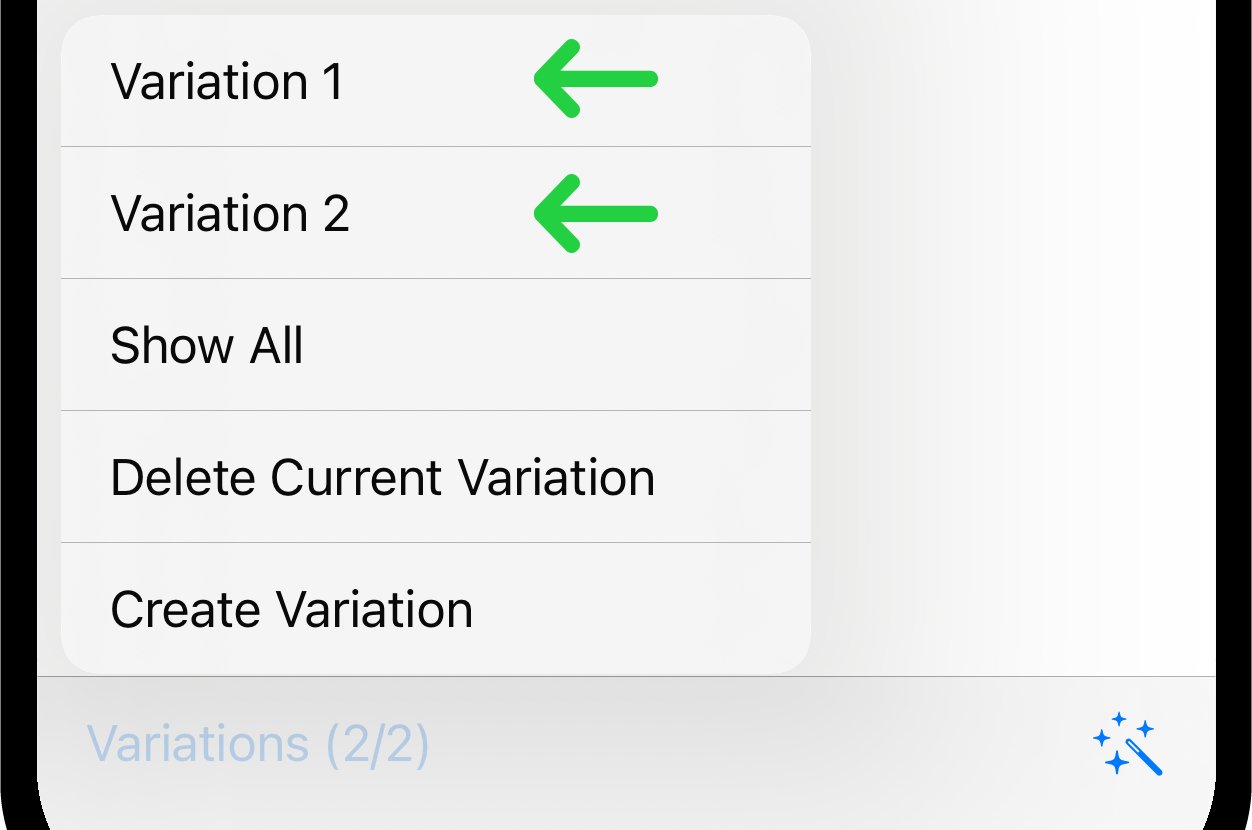
Additionally, there is the option in the dropdown menu to Show All variations or to delete the current one.
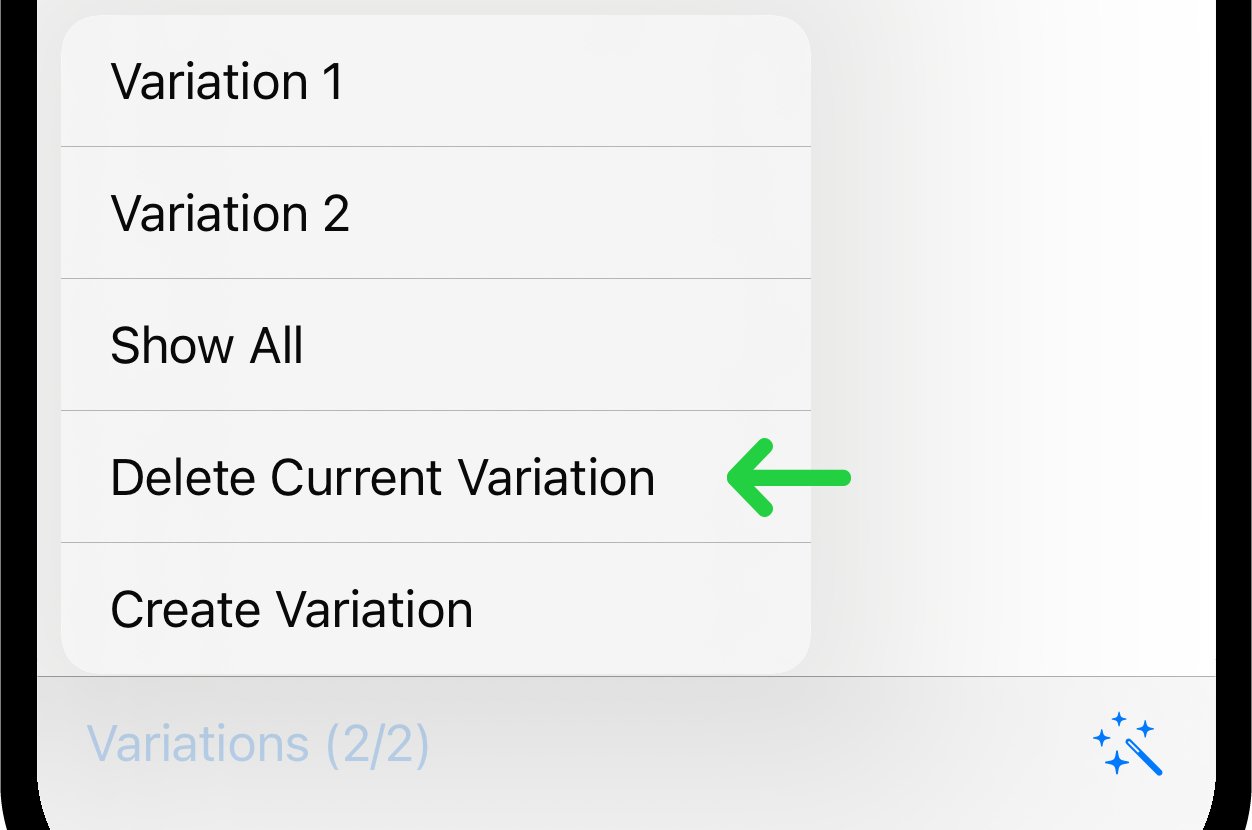
You can create as many variations as needed and utilize them extensively during the message-sending process. Reach will sequentially send each variation to a contact. Once each variation has been sent, the cycle restarts with the first variation for the next contact, and so on.