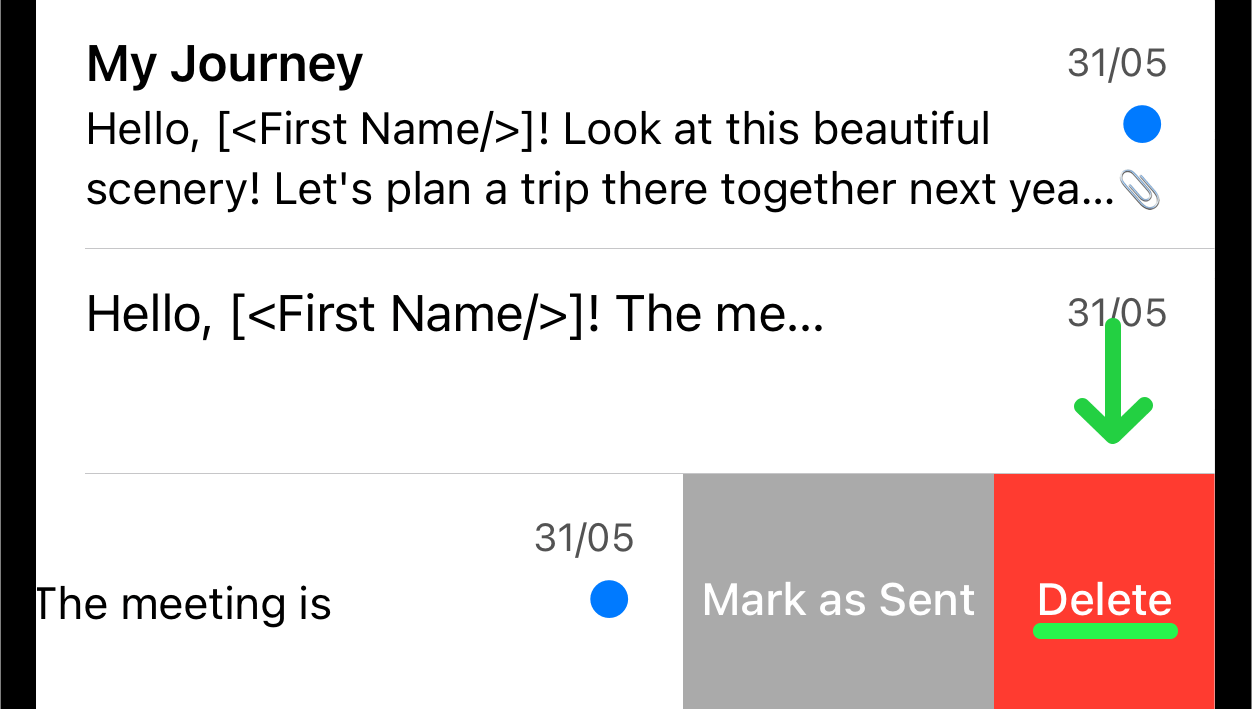Manage Templates
Overview
This article helps you organize and handle your templates efficiently. It explains how to enter Edit Mode or change the status of individual templates. You can select one or multiple templates to mark as new, mark as sent, or delete them. This article provides an easy way to maintain neat and well-organized templates within the app.
1. Edit Mode
Navigate to Templates. When you navigate to the "Templates", you will see a list of all the templates you have created.
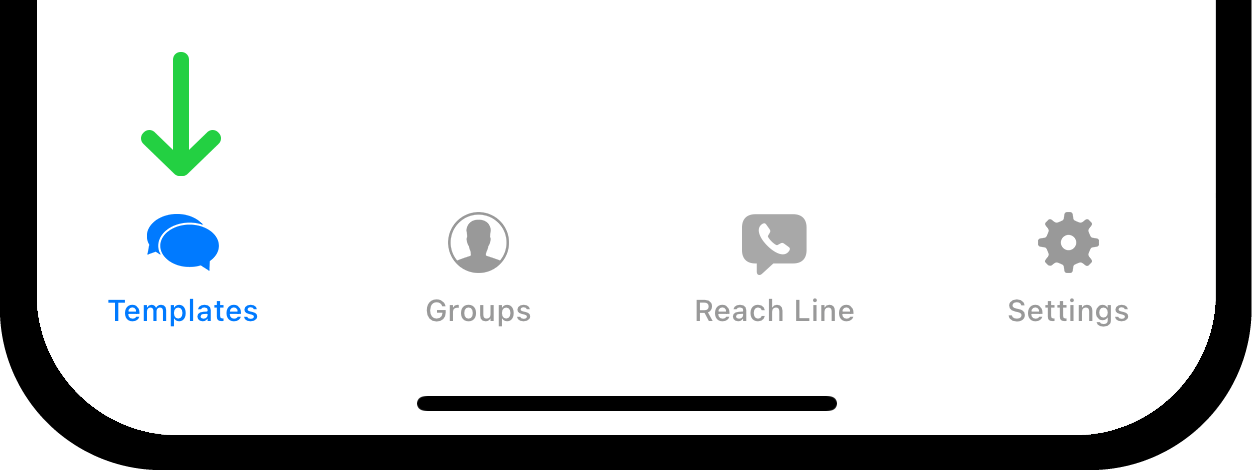
Tap the "Edit" button located in the top left corner of the screen.
Select Templates. You have two ways to select templates:
- Individual Selection: Select templates individually by tapping each template mark. You can choose one or multiple templates.
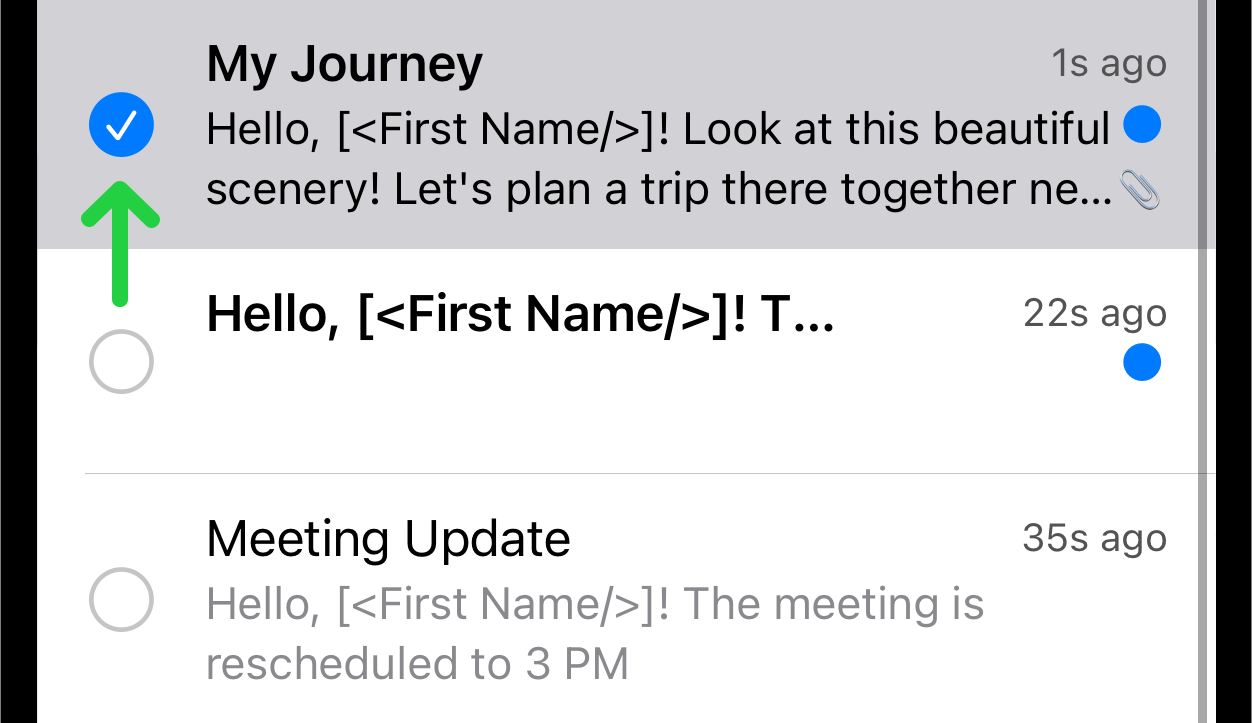
- Select All: A "Select All" button will appear in the top right corner. Tapping this button will select all templates in the list.
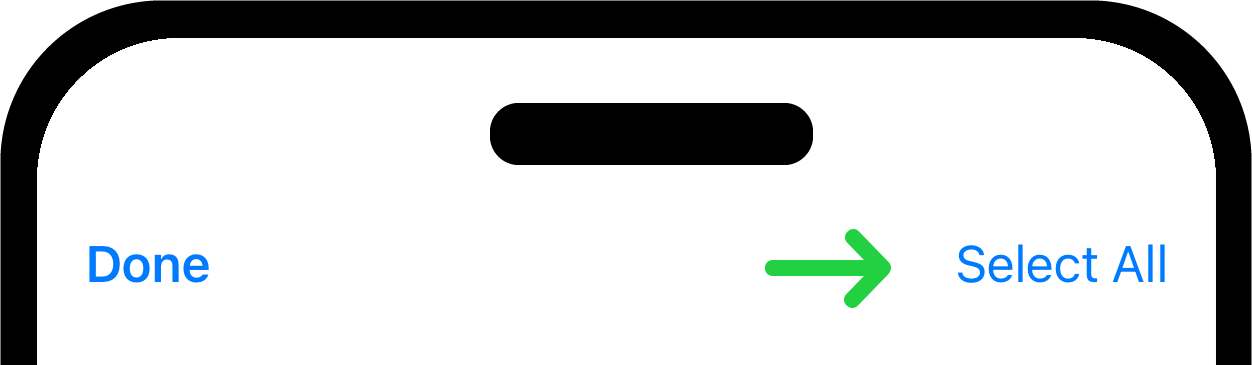
Manage Options. A toolbar will appear at the bottom of the screen with three options once you have activated edit mode and selected one or more templates:
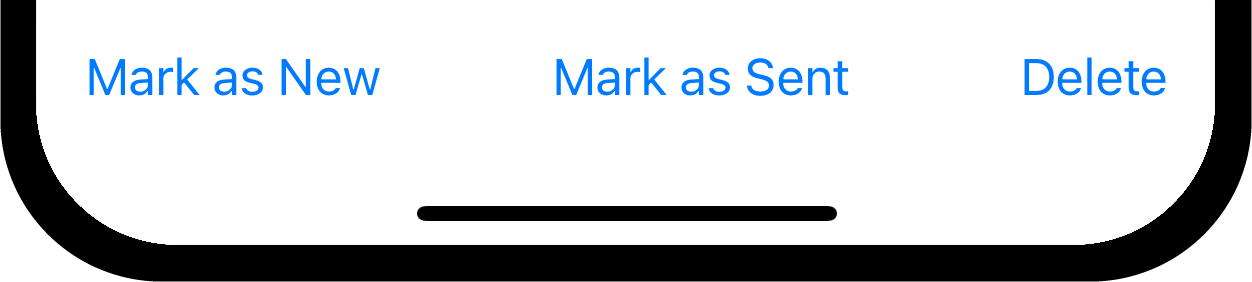
- Mark as New: This option marks the selected templates as new. The templates marked as new will be displayed in bold with a blue dot next to each of them.
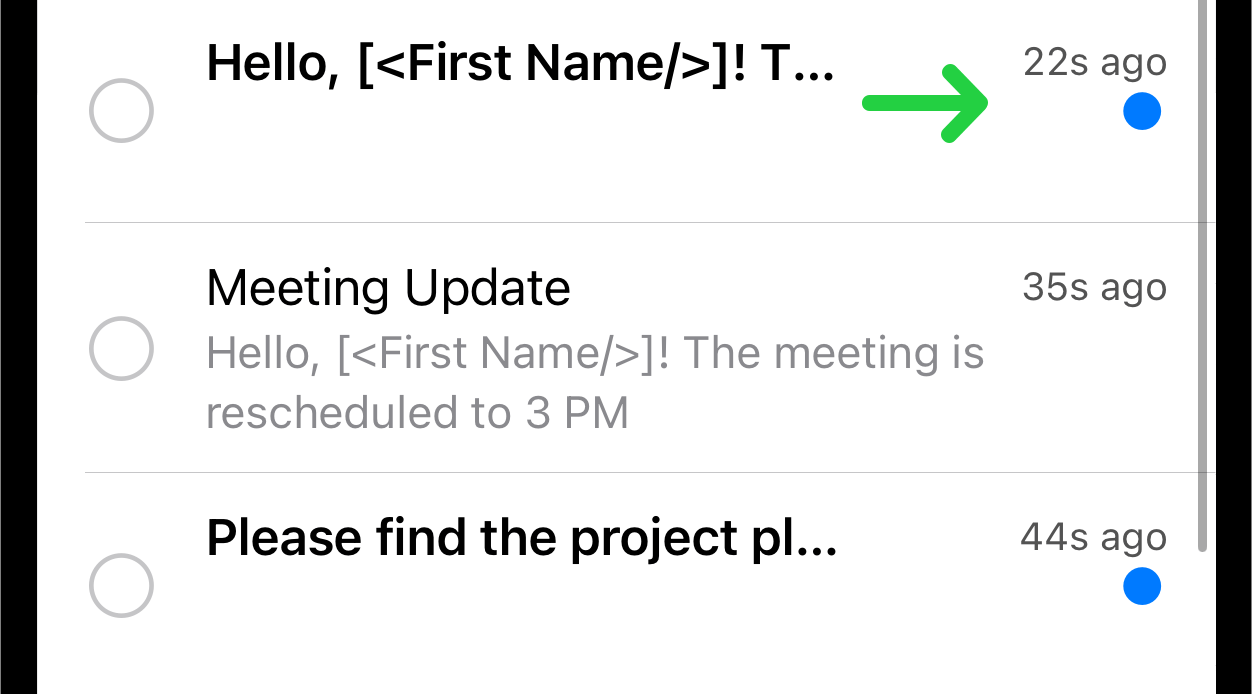
- Mark as Sent: This option marks the selected templates as sent. The templates marked as sent will be displayed in a regular font without the blue dot.
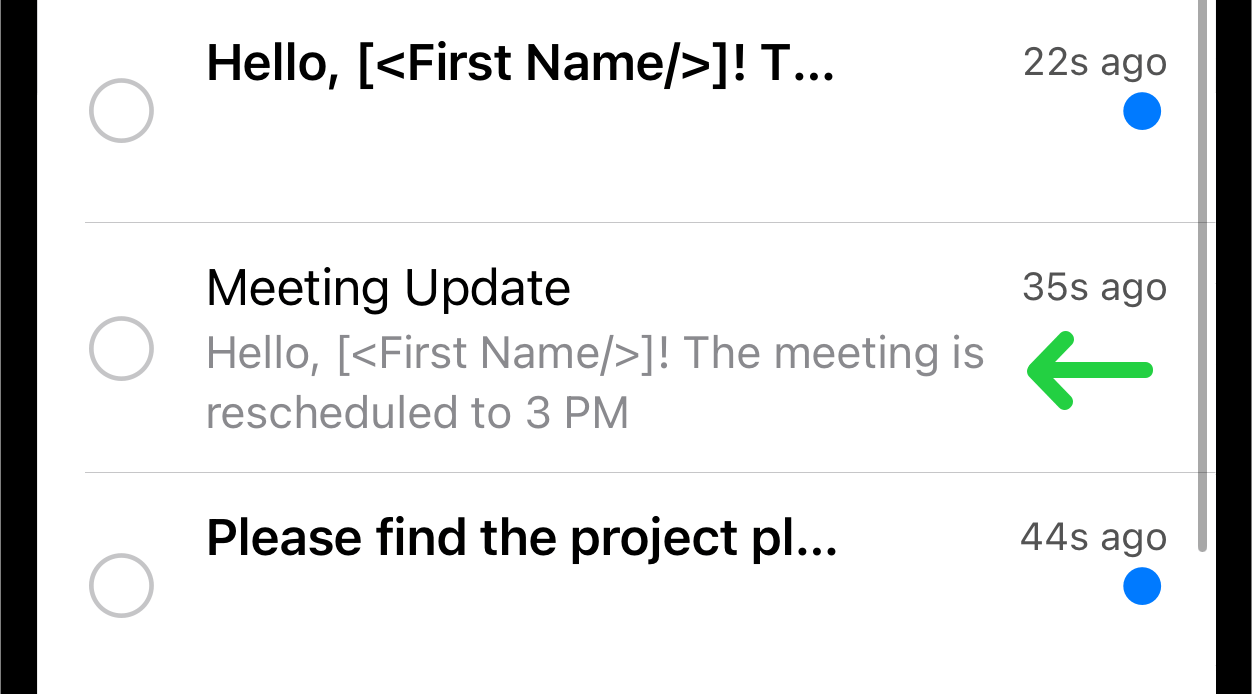
- Delete: This option deletes the selected templates. Please note: Deleted templates cannot be recovered unless you have a backup.
Exit Edit Mode. Tap the "Done" button in the upper left corner to exit edit mode.
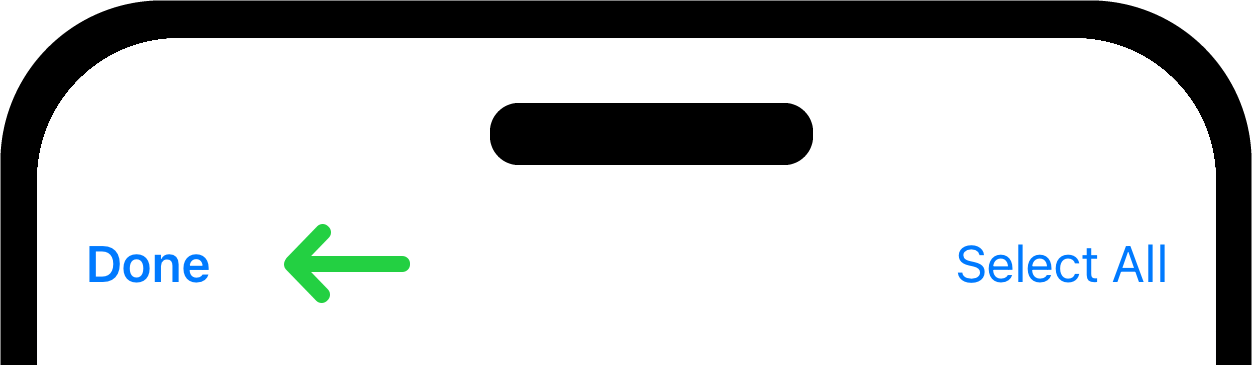
2. Swipe Left to Change the Template Status
There is the second method how you can manage Template Status. For individual templates, swipe left to reveal two buttons.
For New templates, you will see "Mark as Sent" and "Delete".
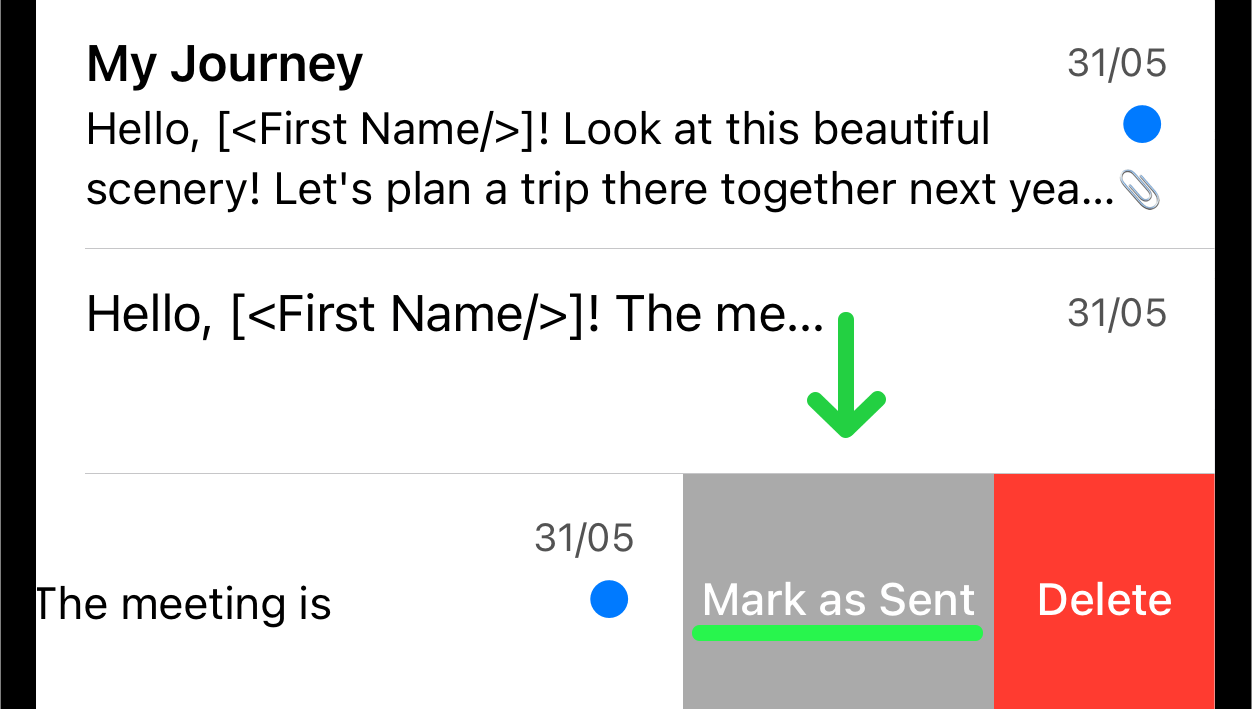
For Sent templates, you will see "Mark as New" and "Delete".
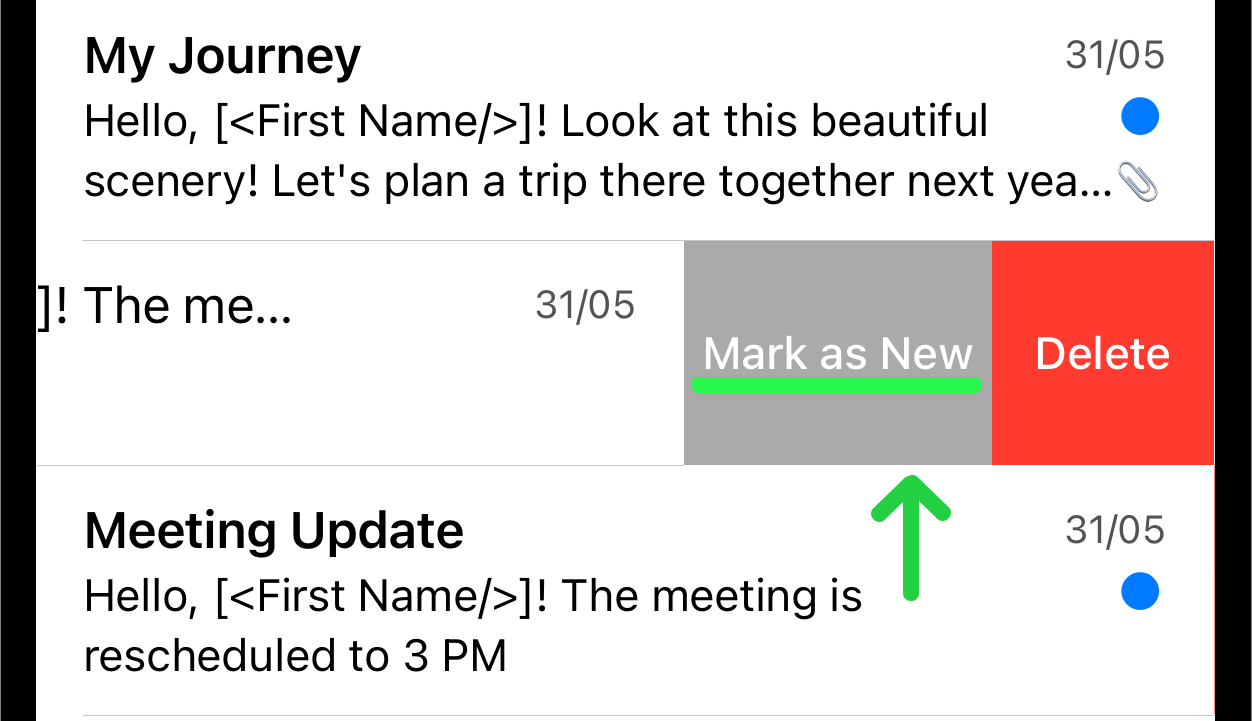
Tapping "Mark as Sent" or "Mark as New" changes the status of the selected template. You can also delete a template by tapping the "Delete" button.