Google Voice Setting
Overview
The Google Voice Login menu option allows users to configure the Reach Unlimited app to send messages using their Google Voice account. Due to recent changes by Google, users no longer need to sign in directly through the Reach app. Instead, the configuration is handled through the official Google Voice app.
1. Reach Notification
Upon selecting the Google Voice Login option, a notification will appear stating: "There’s no longer a need to sign in to Google Voice as Google has disabled this ability. Instead, you are now required to install the official Google Voice app, sign in there, and then enable the Full Automation mode in the Reach app to send Google Voice messages."
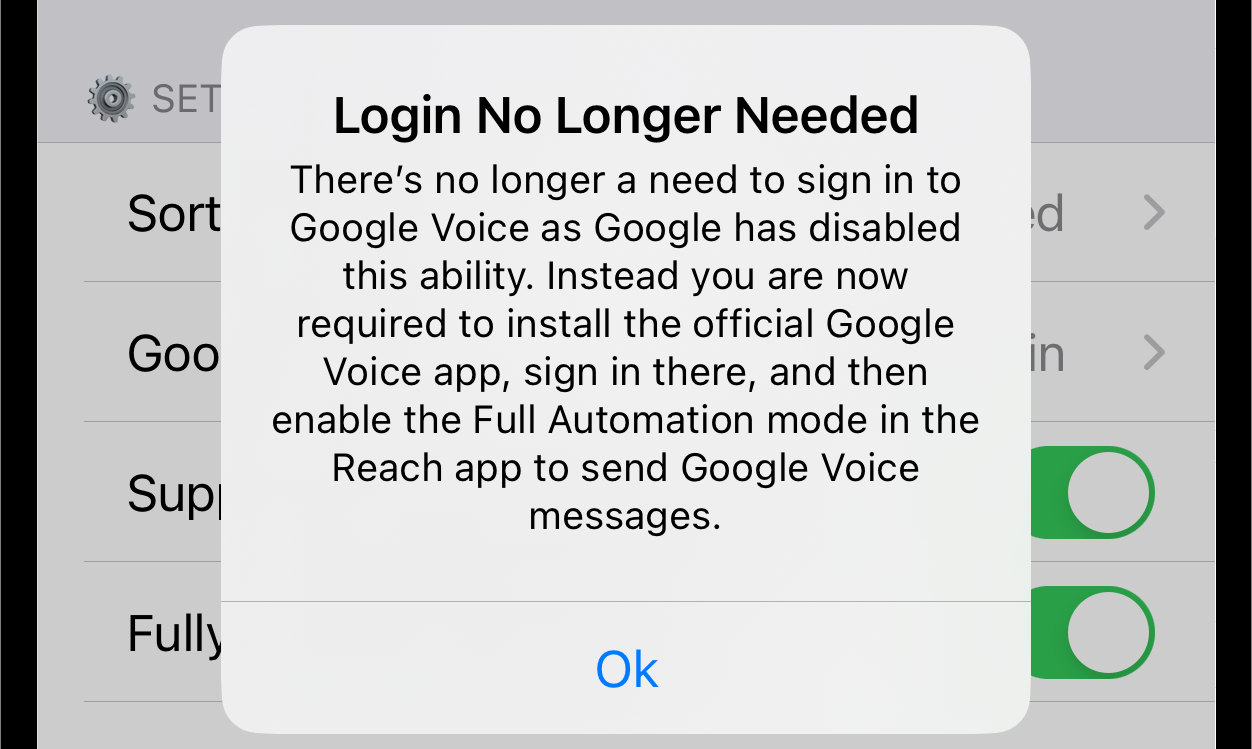
Tap Ok to acknowledge this notification.
2. Install Google Voice App
Download and install the official Google Voice app from the App Store.
3. Sign In to Google Voice
Sign in using your Google account credentials.
4. Enable Fully Automatic Sending Mode
After successfully signing in to Google Voice, return to the Reach app.
Enable Fully Automatic Sending mode in Settings to send Google Voice messages.
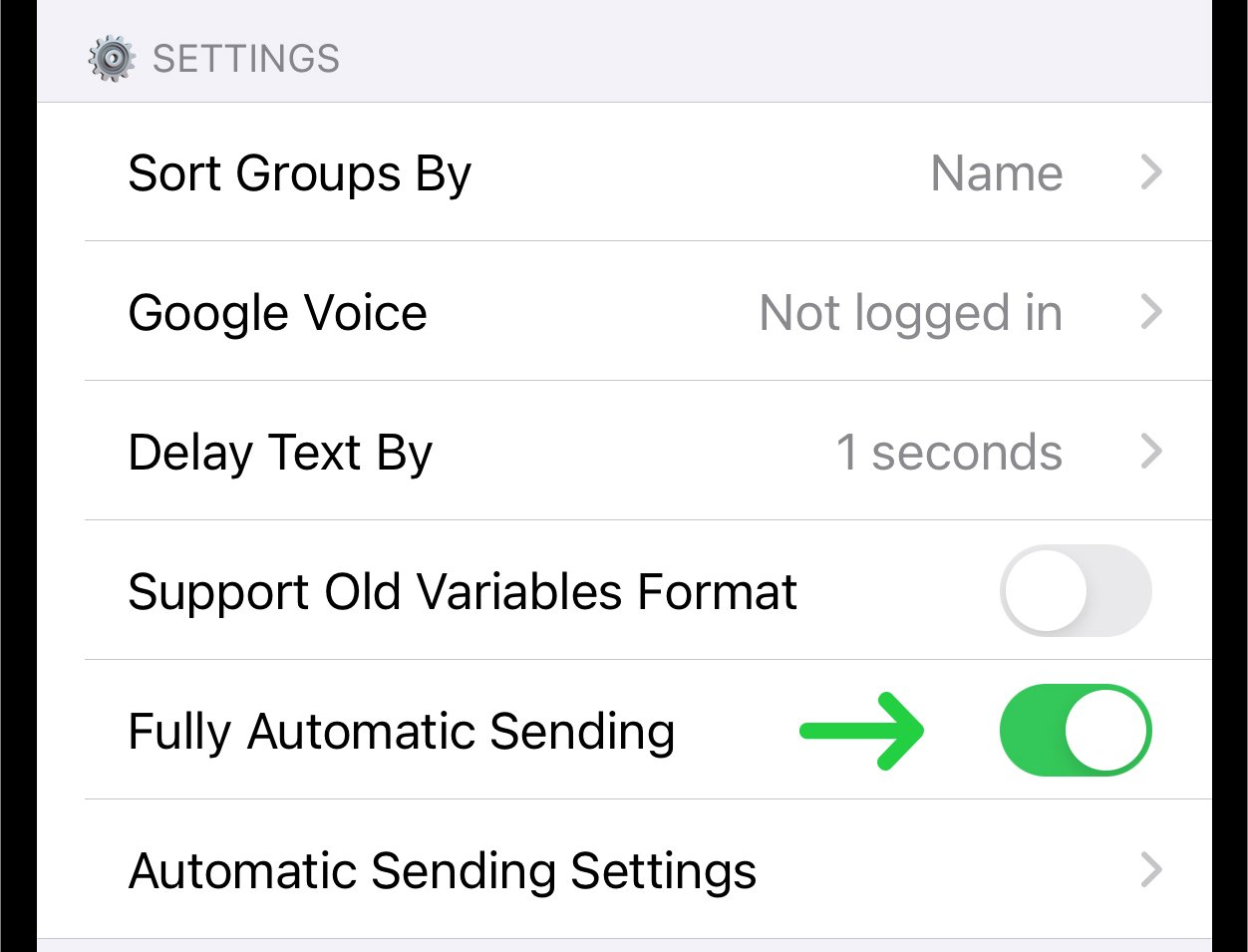
Detailed instructions on how to enable this mode you can find in Fully Automatic Sending Mode.