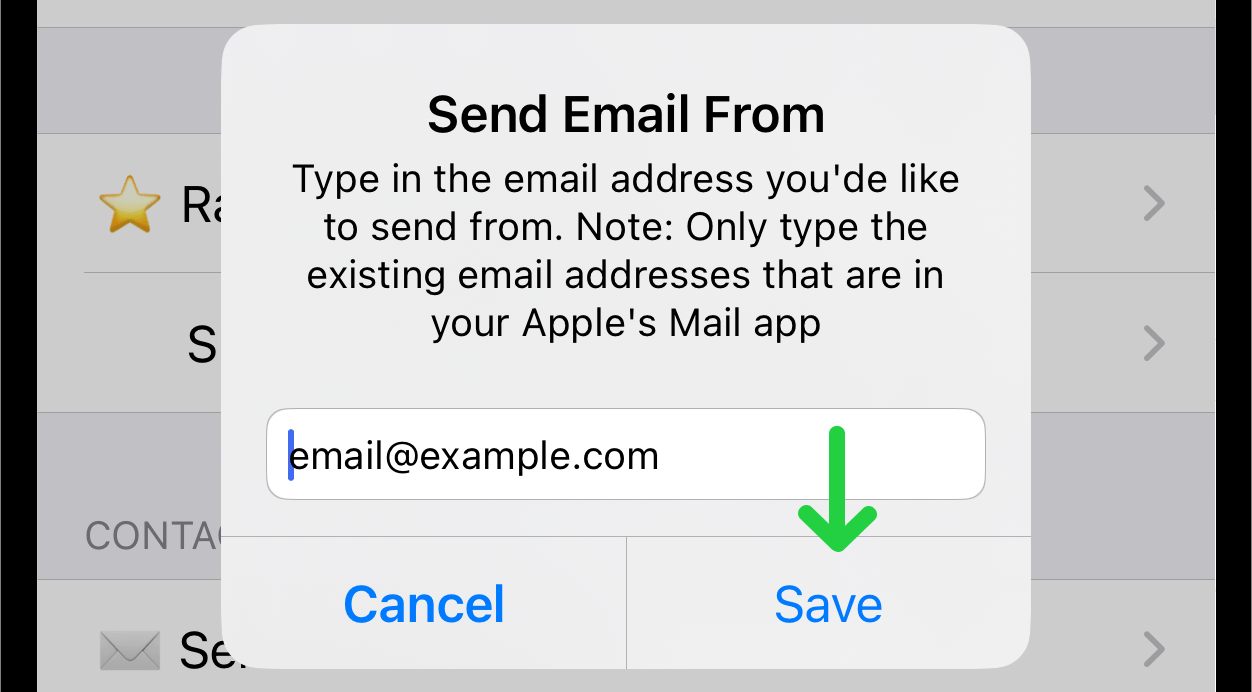Email Settings
Overview
In addition to sending messages via text Reach can send messages via email.
1. Access Email Settings
Open the application and go to the Settings.
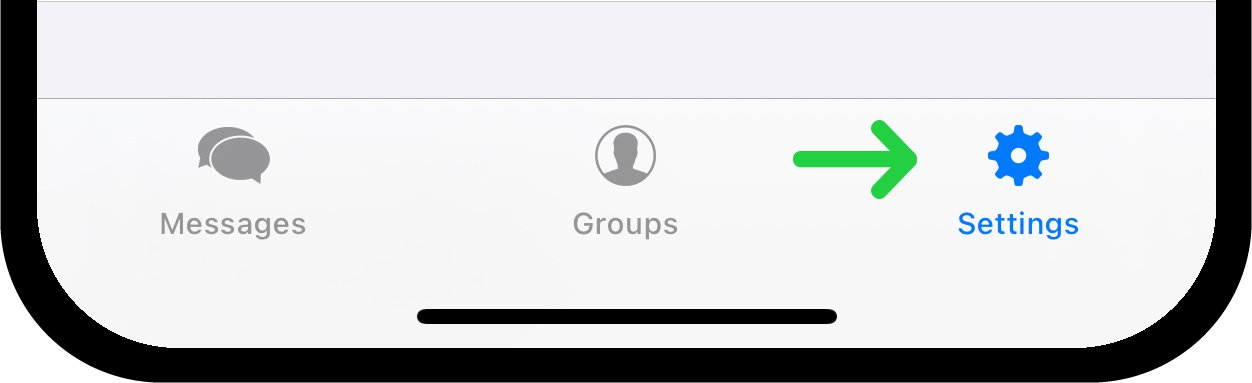
In the list of settings, find the "Email Settings" section.
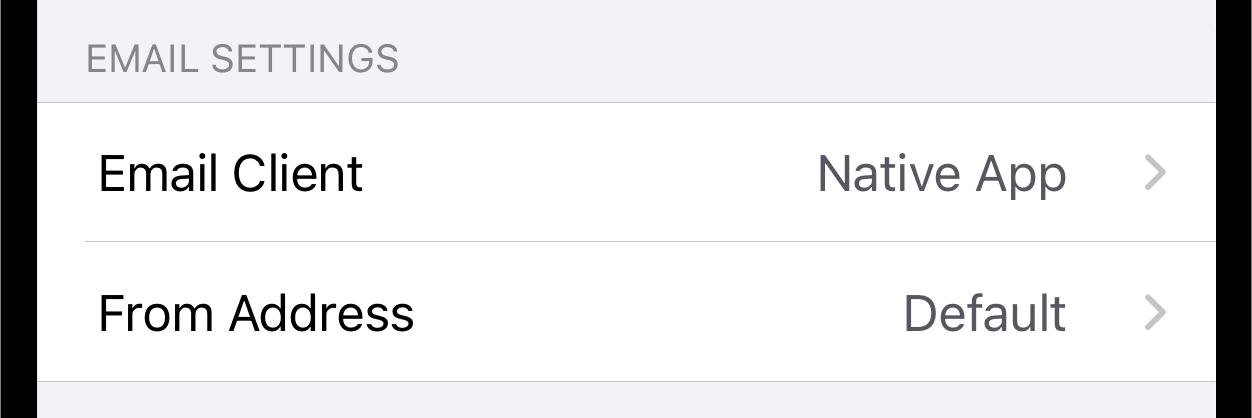
2. Configure Email Settings
Email Client:
- Tap the "Email Client" option.
- A popup will appear where you can choose between "Native App" or "Citrix Secure Mail" as your email client. Citrix Secure Mail is a mobile application for email and calendar management developed by Citrix. It is designed to provide secure access to corporate email, calendar, and contacts on mobile devices.
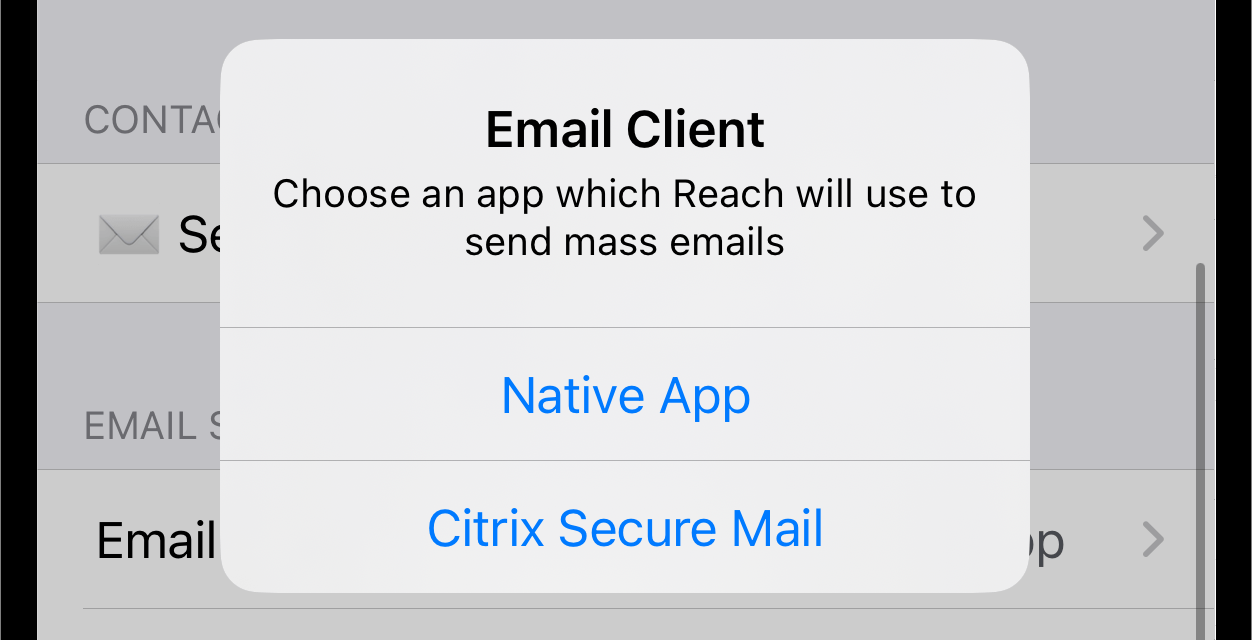
From Address:
The app is set for “default” which will send emails from the default email address that is configured in your mail application. If you have multiple email accounts and wish to send these messages from an alternate email address you will need to specify that account.
- Tap the "From Address" option.
- A popup will appear where you can enter the alternate email address you want to use for sending emails. You can only enter an email address that is already configured in Apple’s Mail app.
- After entering the desired email address, tap "Save" in the popup to save changes.