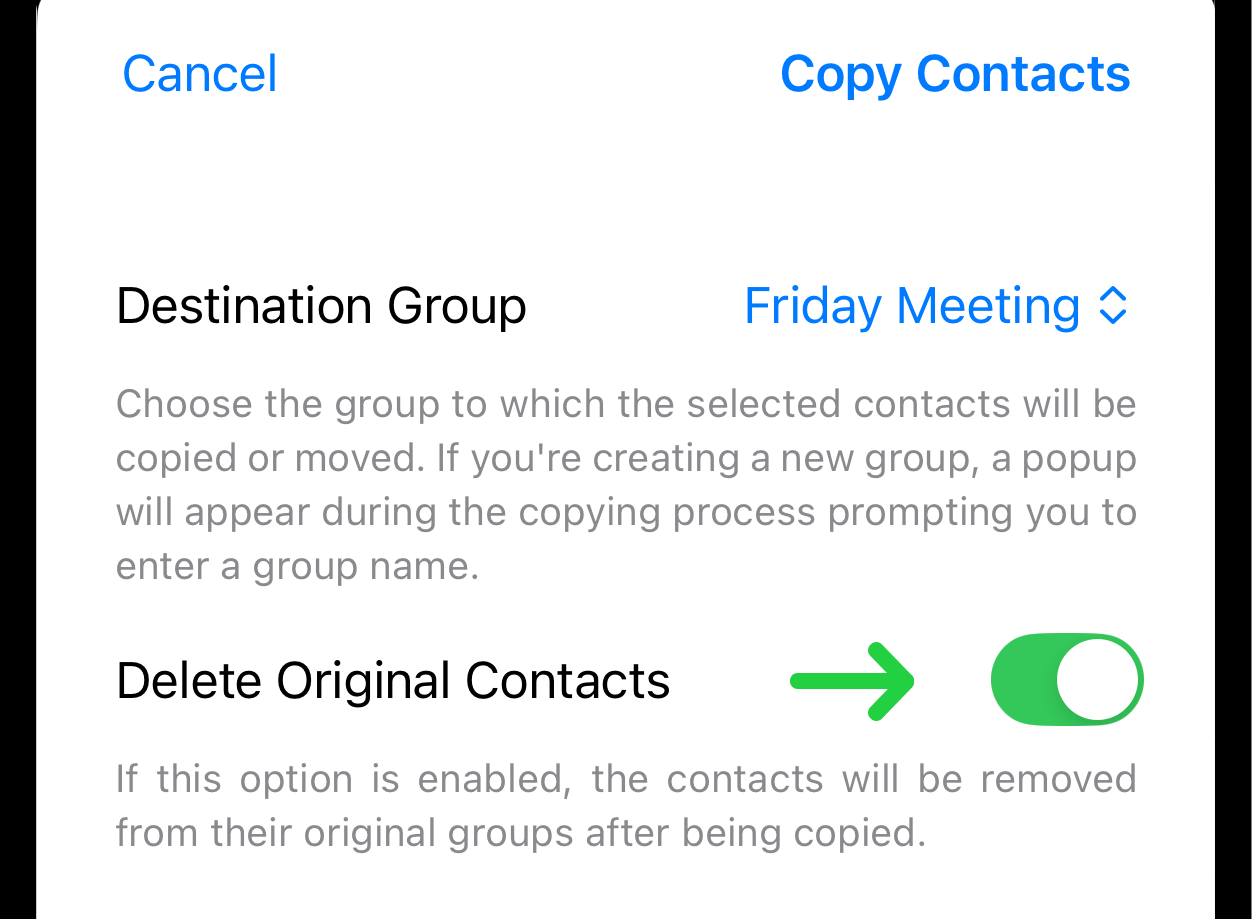Copy Contacts into New or Existing Group
Overview
The Copy Contacts feature allows you to duplicate selected contacts from one group into another. This is useful for organizing contacts across multiple groups without the need to manually re-enter data.
1. Open the Source Group
Navigate to the group that contains the contacts you want to copy.
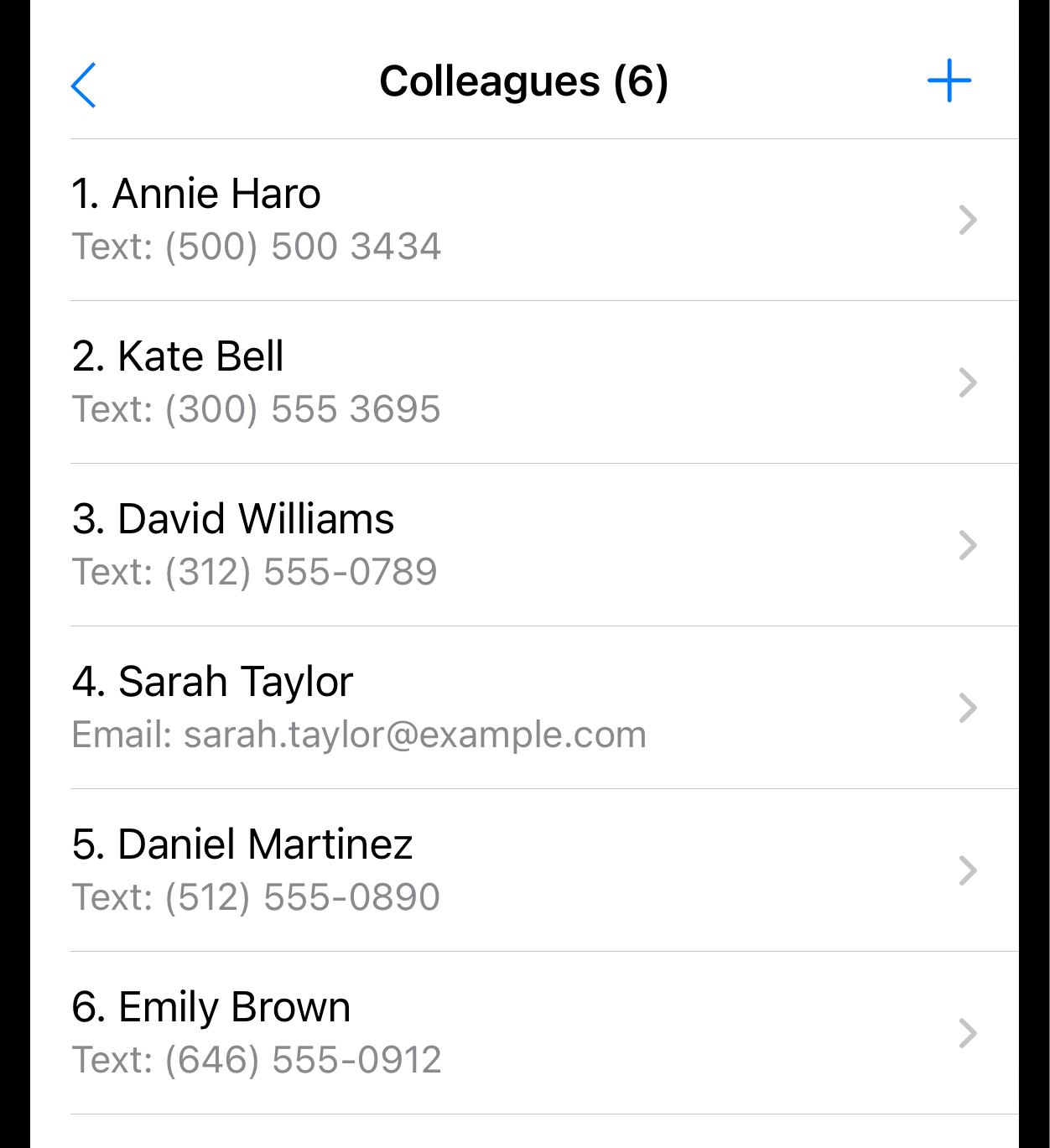
2. Activate Edit Mode
Tap the "Edit" button located in the bottom toolbar to enable selection mode.
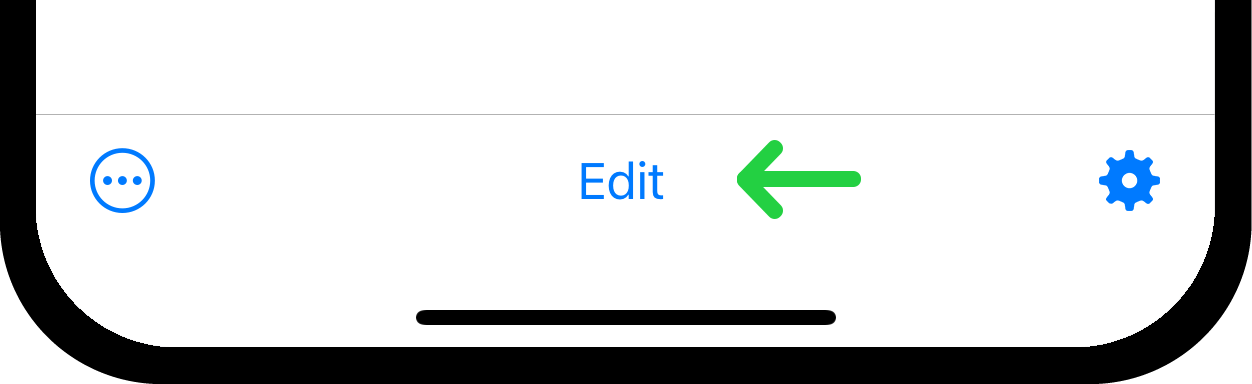
3. Select Contacts
Tap on the contacts you wish to copy.
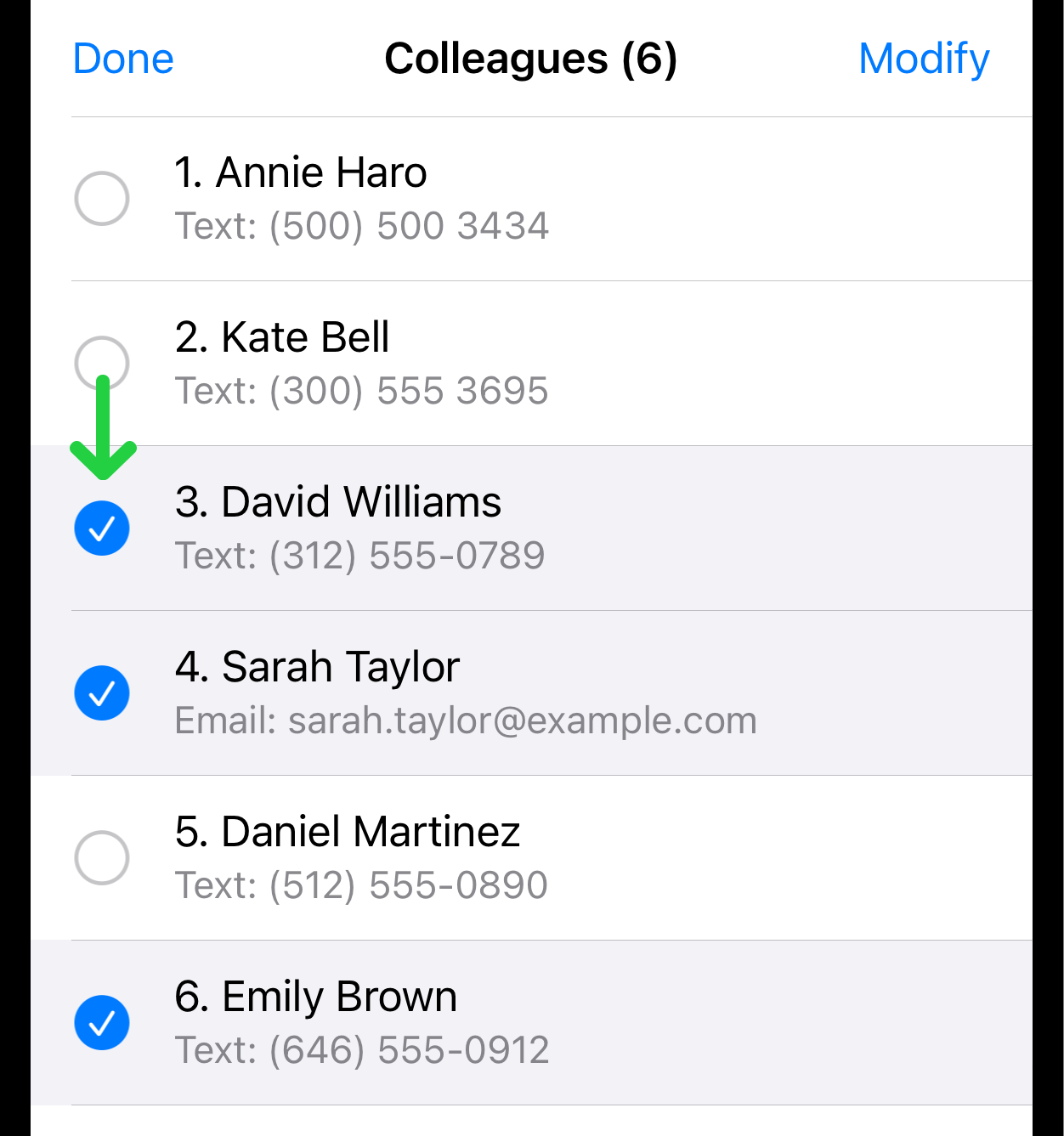
4. Copy to
Once contacts are selected, a Copy To button will become active in the bottom menu. Tap it to proceed.
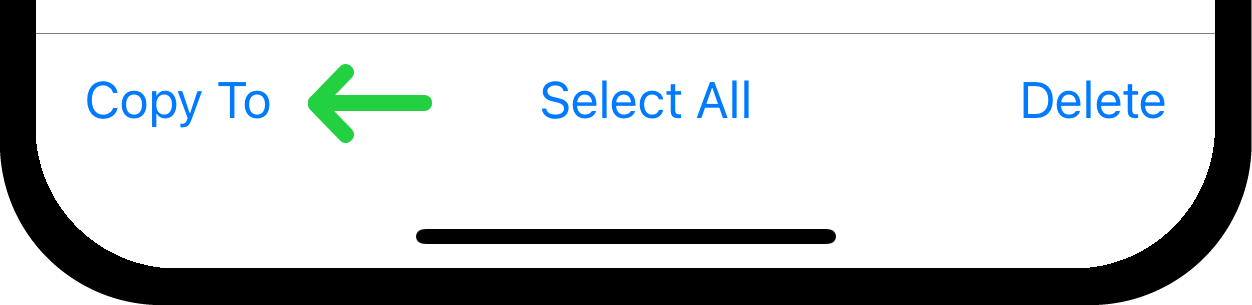
5. Choose Destination Group
You will be redirected to the Copy screen, where a dropdown menu will display a list of available groups.
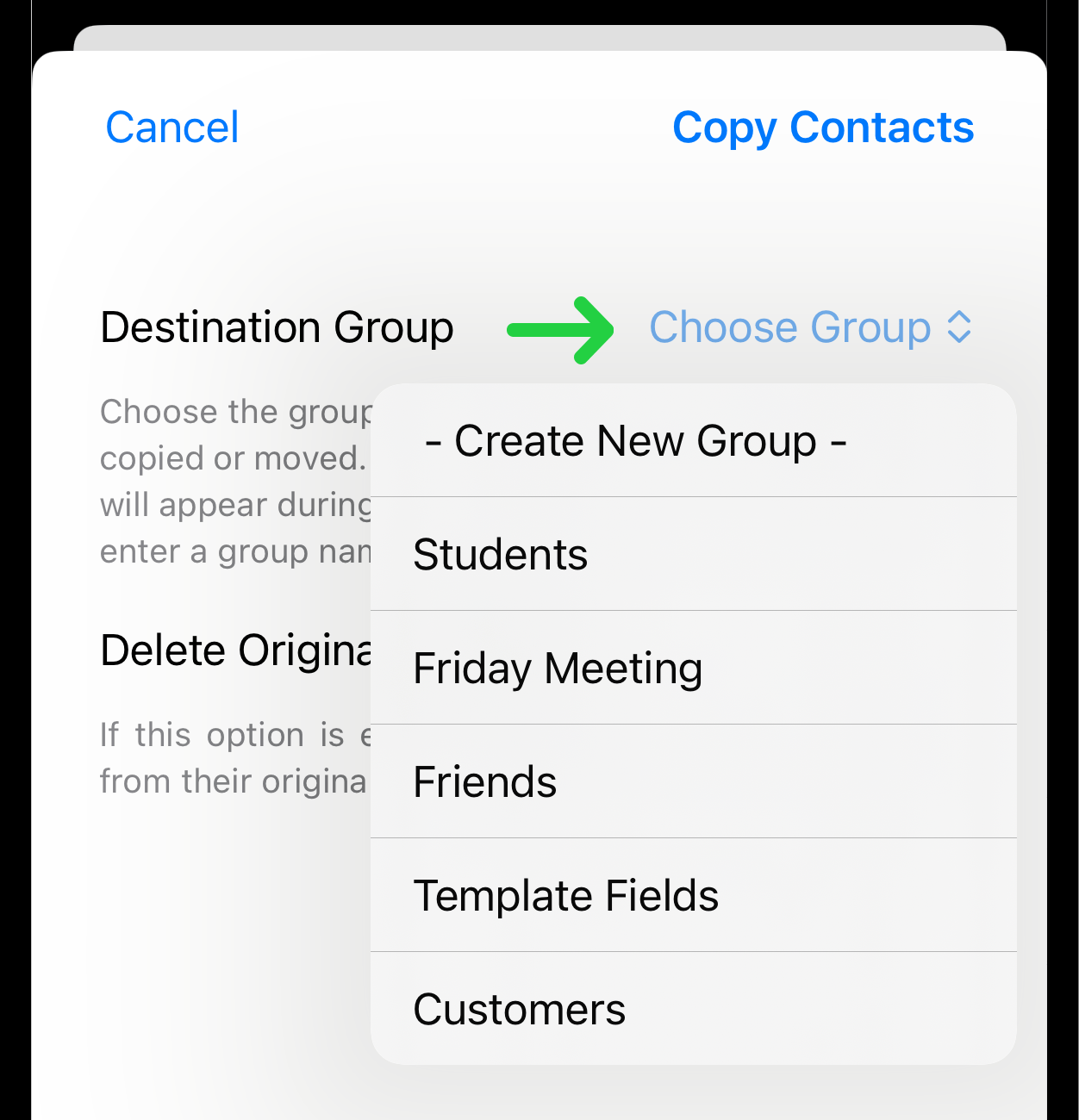
Select the group to which you want to copy the contacts.
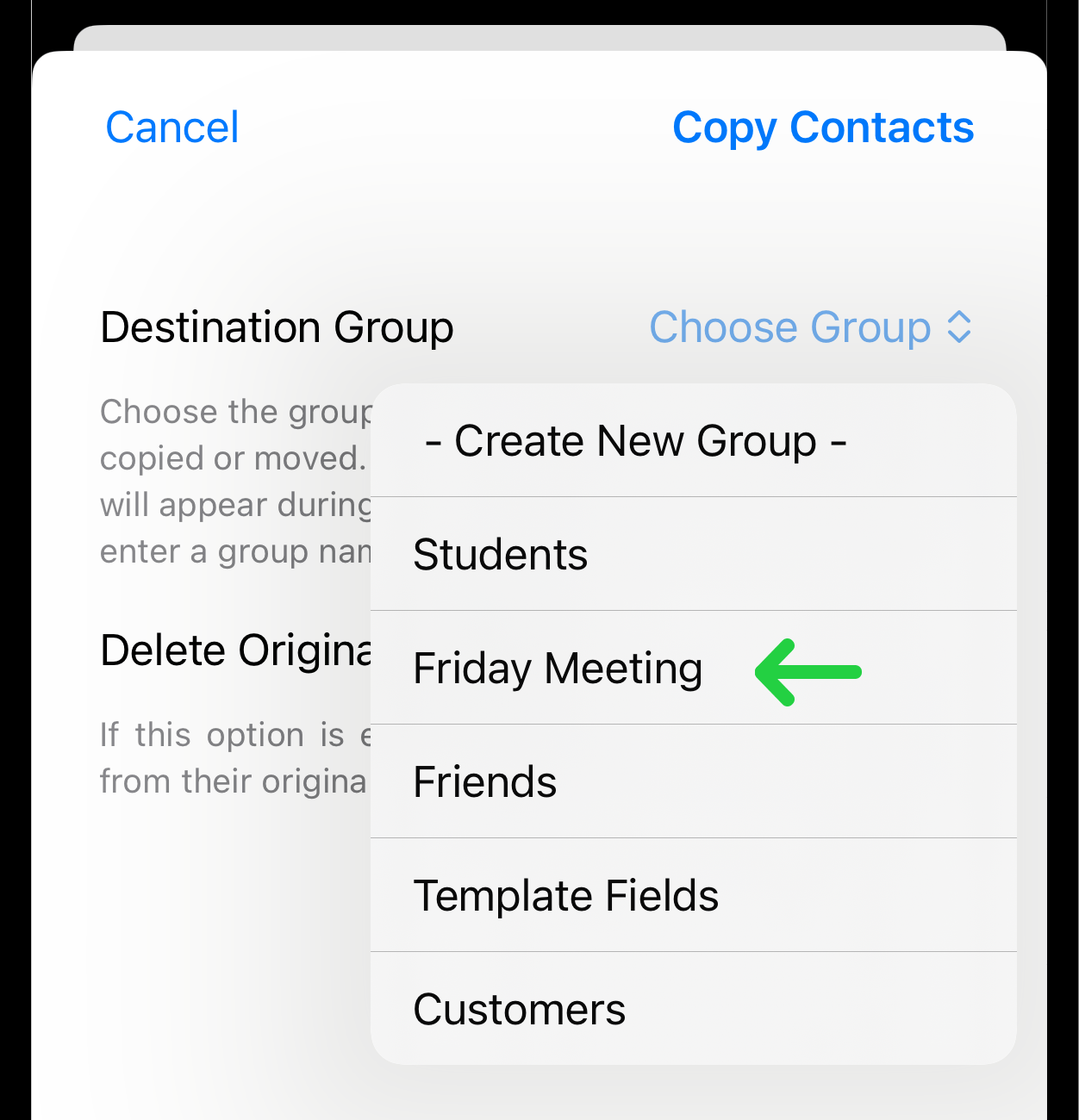
Then, tap the Copy Contacts button in the upper-right corner.
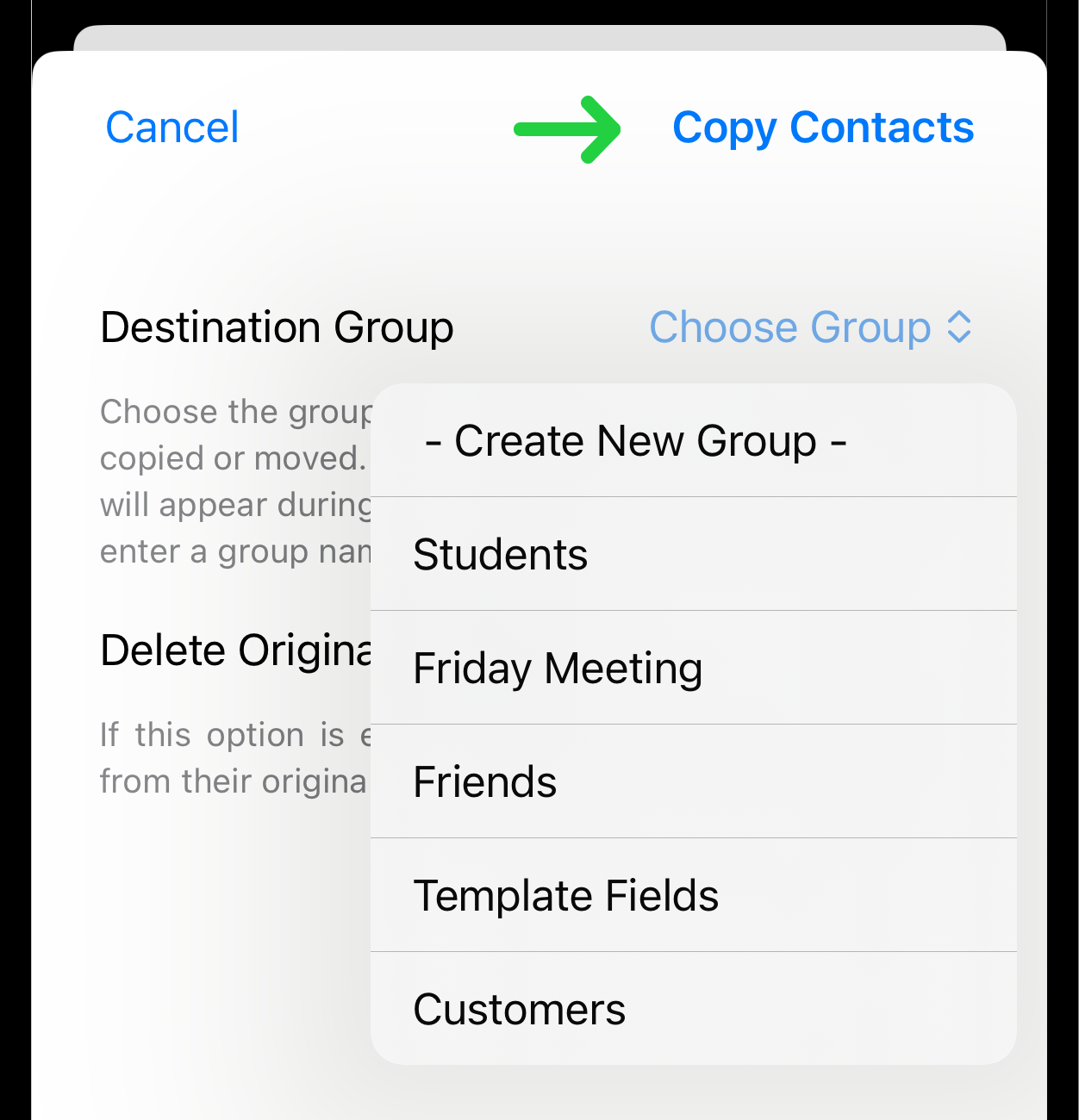
After this, you will be redirected to the Add Contacts page. Here you can set preferences for all the contacts you're adding.
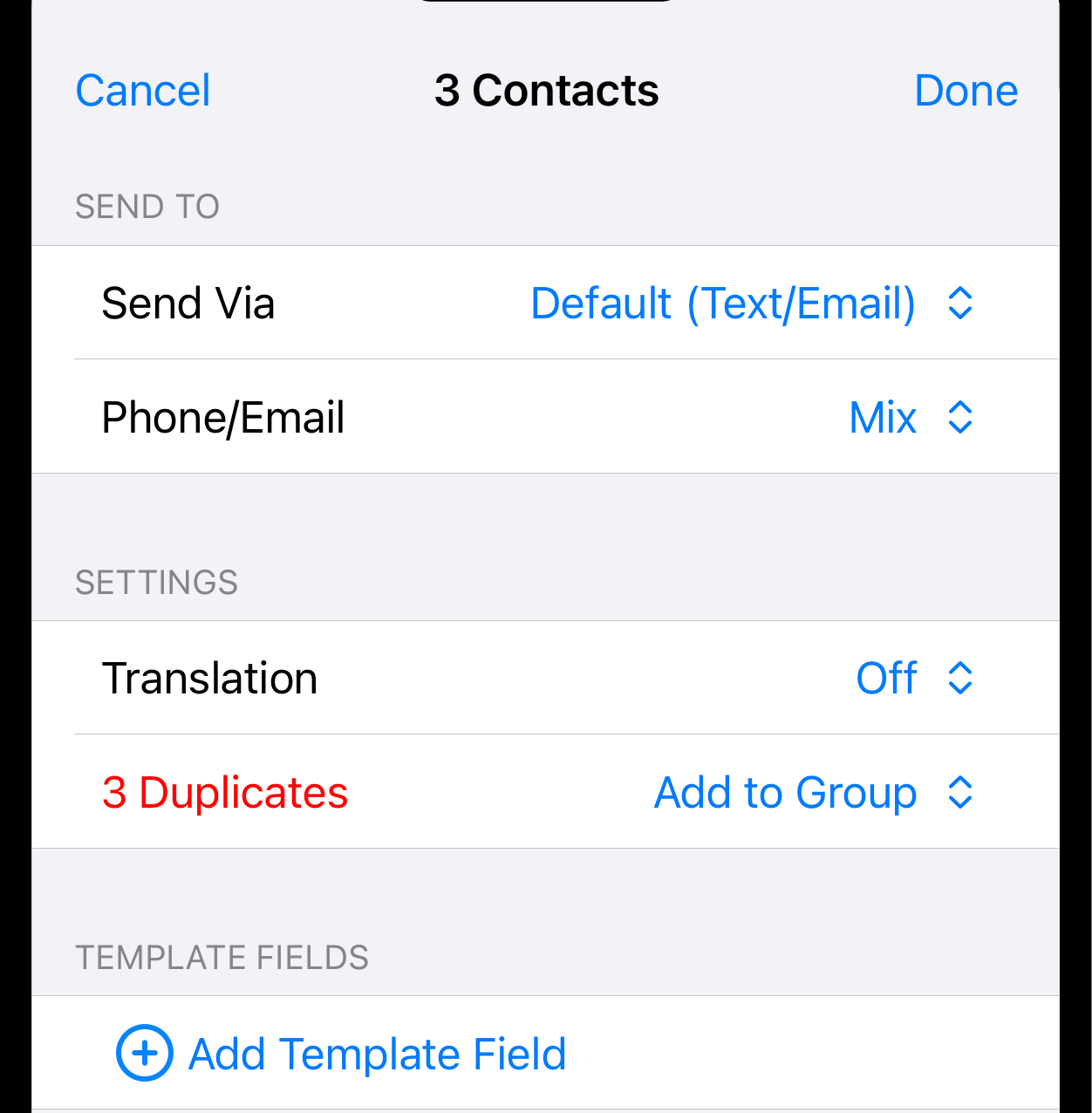
For more information about contact settings when adding them to a group, refer to Add Contacts to a Group from Your Contacts (Section 5).
If you wish to create a new group, select the Create New Group option from the list.
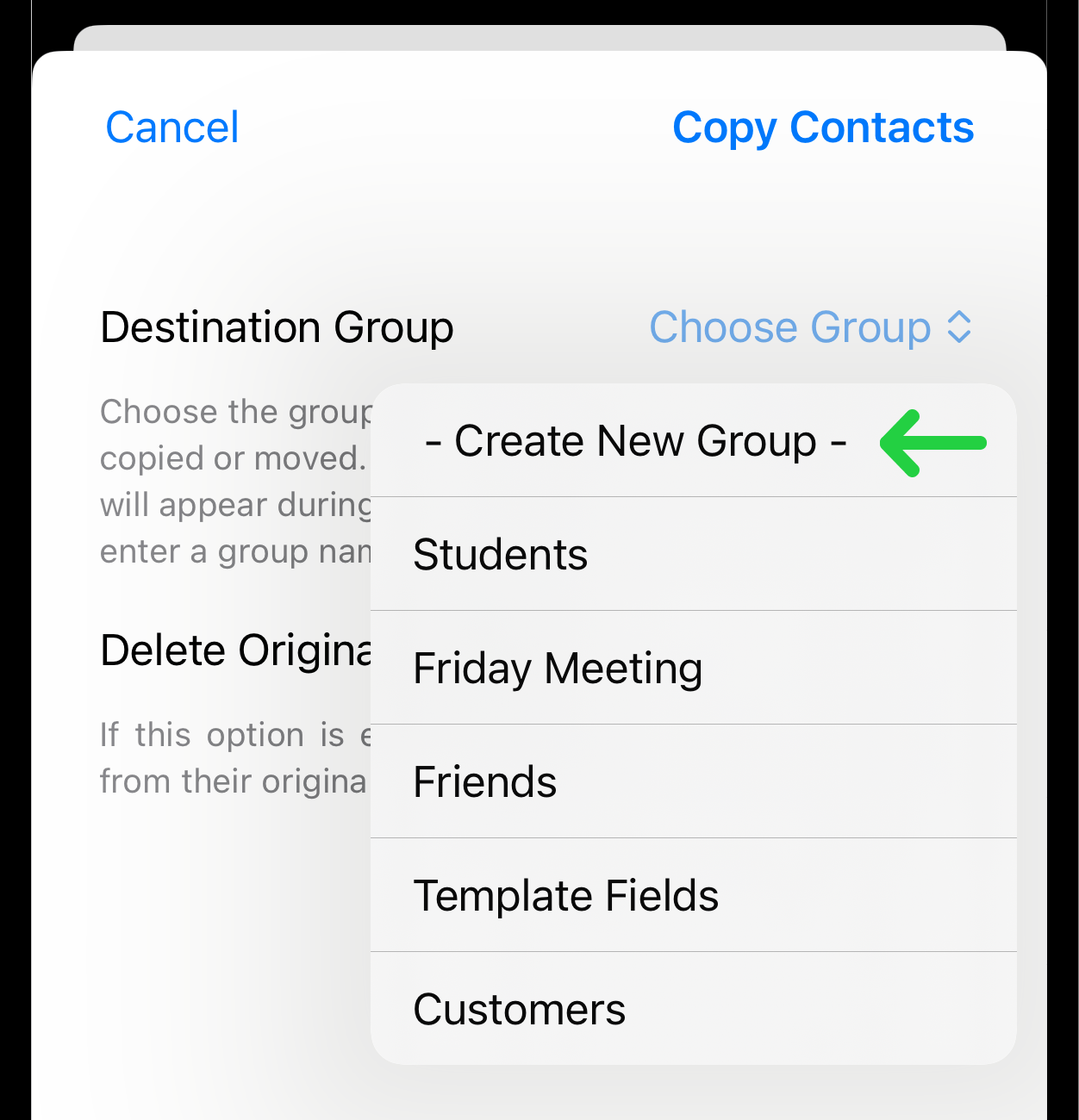
Then, tap the Copy Contacts button in the upper-right corner. Next, a pop-up will appear where you need to enter the name of the new group.
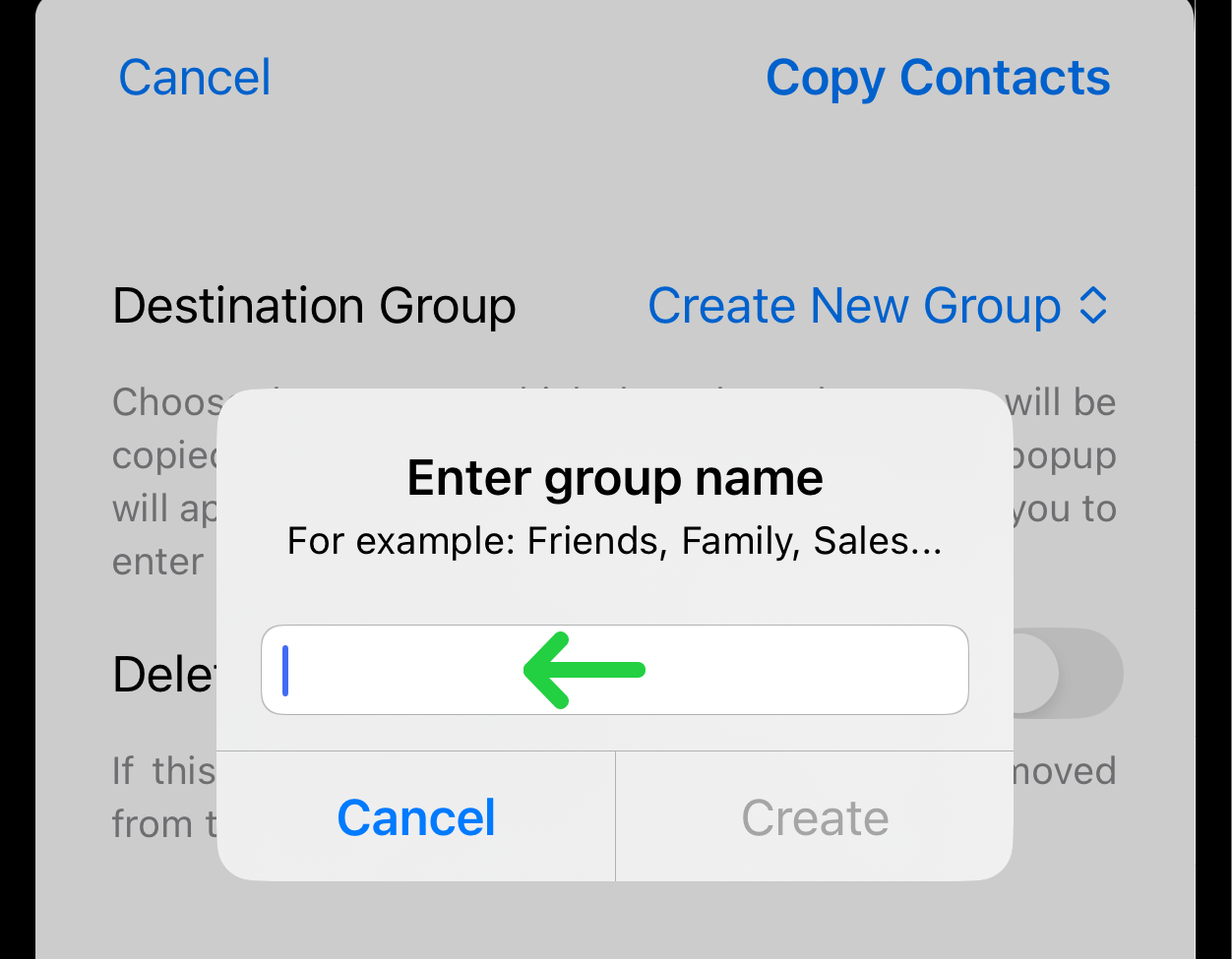
Enter the group name, and then on the next page, set the necessary parameters for adding contacts.
6. Delete Original Contacts Option
When this option is turned on, the copied contacts will be deleted from their original groups.