Android - SMTP Settings
Overview
SMTP settings in the Reach application are necessary to enable the automatic sending of email messages. While the automatic sending feature is enabled for all message types, it may not work for emails unless these settings are properly configured.
In simple terms, these settings instruct the Reach app on how to connect to the mail server, allowing your messages to be sent from the app to the server and subsequently delivered to the recipient.
1. Access to SMTP Settings
Go to the Settings through the drawer menu.
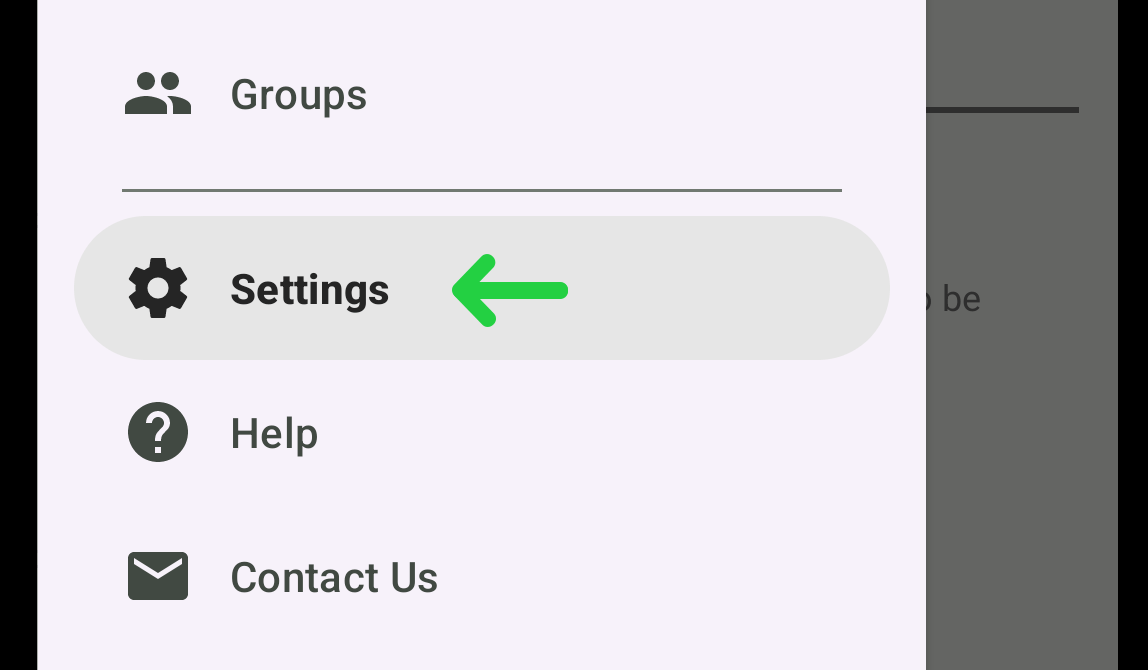
Find SMTP Settings section.
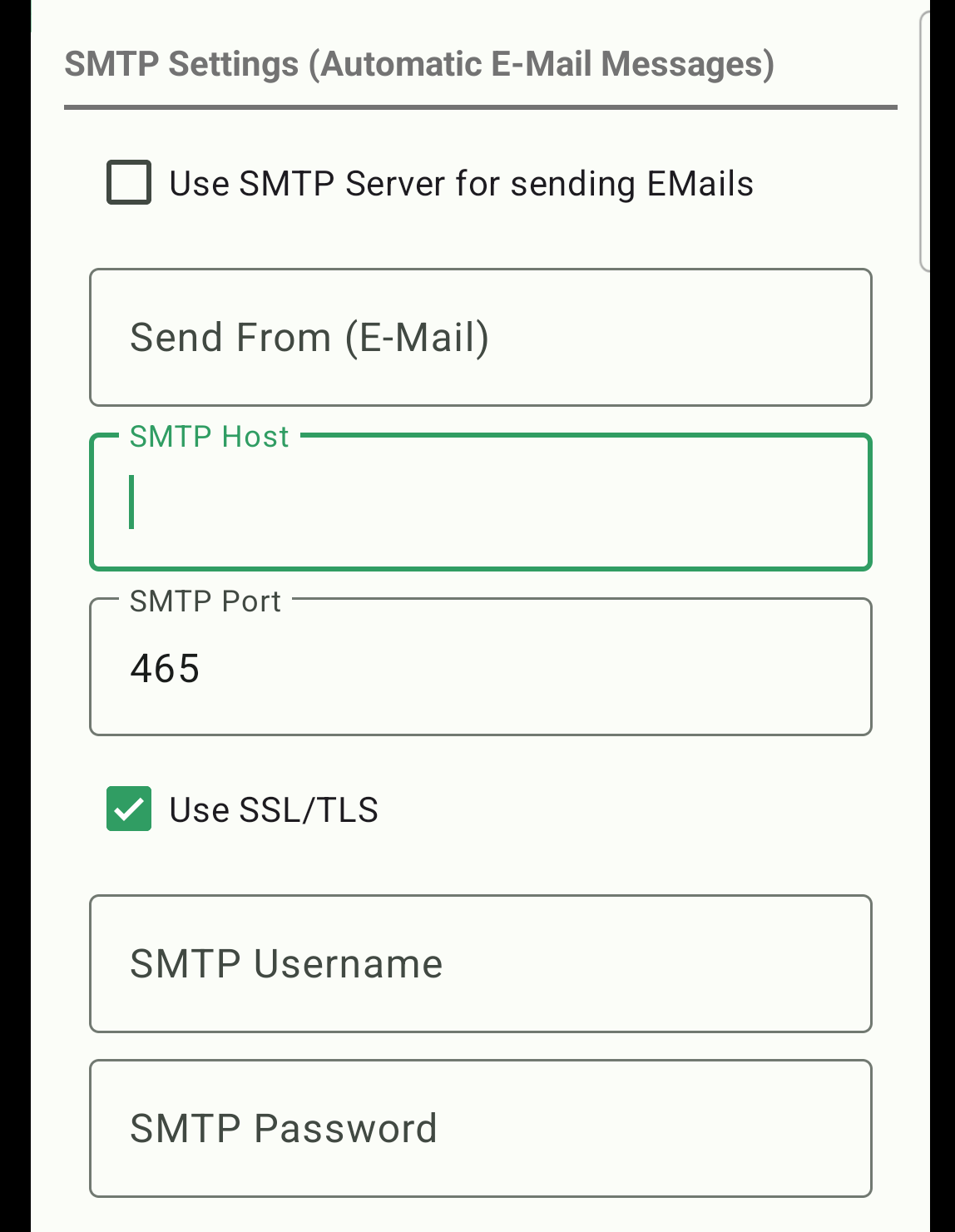
2. Configure SMTP Settings
The main components of SMTP settings include:
Send From (Email): The email address that will appear in the "From" field of the emails you send. This can be your own address or another specified address, depending on the configuration and permissions set by the mail server.
SMTP Host: The address of the mail server used to send your emails.
SMTP Port: The port used to connect to the SMTP server. Usually, it's port 587 for TLS/STARTTLS (encrypted connection) or 465 for SSL (an older standard).
Use SSL/TLS checkbox: The type of encryption used for the connection between your client and the server (SSL/TLS). If this option is disabled, your emails will be sent without encryption, which is unsafe. (Note: Some servers do not allow sending emails without encryption).
Username: Your email address or login for authentication on the server.
Password: The password for authentication on the server.
3. Example of SMTP configuration for Gmail:
Note: To use the Gmail SMTP server, you may need to complete additional settings required by Gmail. You can find detailed instructions on how to do it in the article Send email from a printer, scanner, or app.
Here is an example of the required settings configuration in the Reach application:
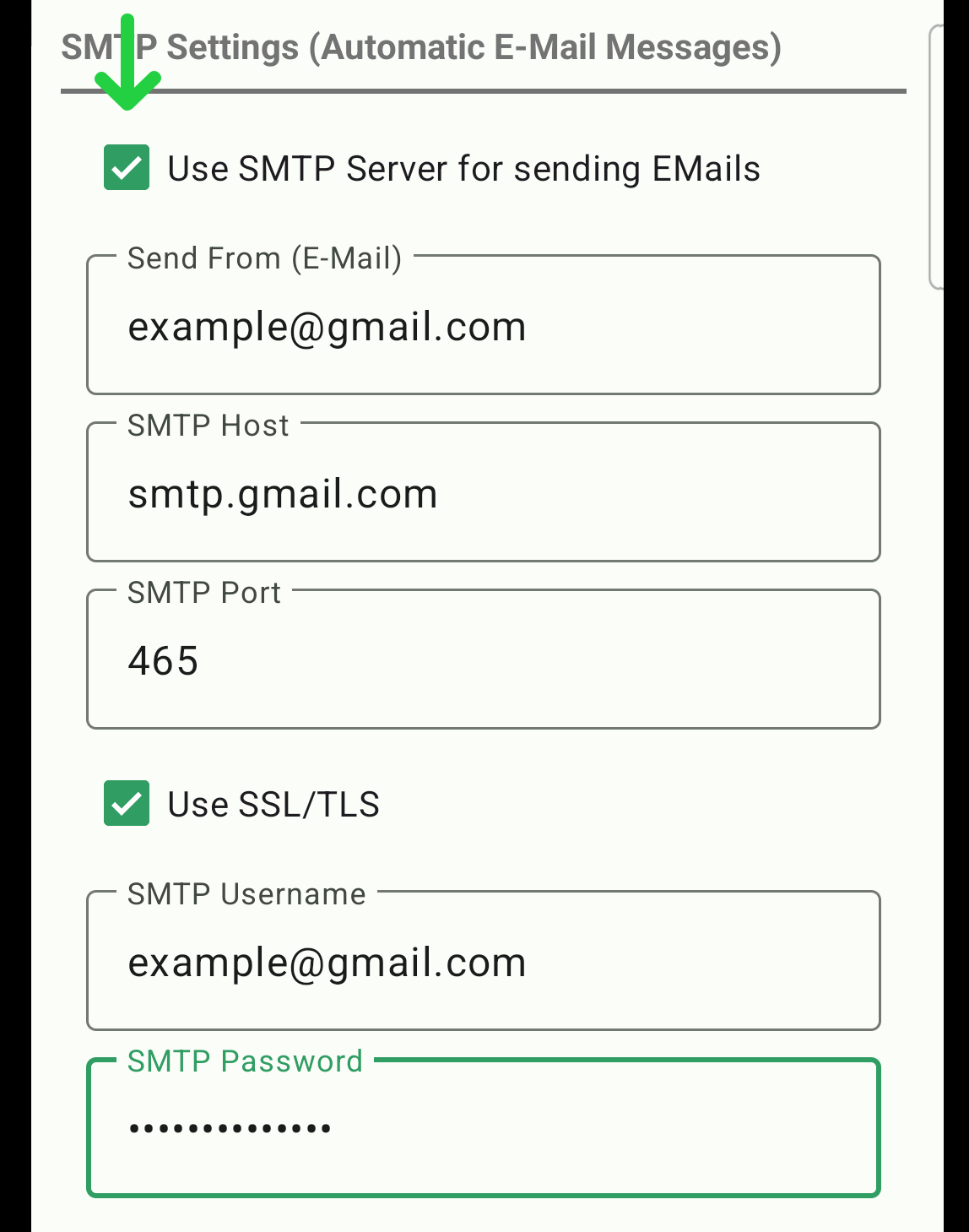
Send From (Email): Your full email address (e.g., example@gmail.com)
SMTP Host: smtp.gmail.com
SMTP Port: 587 (TLS) or 465 (SSL)
Enable Encryption: TLS/SSL
Username: Your full email address (e.g., example@gmail.com). For other servers, it may not necessarily be your email address; it could be a login or username instead.
Password: Your Gmail account password (or an app-specific password if two-factor authentication is enabled).
When all the required fields are filled in, check the box for "Use SMTP server for sending Emails" to enable the feature.