Android - Prepare CSV File for Importing Messages
To successfully import your data into Reach, you need to adhere to the required data format in CSV files. There are two methods to create the required CSV file for import messages: using the Reach application or creating the CSV file from scratch on the computer.
Method 1: Exporting CSV from Reach Application
- Open Reach and navigate to All Messages.
- Export Messages To CSV via dropdown menu.
- Save the generated CSV file to your device.
- Transfer this file to your PC or Mac for further editing.
Method 2: Creating a CSV File from Scratch
You can also create a CSV file from scratch on your computer. The CSV file must be in .csv format. The file can contain the following columns: body, subject, status, attachments, date.
- Body (*mandatory): The content of the message.
- Subject: The subject of the message.
- Status: The status of the message (sent, draft).
- Attachments: Not supported.
- Date: The date the message was created or modified.
Please, note that the CSV file must contain the column body for the successful import.
It can be created this way:
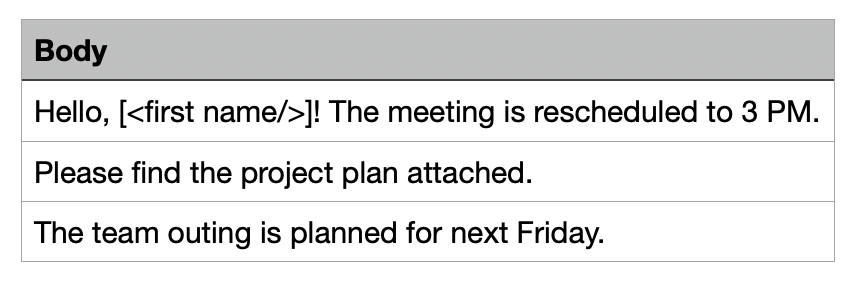
In this case, after importing, you will have three messages with the specified body messages.
It also can be created with all described columns above. Here is an example of how your CSV file can look:
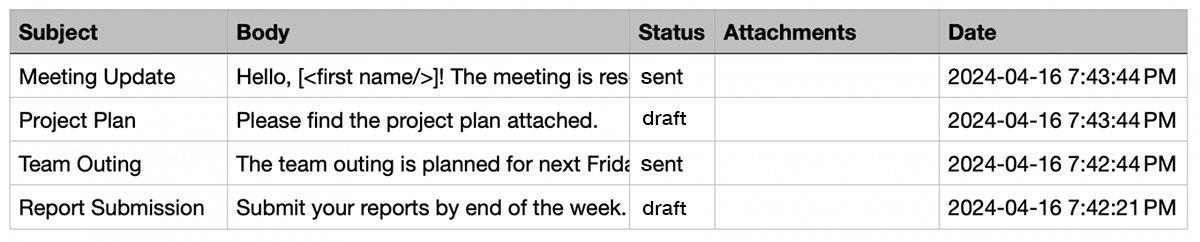
After creating or editing the CSV file, save it in the CSV format (.csv). You can then import this file into the Reach application to update or create messages.