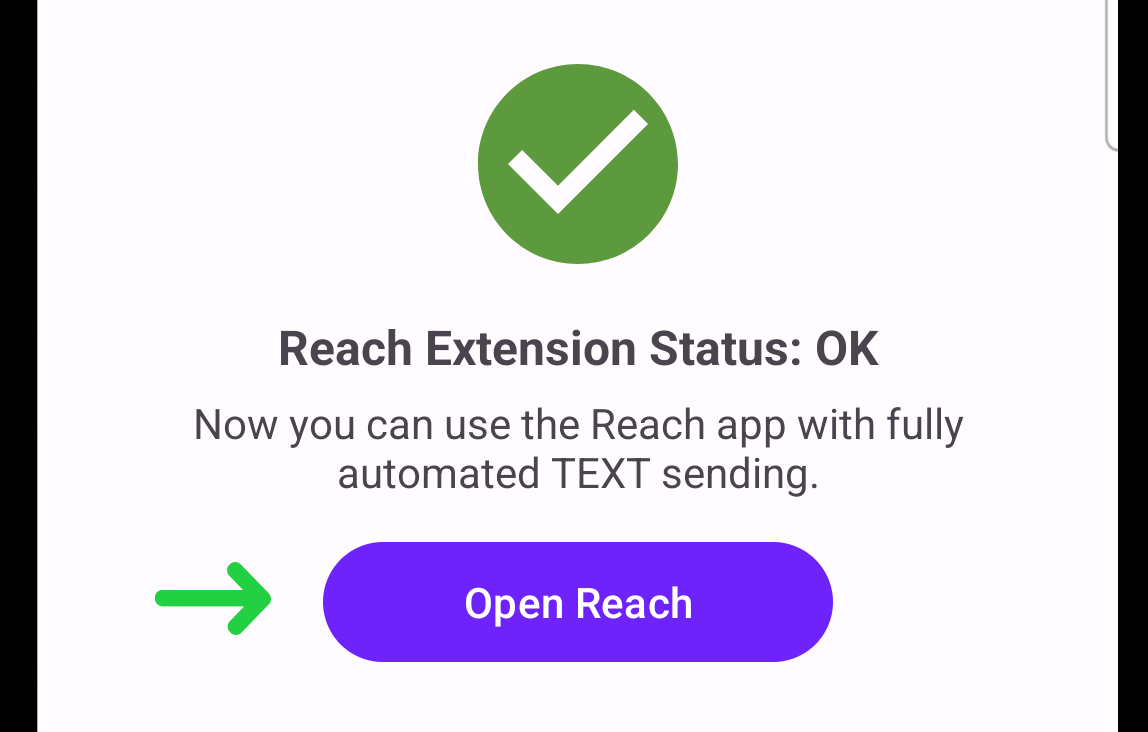Android - Install Reach Extension
Overview
The Reach Extension app is an add-on for Reach that enables the Fully Automatic Sending mode, allowing you to send multiple messages without additional involvement.
How to enable Fully Automatic Sending mode on Android you can find in Android - Fully Automatic Sending Mode.
Activate Fully Automatic Sending
Go to the "Settings" and start activating Fully Automatic Sending mode. In the popup, tap the "Install" button.
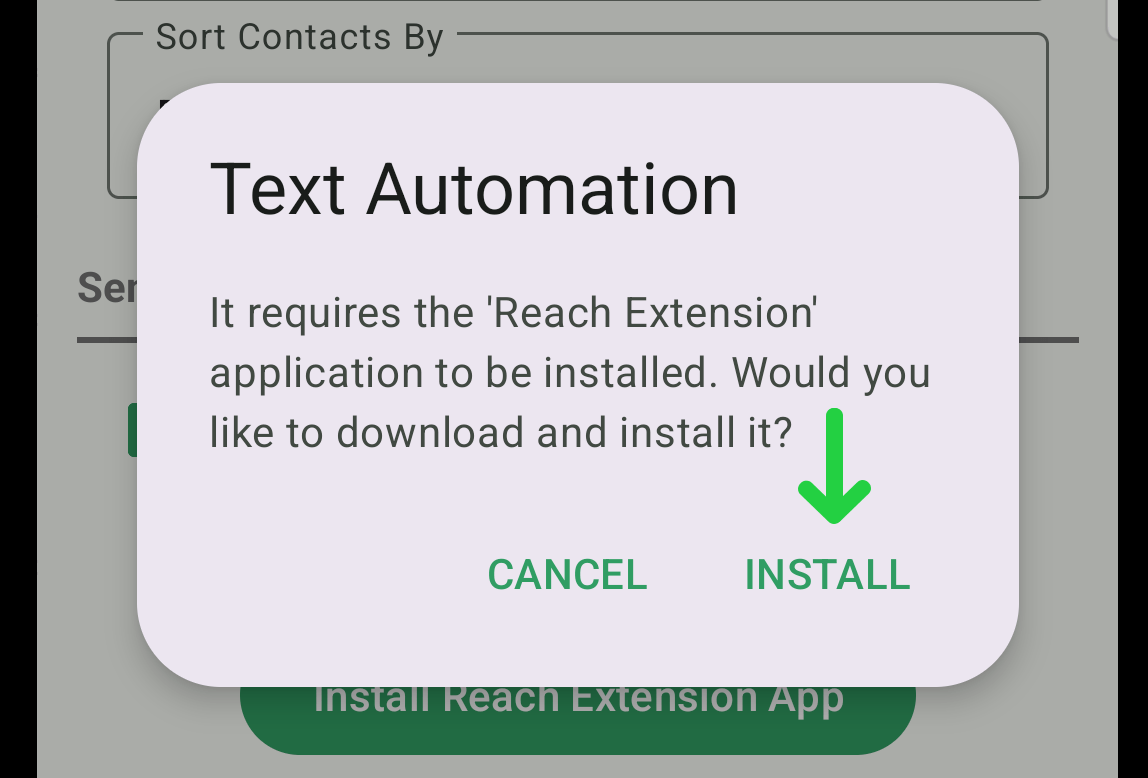
Installation Reach Extension For Samsung Devices
You will be redirected to the Galaxy Store to install the Reach Extension.
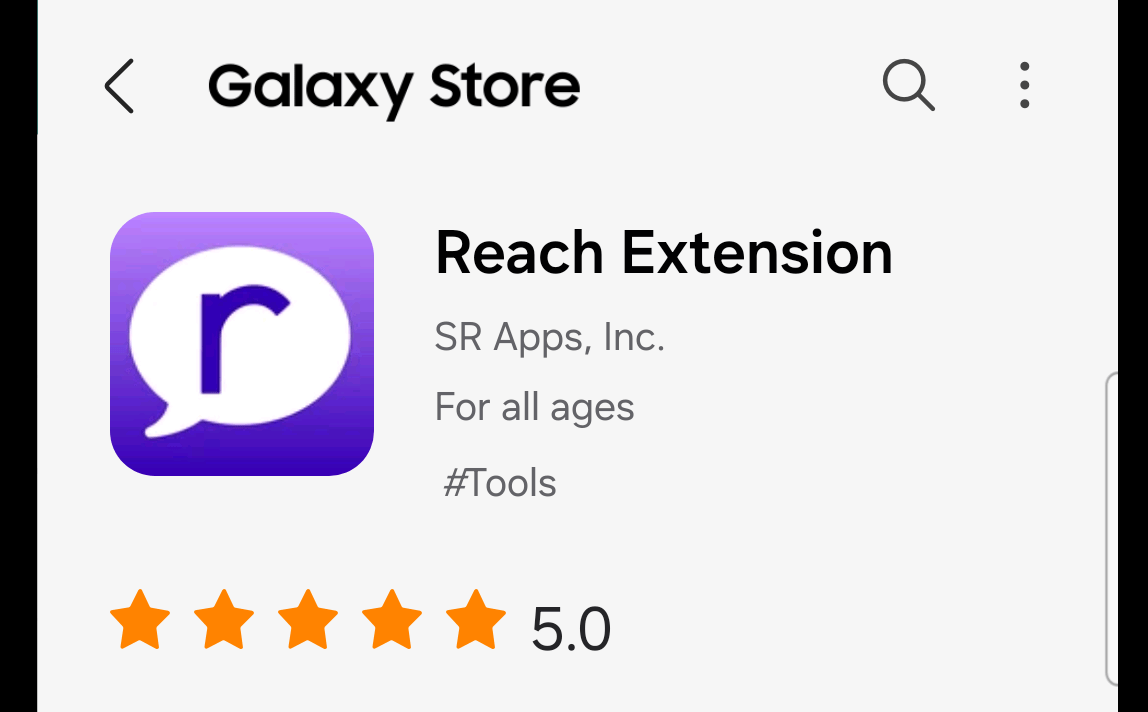
Tap the "Install" button at the bottom of the screen.
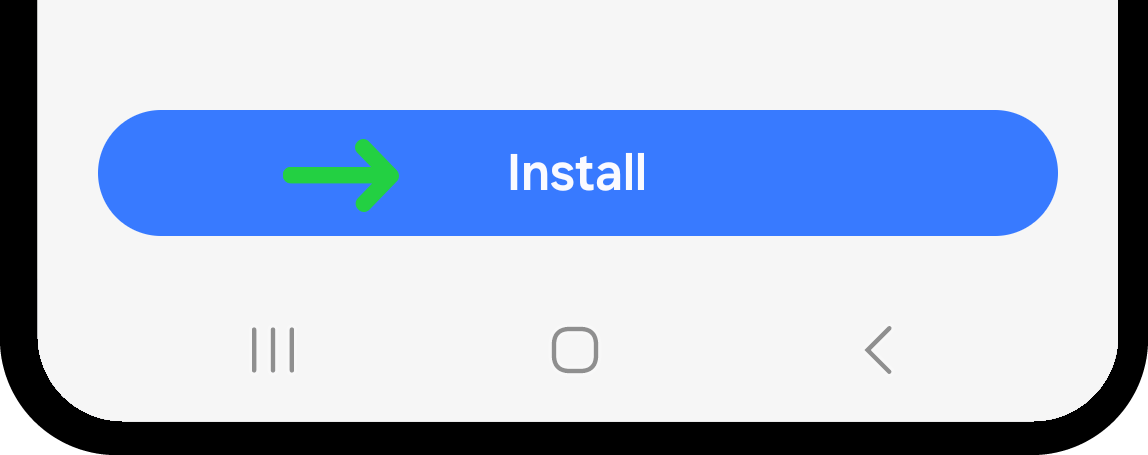
If the Reach Extension page does not open automatically in the Galaxy Store, please manually search for "Reach Extension" in the Galaxy Store and install it.
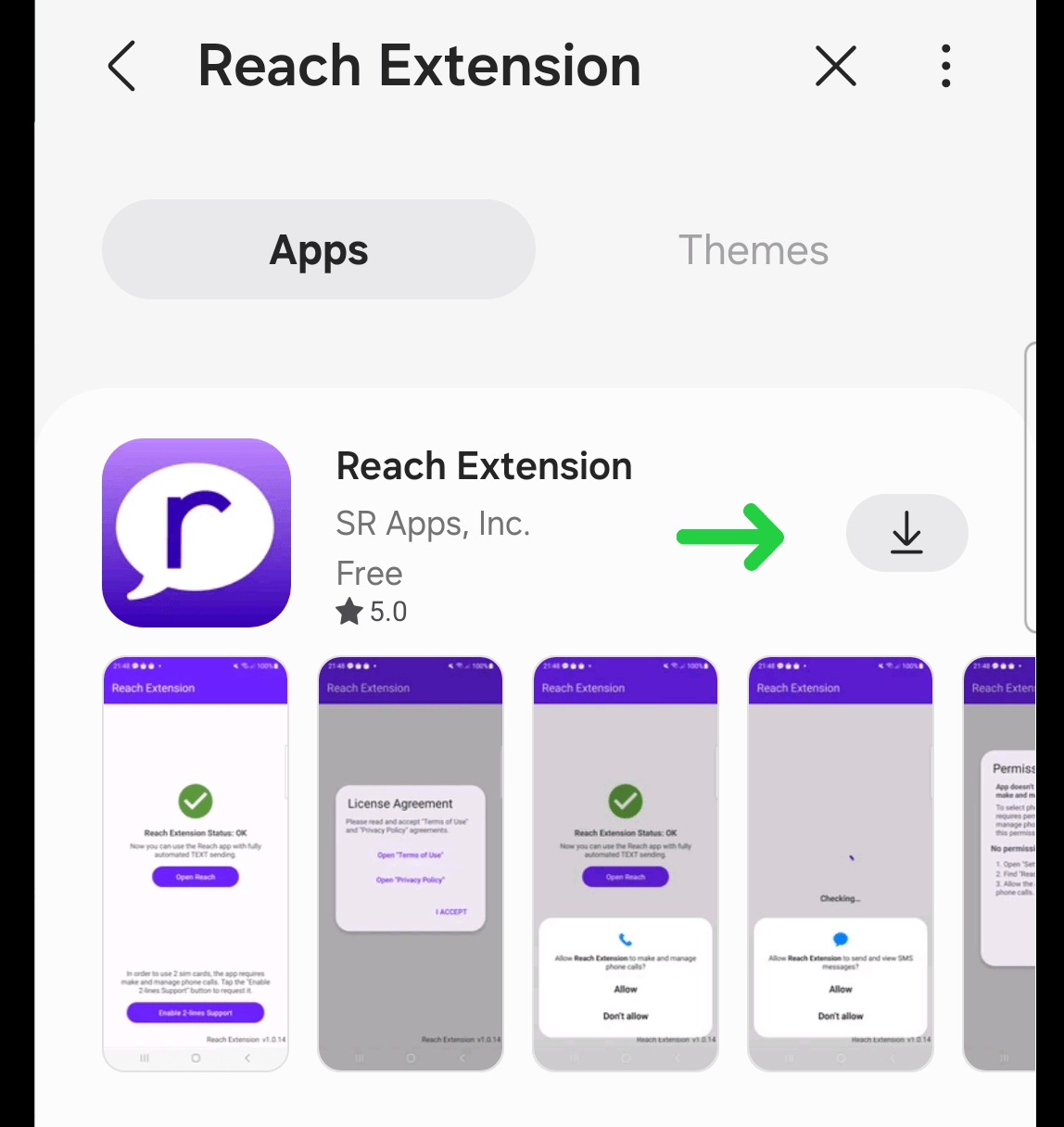
Installation Reach Extension For Other Android Devices
You will be prompted to download the Reach Extension from the website https://reachtheapp.com/extension. Tap the "Download Now" button.
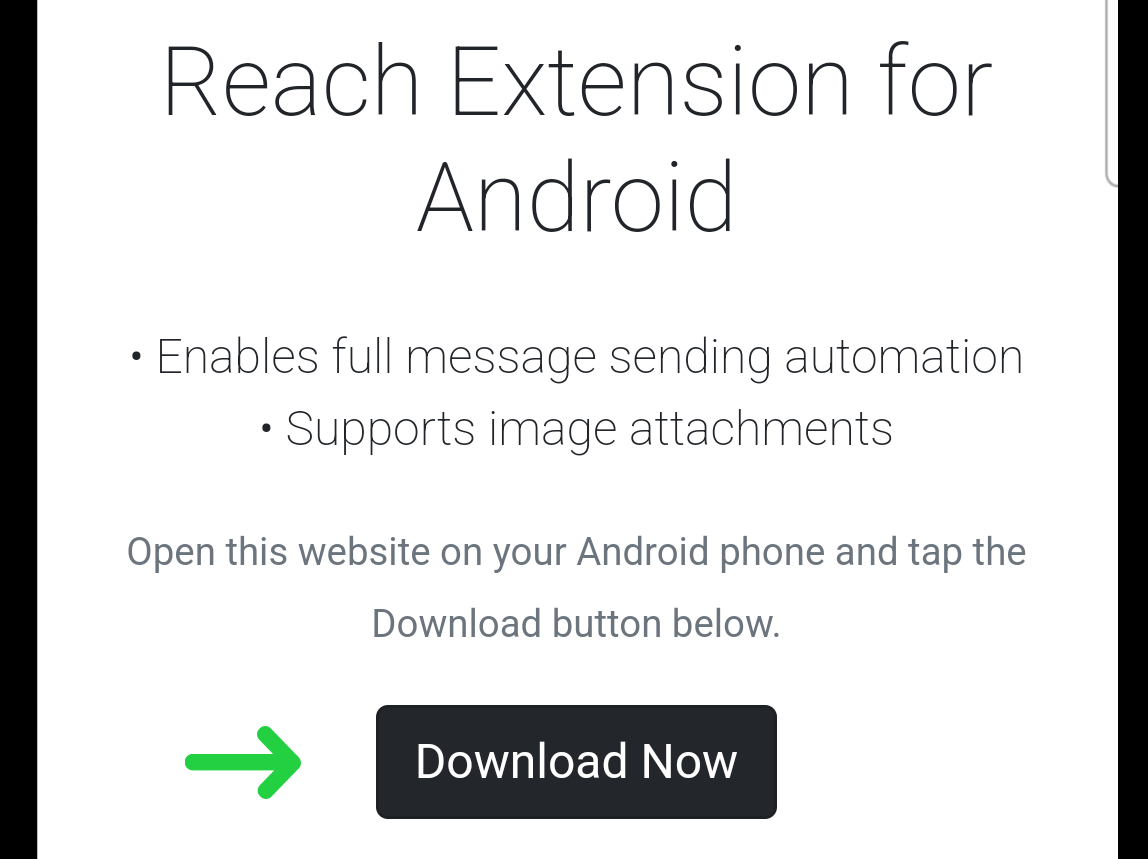
At the top of the screen, you will see the recently downloaded file. Tap the "Open" button next to it.
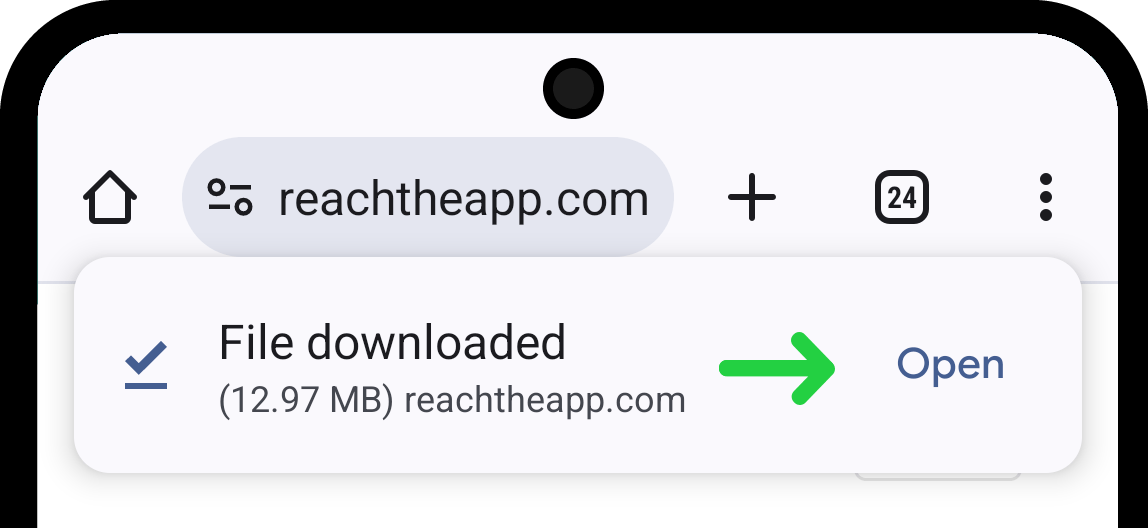
Enable Permissions:
- If your settings do not allow downloading and installing applications from unknown sources, you will need to grant the necessary permissions. A popup will appear at the bottom requesting permissions. Tap the "Settings" button in the popup.
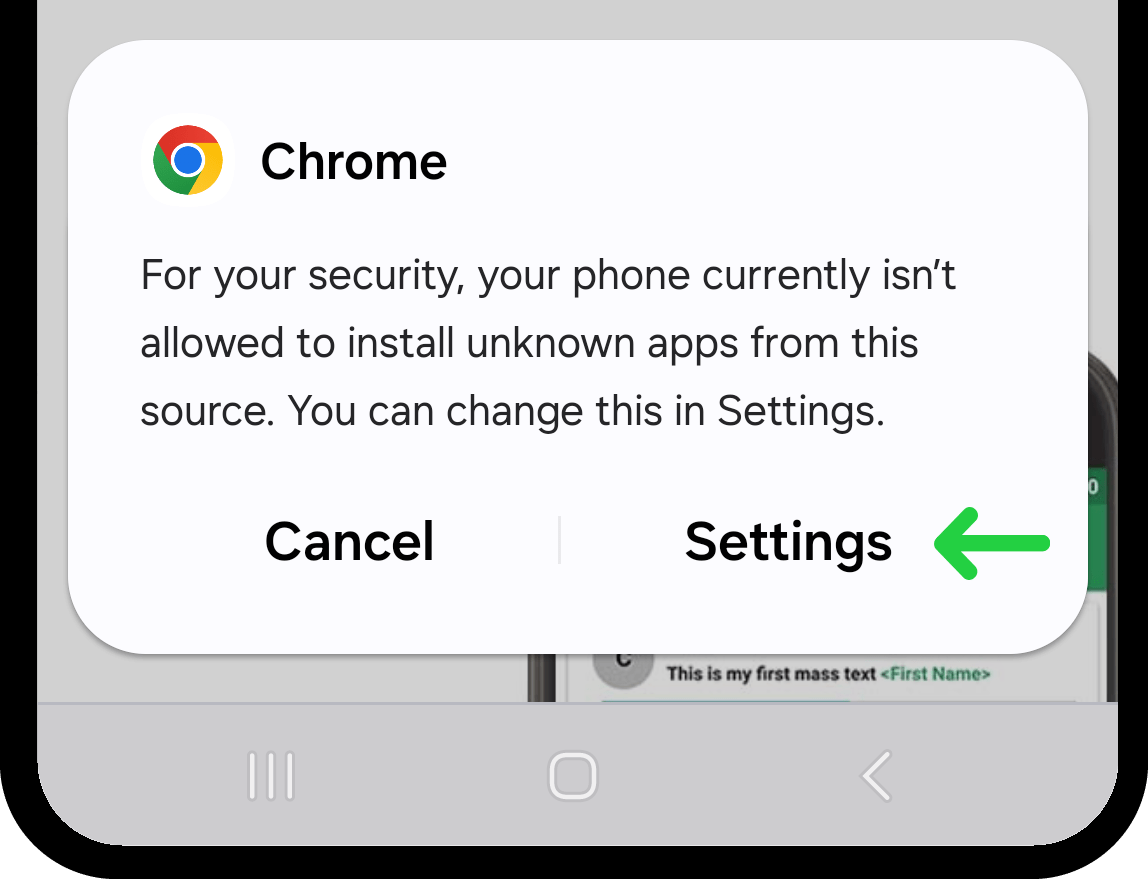
- In the settings, toggle the switch to ON position next to the requested permission.
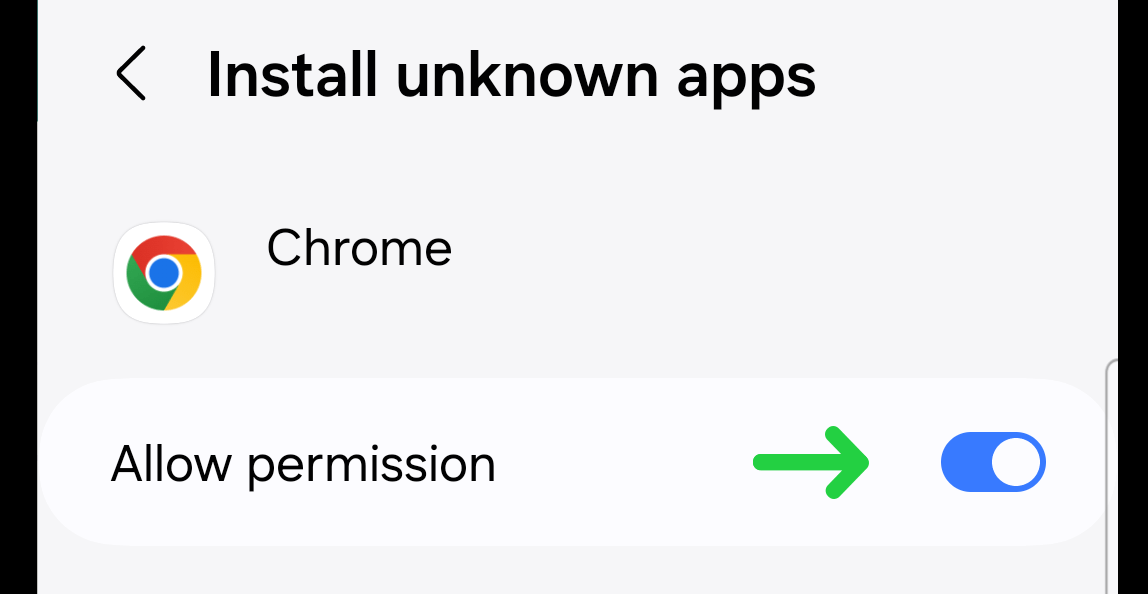
A Reach Extension popup will automatically appear with an installation prompt. Tap the "Install" button.
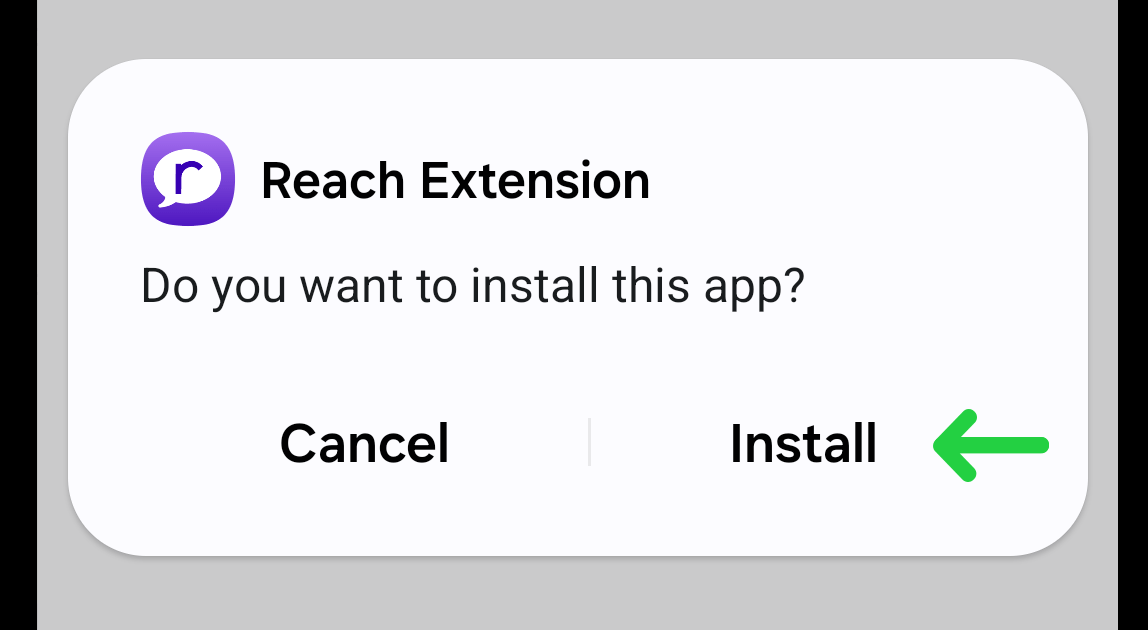
Troubleshooting. If the necessary settings page does not open automatically, navigate there manually and download the file again (Settings -> Apps -> Chrome -> Install unknown apps):
- Open the Settings on your device.
- Go to the list of applications.

- Find the browser application you are using by default and tap on it (in this case, Chrome).

- Go to the "Install unknown apps" setting.
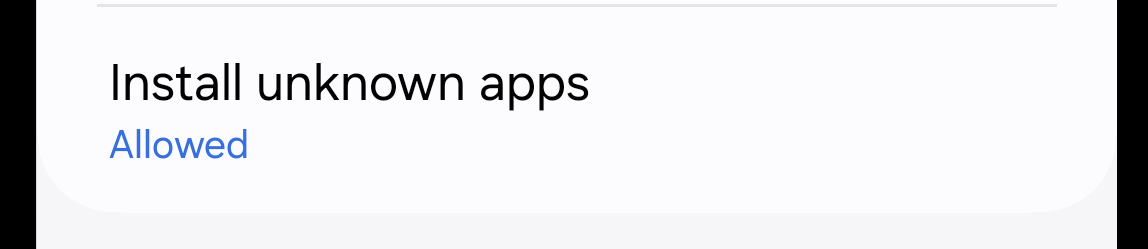
- Toggle the switch to ON position next to the permission.
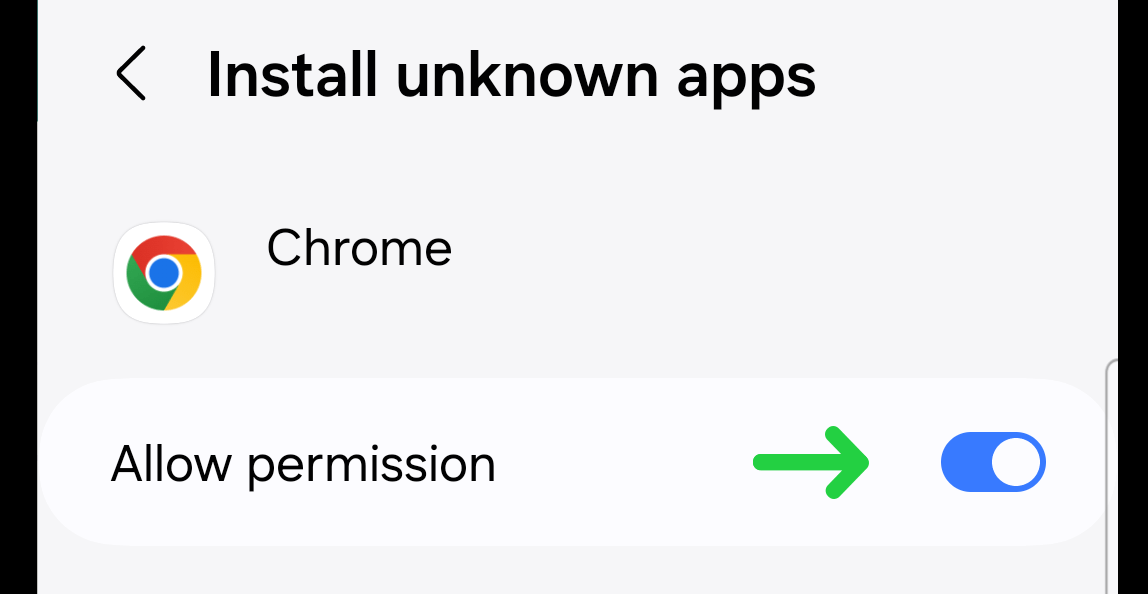
- Return to your browser and tap "Download Now".
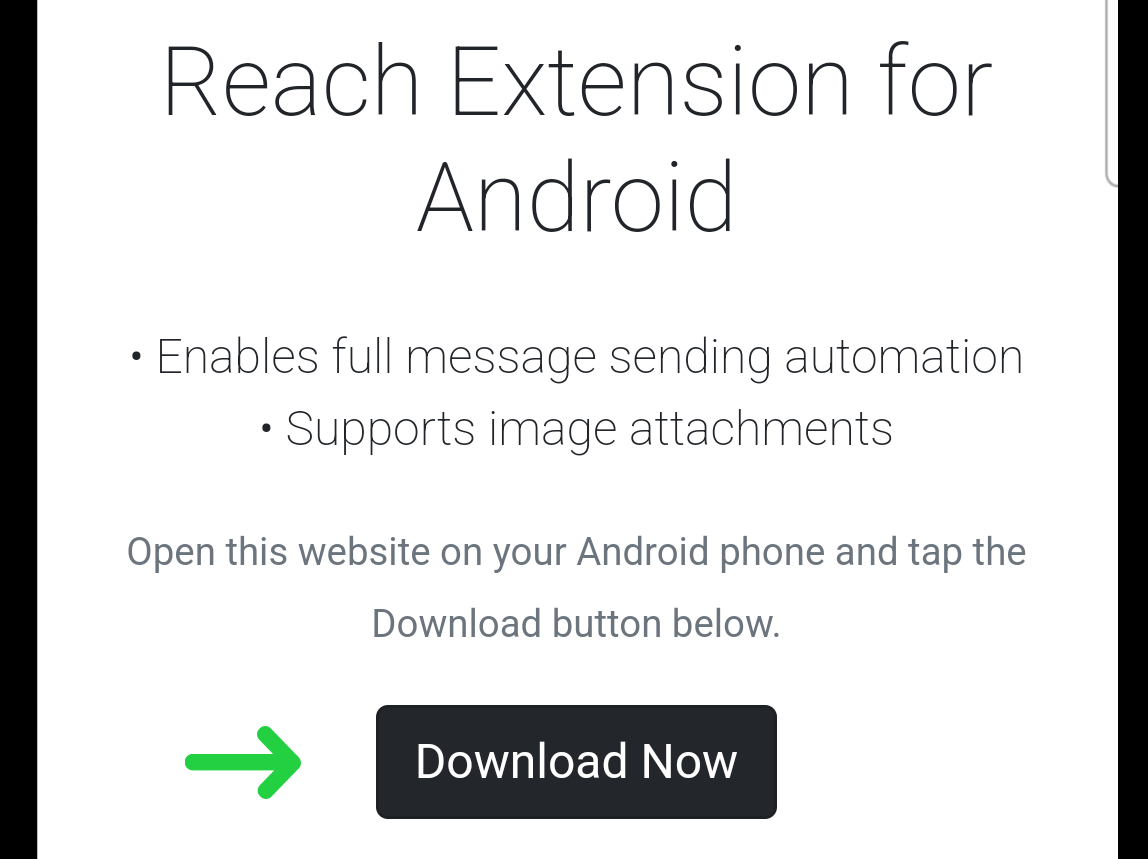
- Confirm the download by tapping "Download Again".
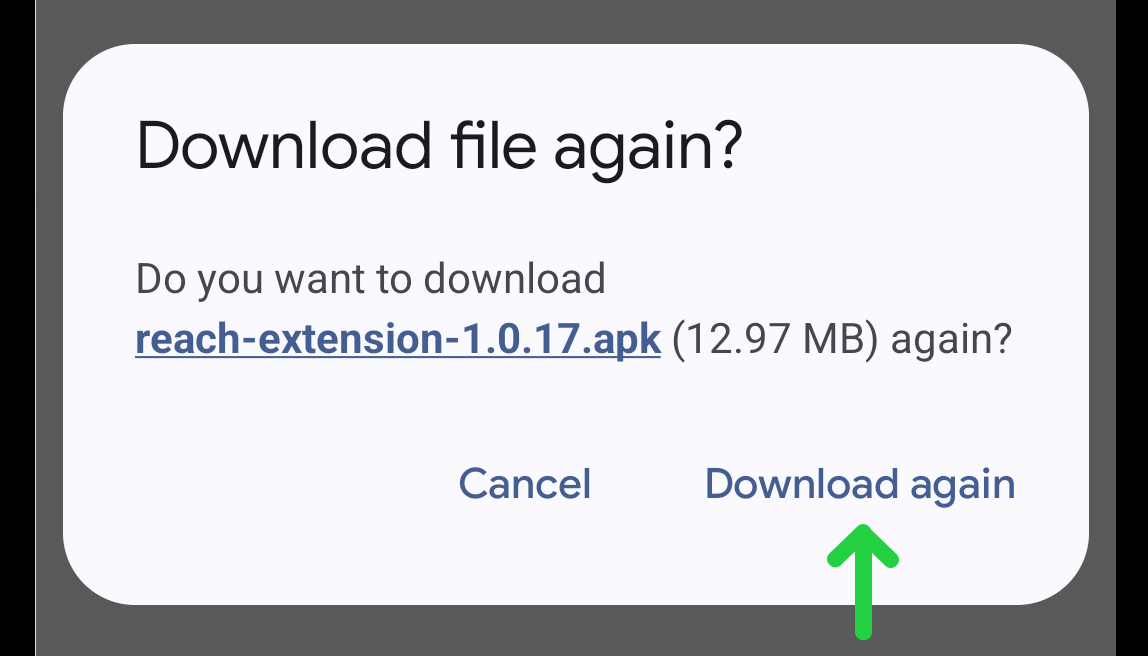
- At the top of the screen, the downloaded file will appear. Tap the "Open" button.
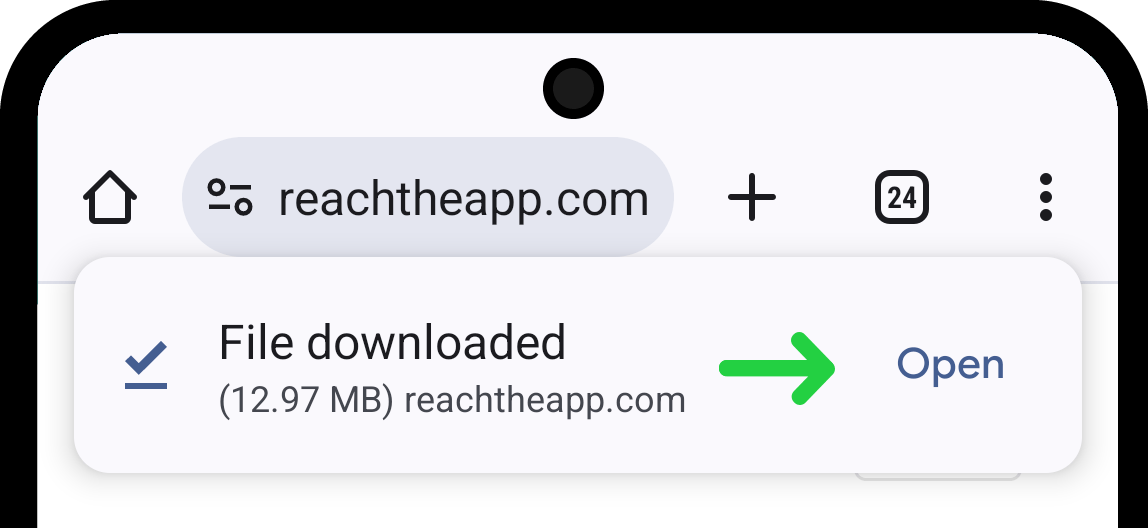
- In the installation popup, select Install.
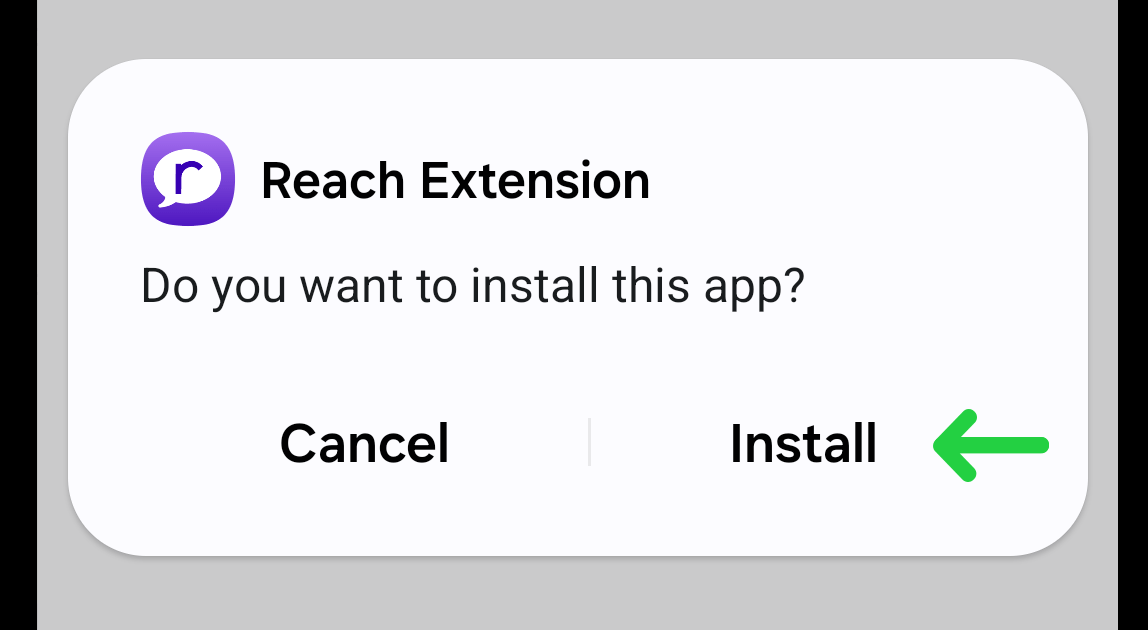
Grant Permissions Reach Extension
After installation, open the Reach Extension app. To activate Reach Extension, you need to accept the terms of use and grant the necessary permissions.
Read and accept the agreements by tapping "I accept" in the popup.
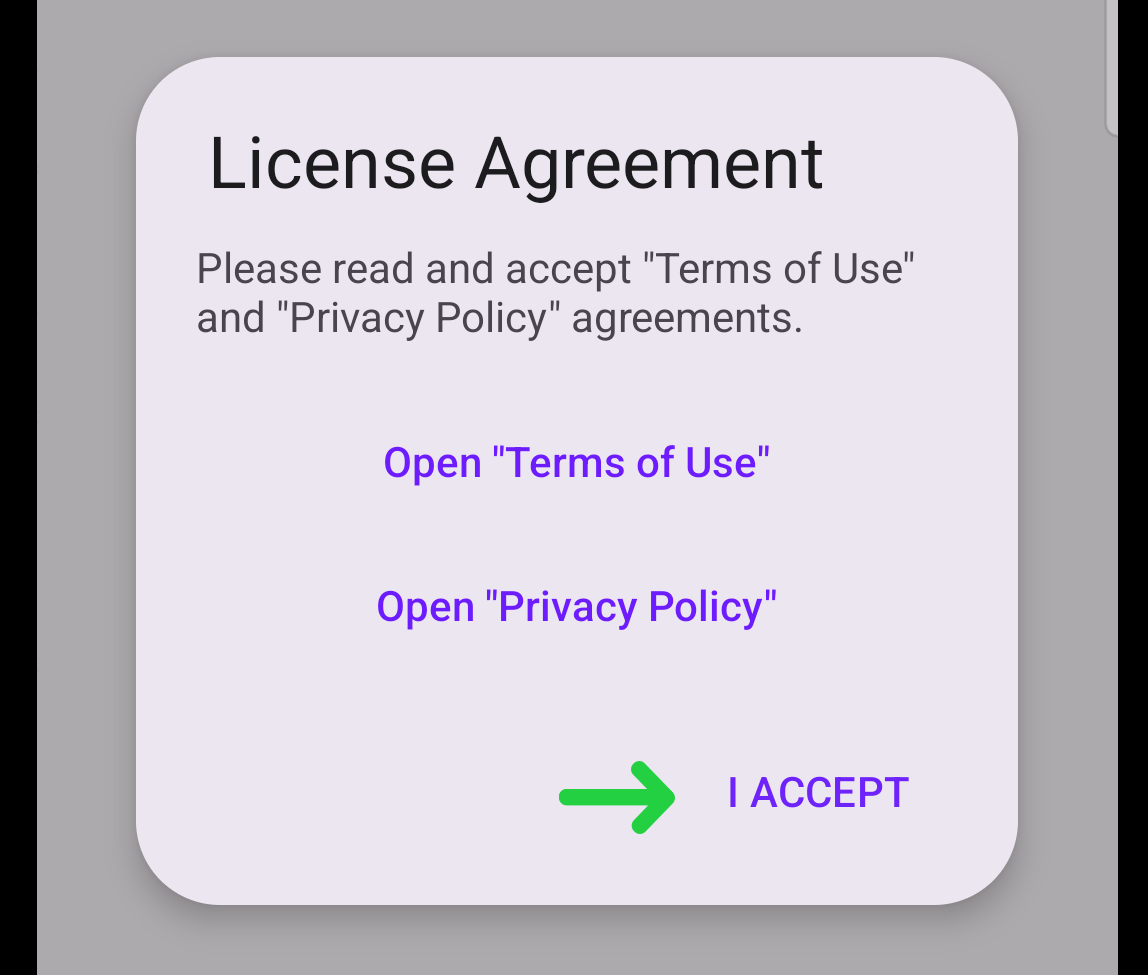
Allow Reach Extension to send messages by tapping Allow.
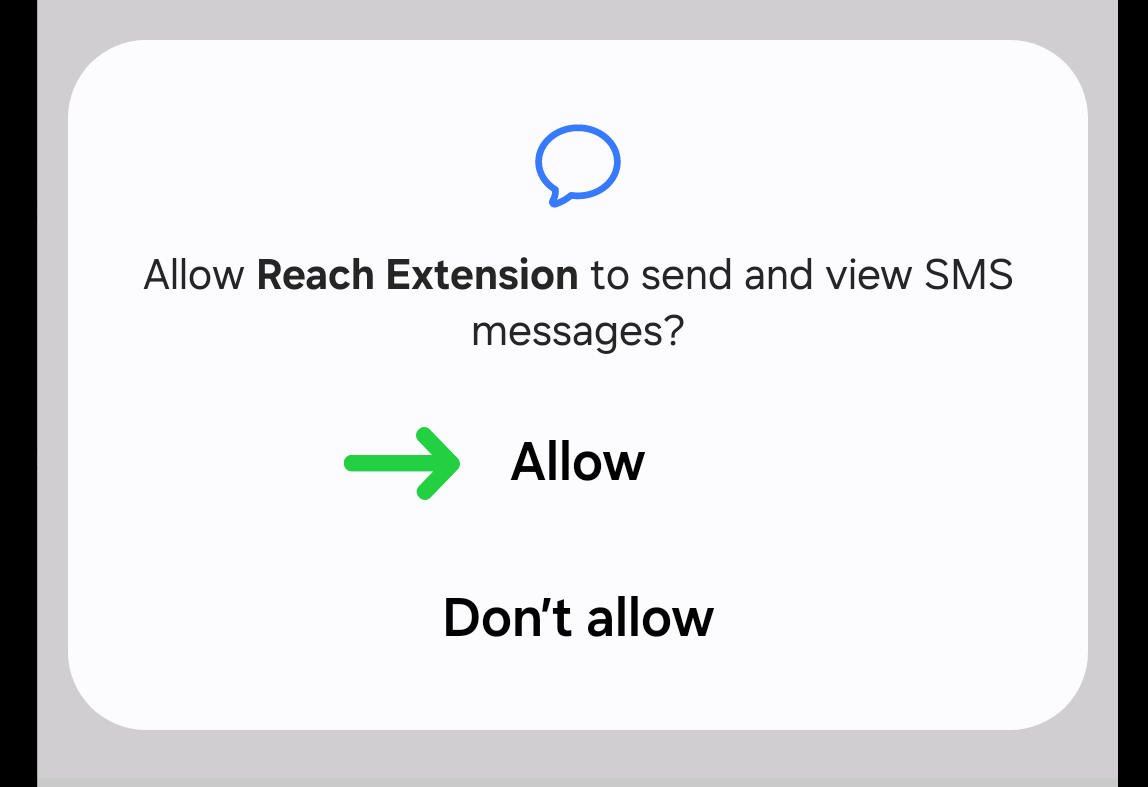
If your device has two SIM cards and you wish to send messages automatically from both SIMs grant Reach Extension permission to manage calls.
Tap the Enable 2-lines support button.
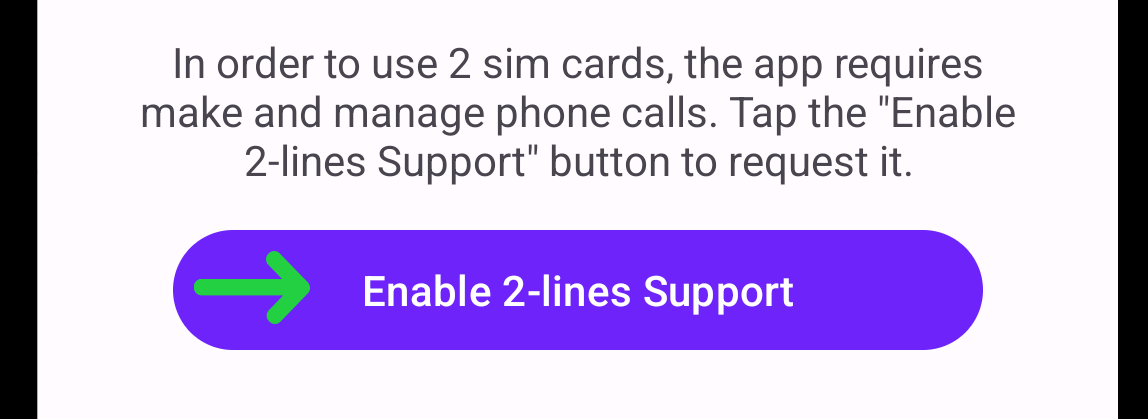
Tap the Allow button.
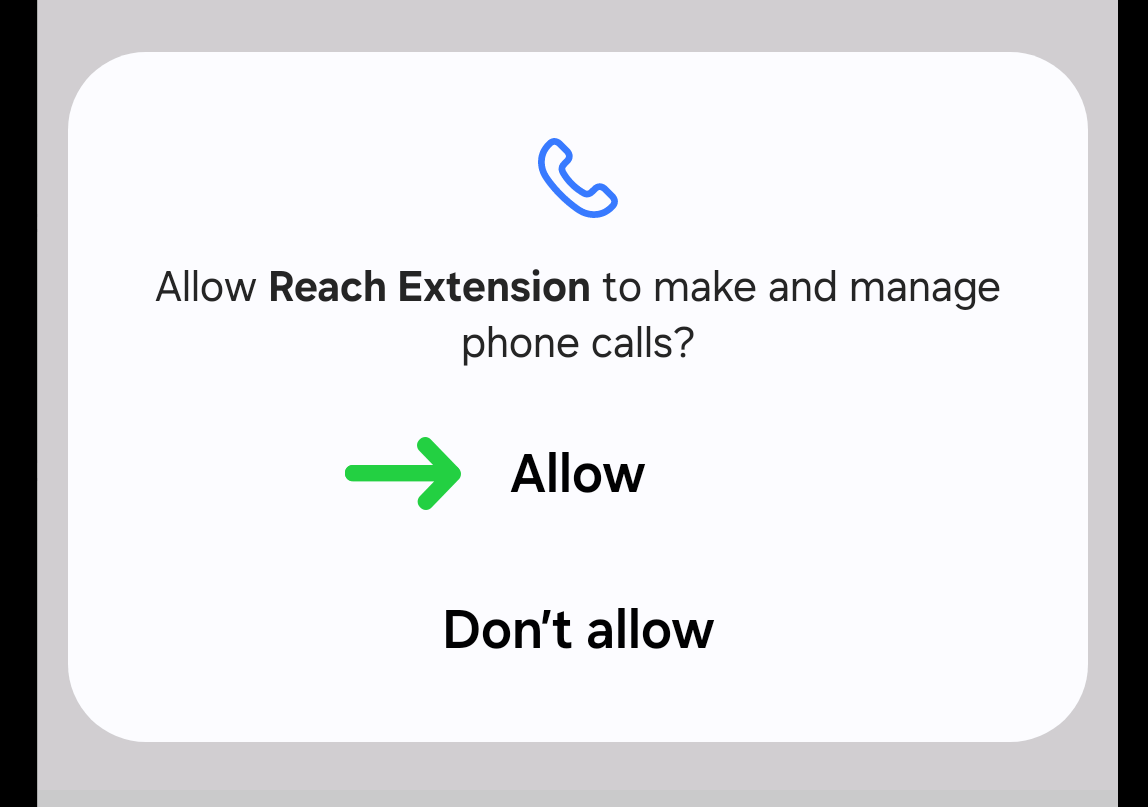
Go to the Reach app and start sending messages.