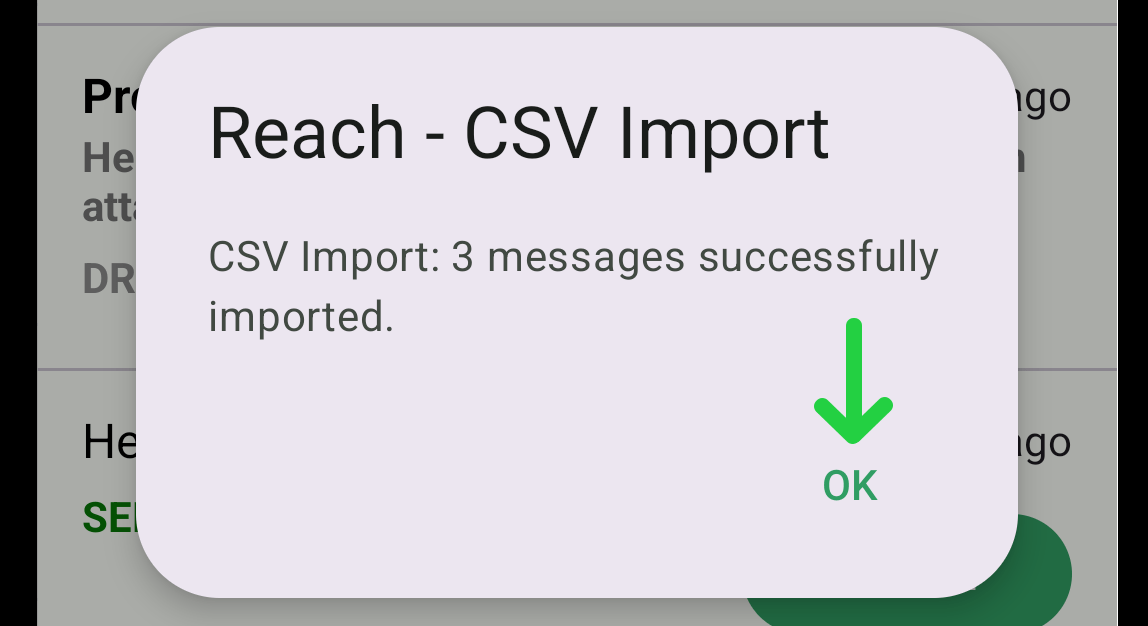Android - Import Messages From CSV File on Your Mobile Device
Overview
You might need the CSV import feature to simplify handling large data. This allows you to add multiple messages at once without manually entering each message on your device.
1. Prepare CSV File
Prepare a CSV file for import. To learn how to do this and what data format the file should contain, read Prepare CSV File For Importing Messages.
2. Go to Messages
Navigate to "All Messages" via the drawer menu.
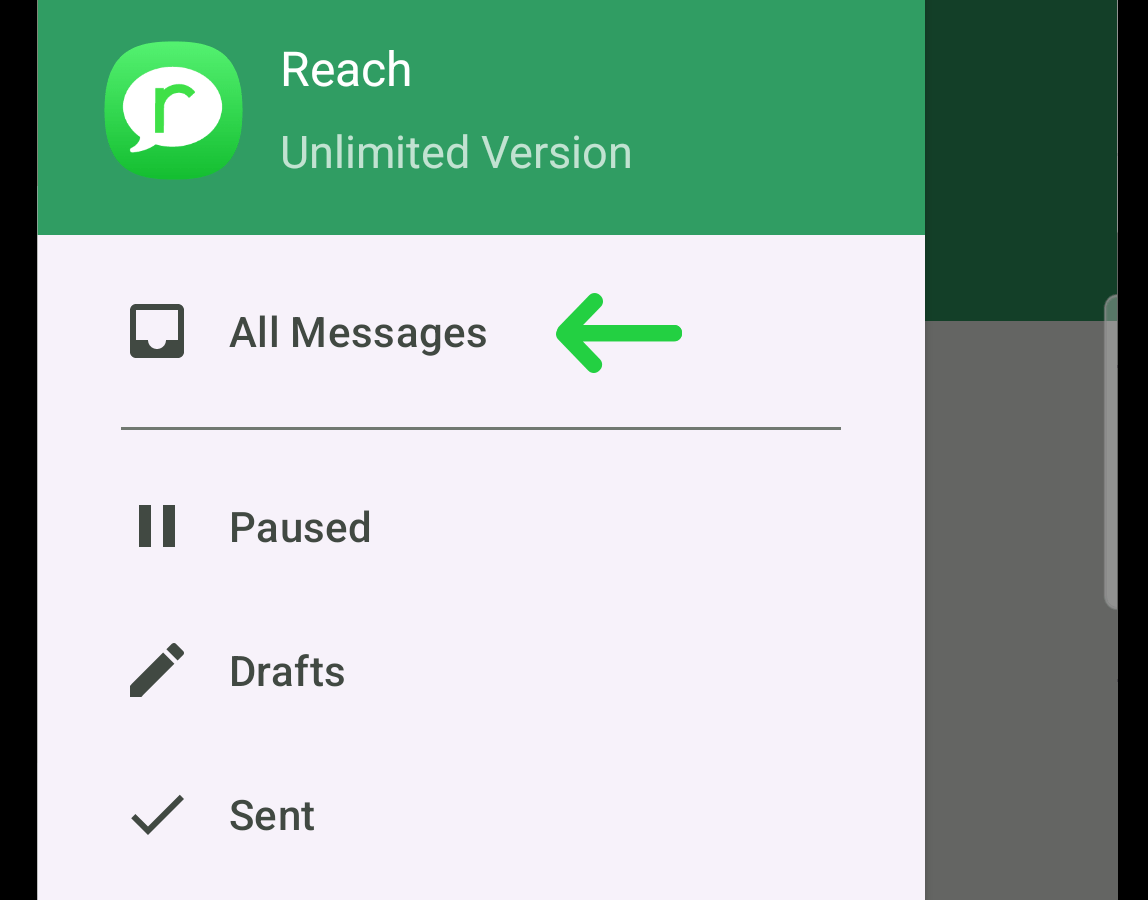
3. Access the Dropdown Menu
Locate the three-dot button at the top left. Tapping this button will reveal a dropdown menu.
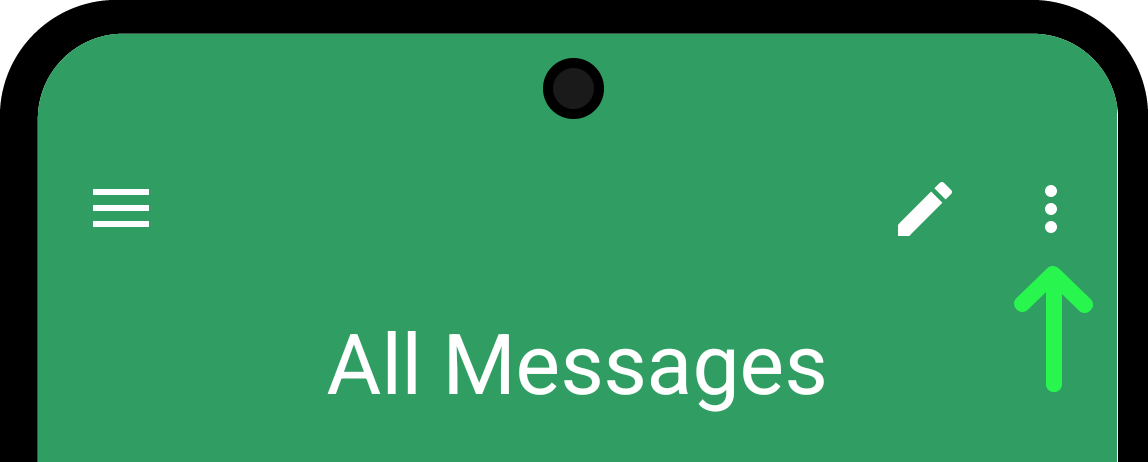
Select the "Import Messages From CSV" option from the dropdown menu.
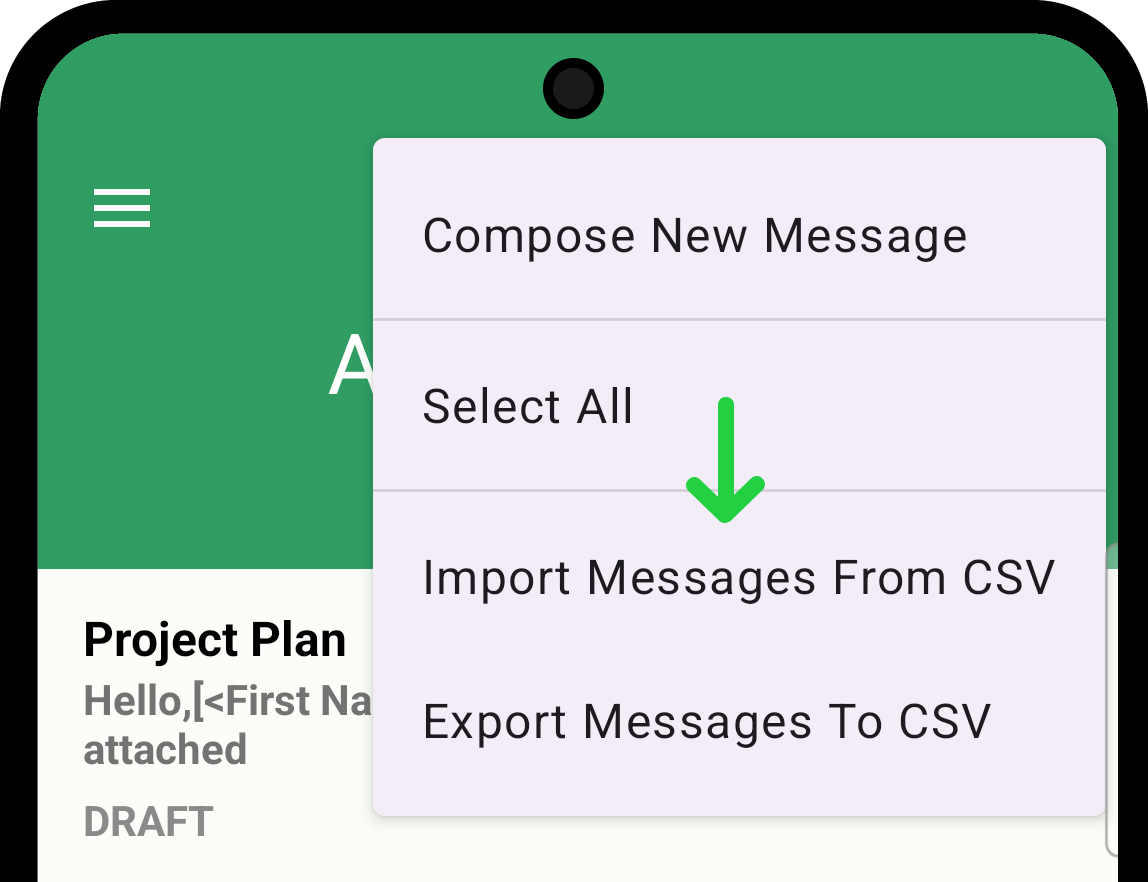
4. Import Messages From CSV
Choose "Import from File" option in the popup.
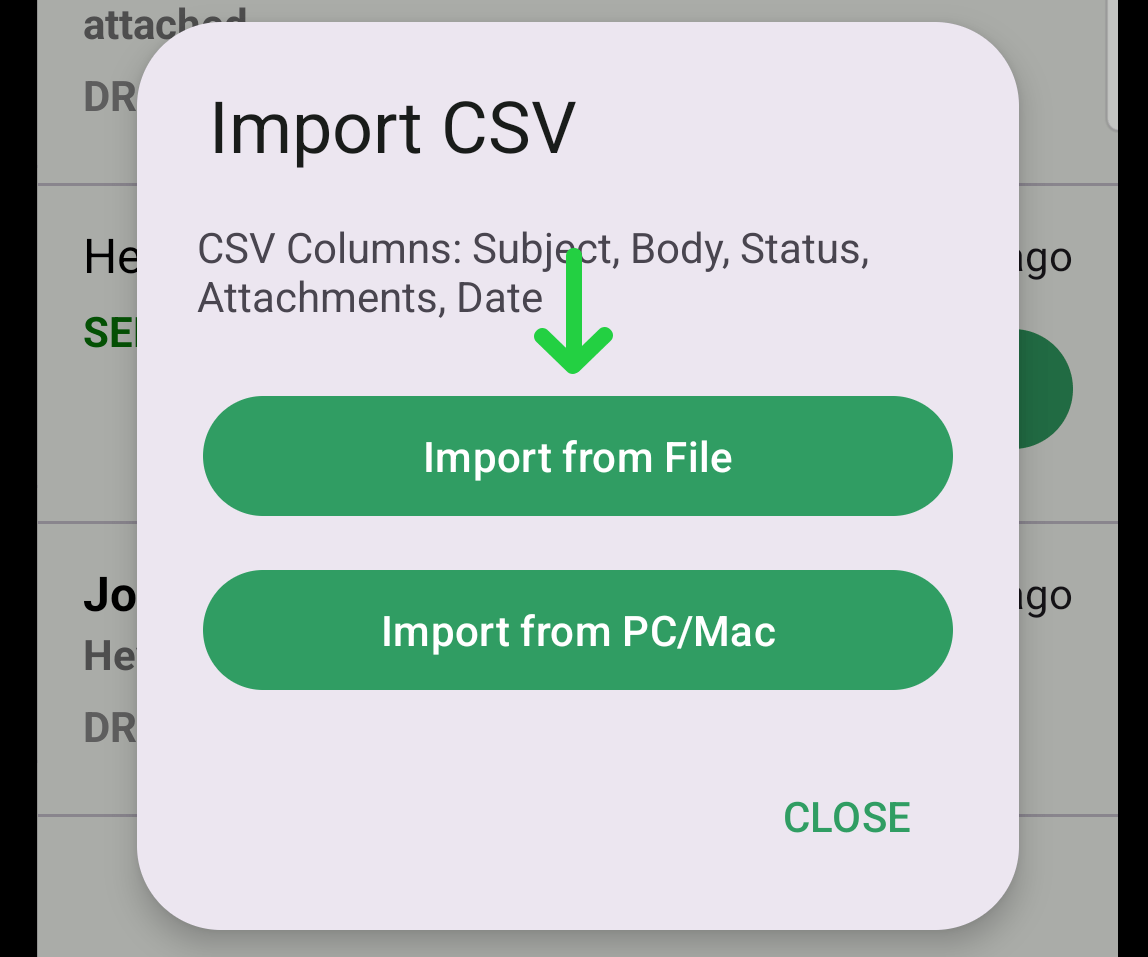
Choose the desired CSV file on your device containing messages.
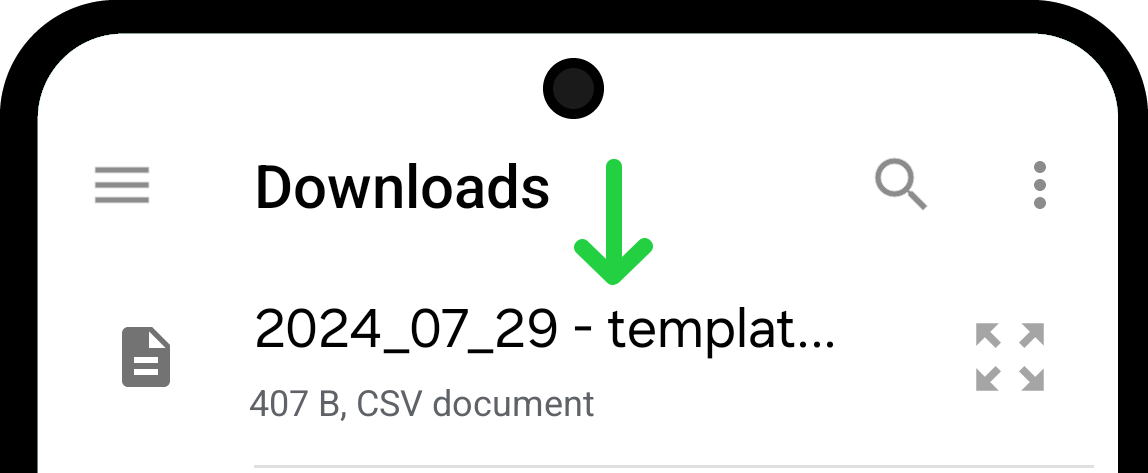
Imported messages will appear in the list of messages if the import is successful. If you import messages that are in Reach, they will be imported, creating duplicates.
Tap the "OK" button in the popup to finish the importing process.