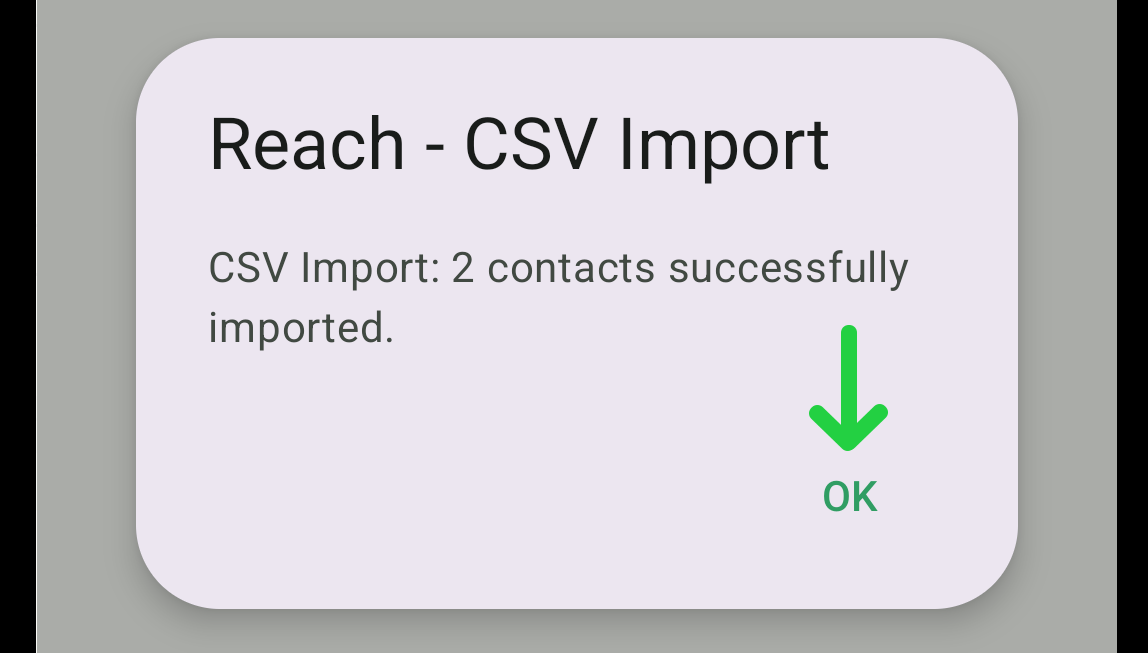Android - Import Contacts From CSV File on Your Mobile Device
Overview
You might need the CSV import feature to simplify handling large data. This allows you to add multiple contacts to a group at once without manually entering each contact on your device.
Note: Contacts imported or added manually in Reach will not affect your device's contact list.
1. Prepare CSV File
Prepare a CSV file for import. To learn how to do this and what data format the file should contain, read Prepare CSV File For Importing Contacts And Groups.
2. Ensure you are in the Group
Select the group you want to work with and tap on the group name.
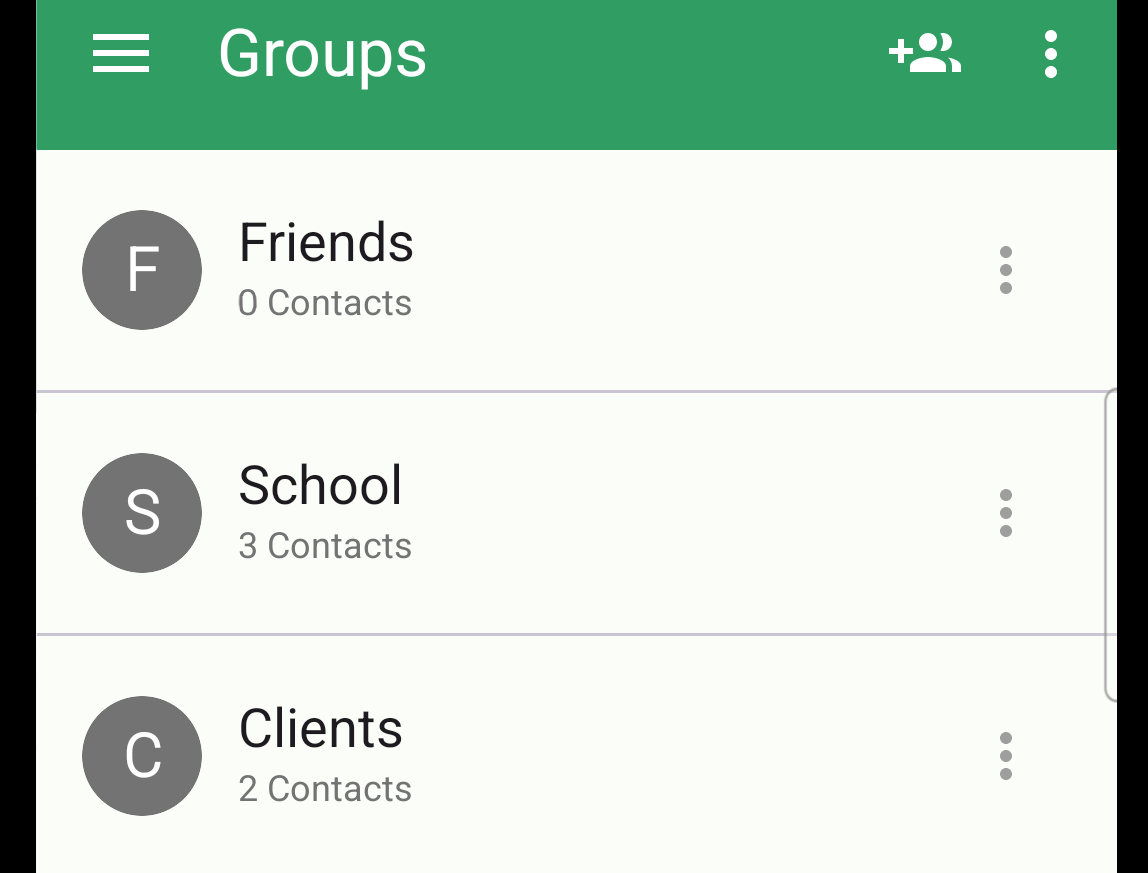
3. Access the Dropdown Menu
Locate the three-dot button at the top right. Tapping this button will reveal a dropdown menu.
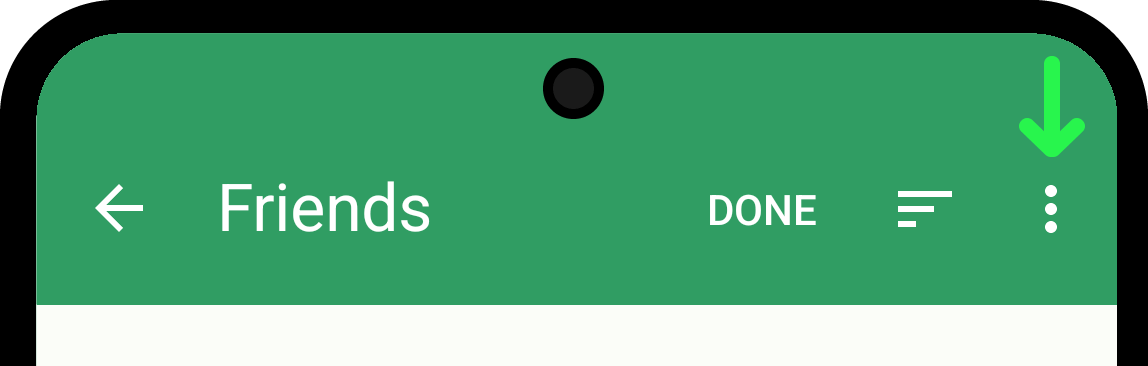
Select "Import Contacts From CSV" from the dropdown menu.
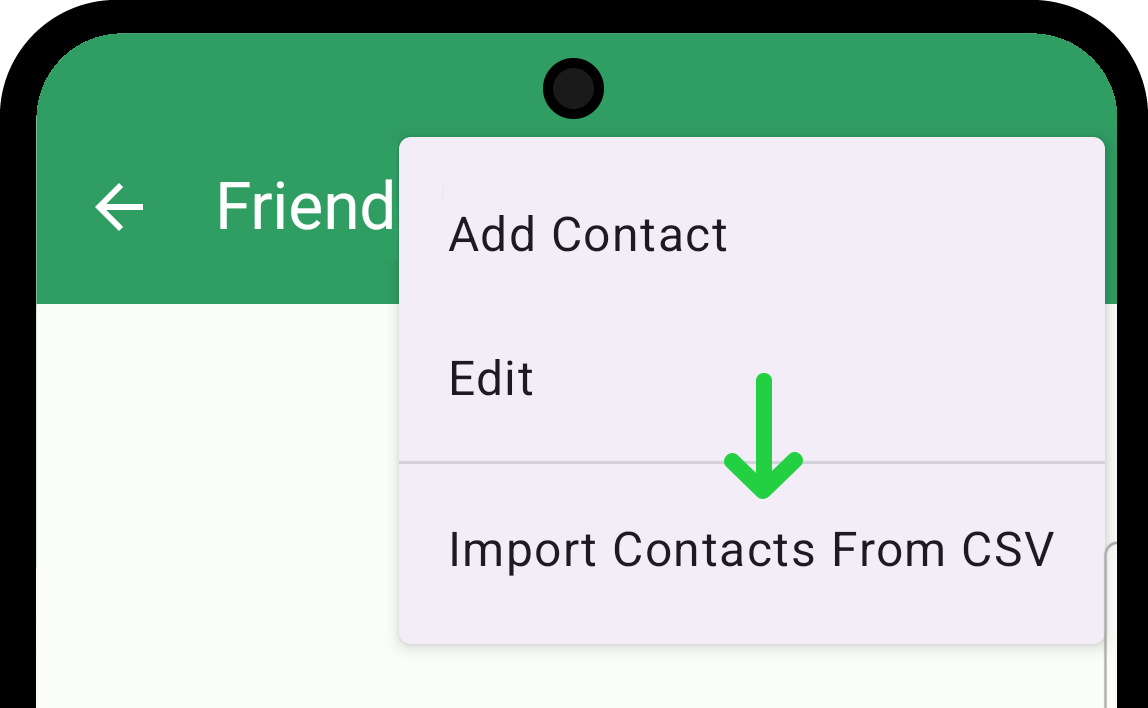
4. Import Contacts From CSV
Choose "Import from File" option in the popup.
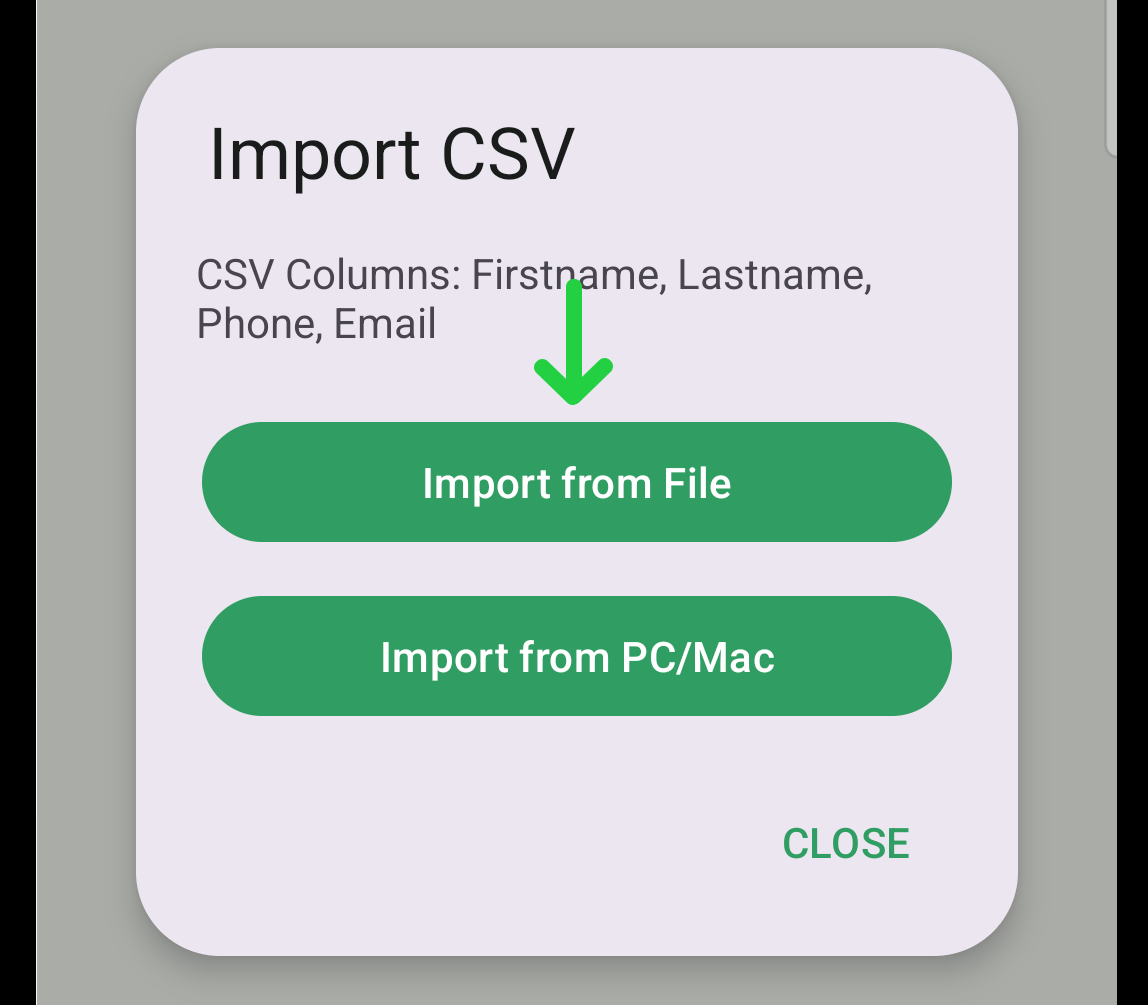
Choose the desired CSV file on your device containing contacts.
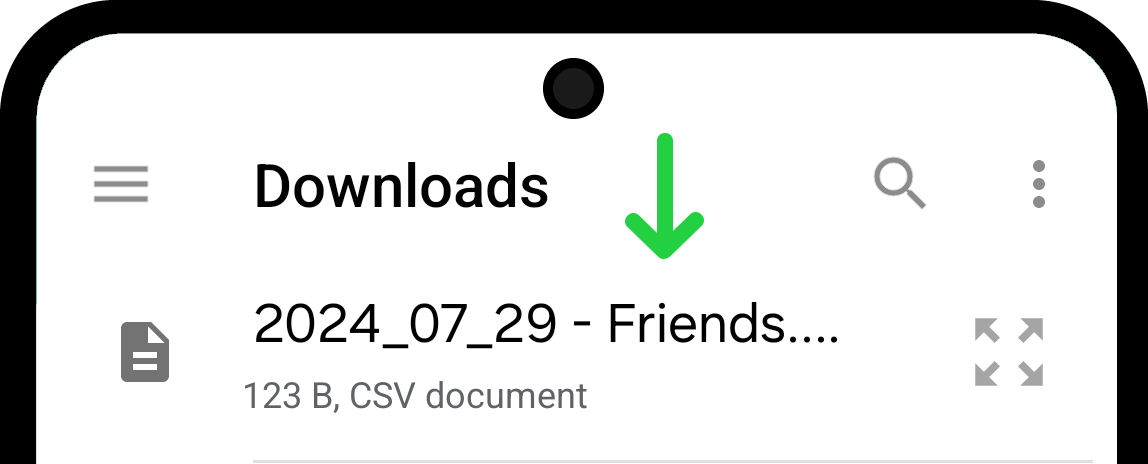
Imported contacts will appear in the group if the import is successful. If you import contacts that are already in the group, they will be imported, creating duplicates in your group.
Tap the "OK" button in the popup to finish the importing process.