Android - Export Messages To CSV
Overview
This feature is designed to quickly transfer your message data in Reach from one device to another or for partial data recovery on your device.
1. Go to Messages
Navigate to "All Messages" via the drawer.
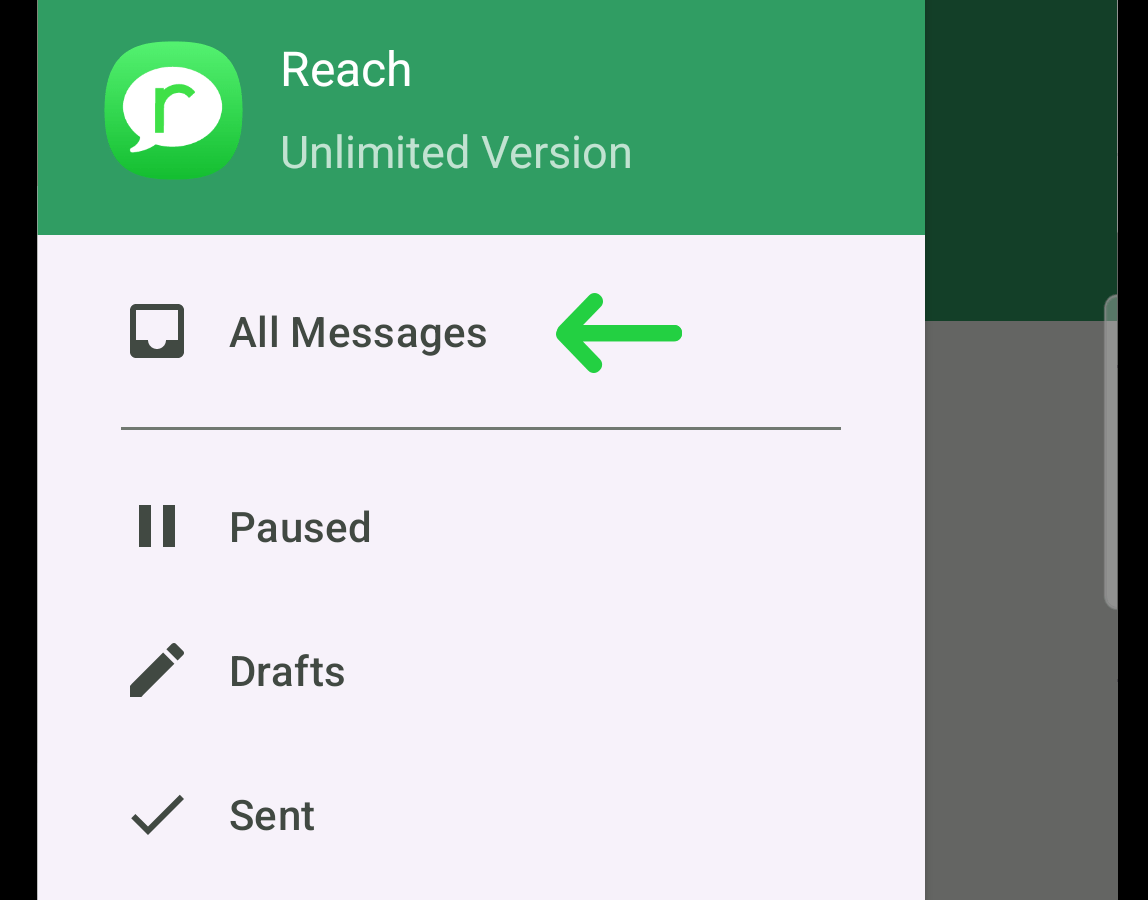
2. Access the Dropdown Menu
Locate the three-dot button at the top left. Tapping this button will reveal a dropdown menu.
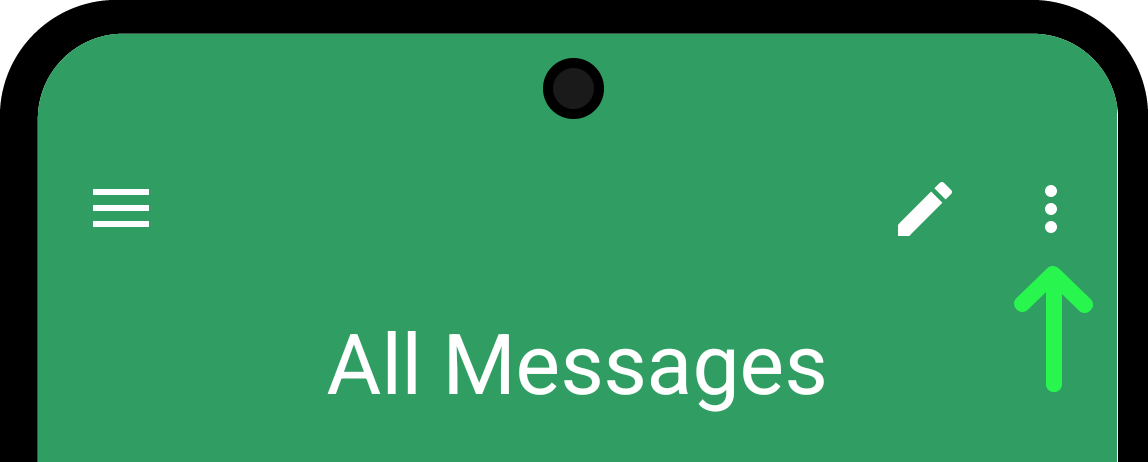
3. Export Messages to CSV
Select the "Export Messages To CSV" option from the dropdown menu. All messages will be exported to a CSV file.
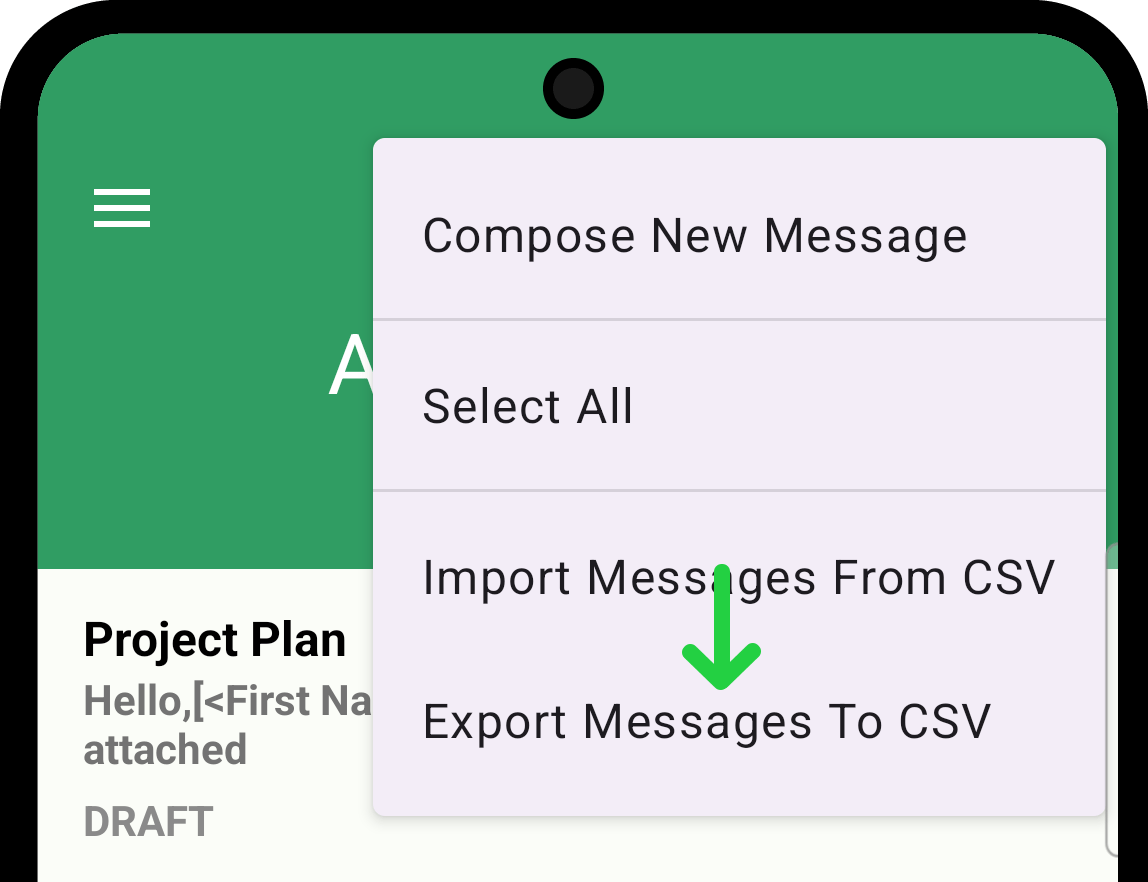
4. Save the CSV
Tap the "Save" button to save the CSV file on your device.
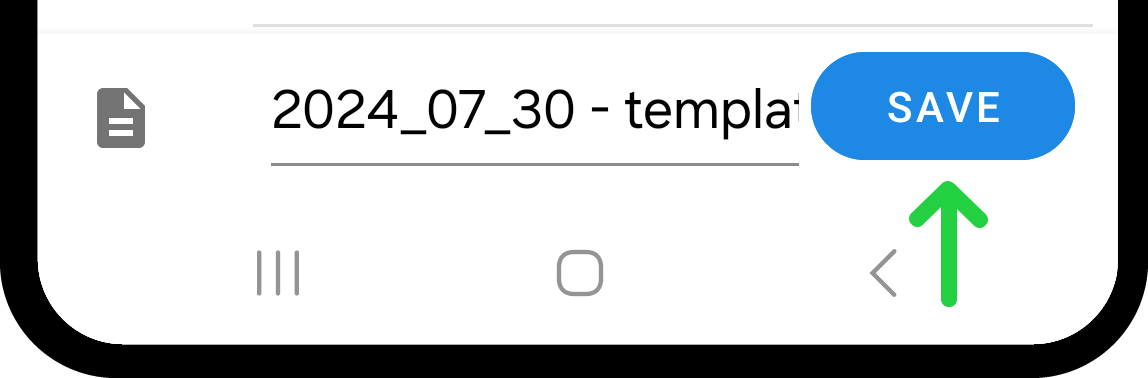
The saved CSV file can be manually modified to prepare it for further import. To learn how to do this and what data format the file should contain, read Prepare CSV File For Importing Messages.