Android - Create New Group
Overview
Groups allow you to select specific recipients for texts or emails. By creating and saving multiple groups, you can manage your communications more efficiently and quickly.
1. Navigate to the Groups
Open the navigation drawer by tapping the button in the top left corner.
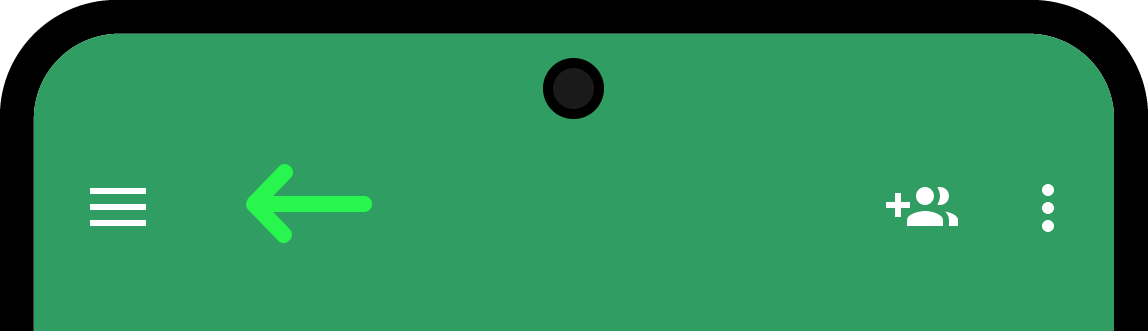
Select "Groups".
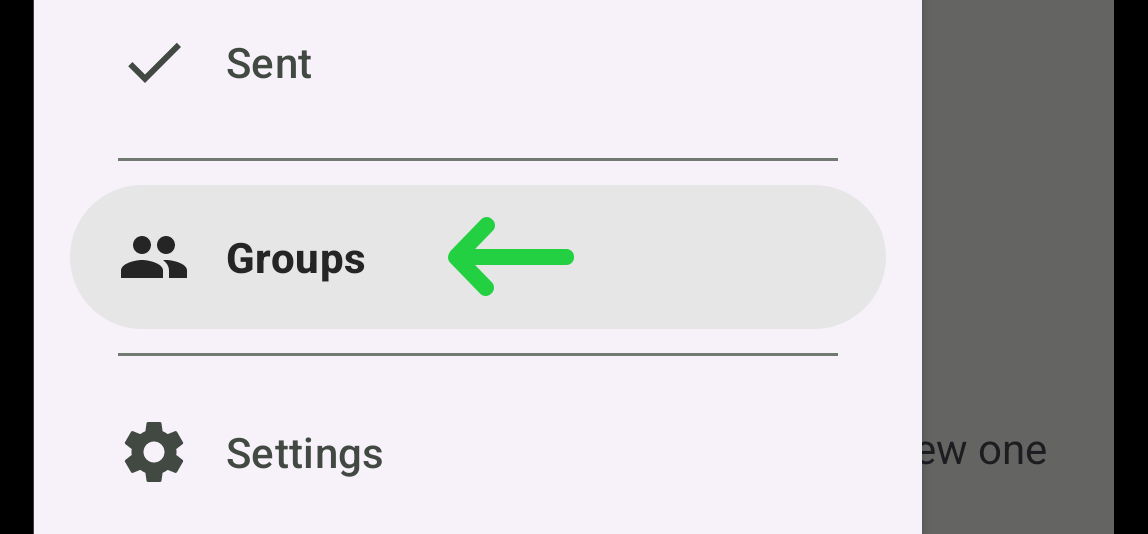
2. Locate and Tap the Button to Create Group
Find the green button situated in the bottom right corner. Tap on the button to initiate the creation of a new group.
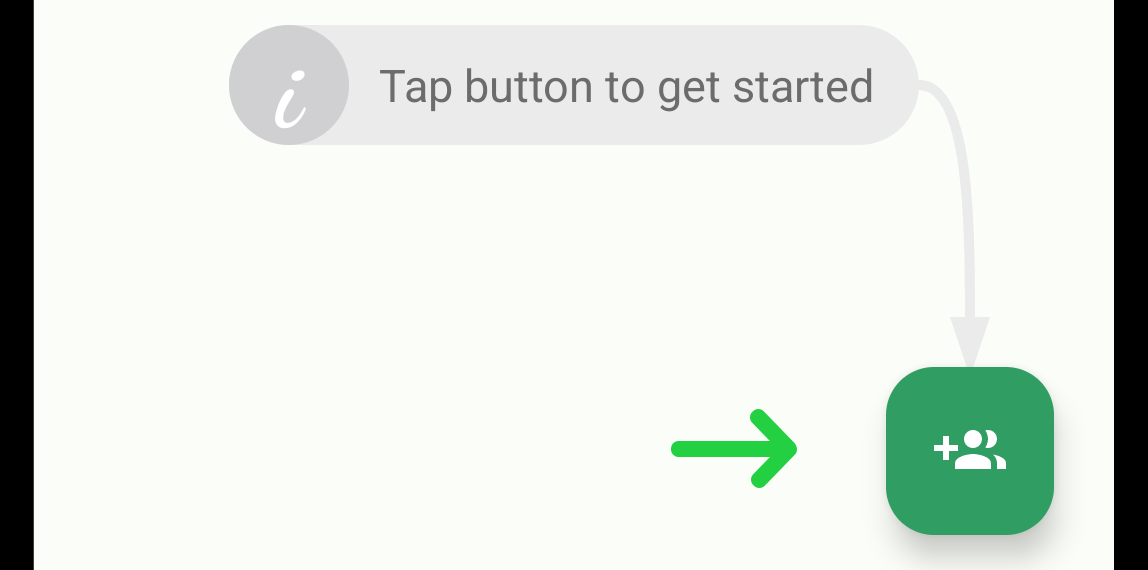
3. Enter Group Name
A pop-up will appear prompting for the name of the group. Enter any preferred name for the group.
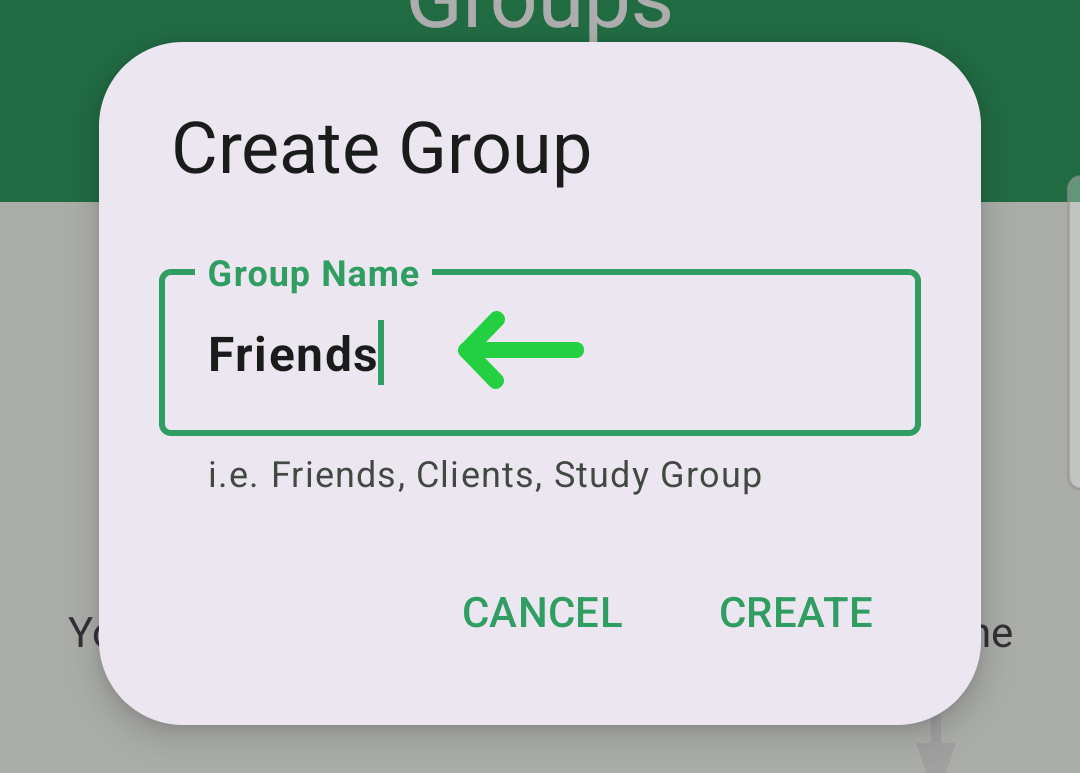
4. Complete Group Creation
After entering the desired name for the group, tap on the "Create" button to finalize the creation of the new group.
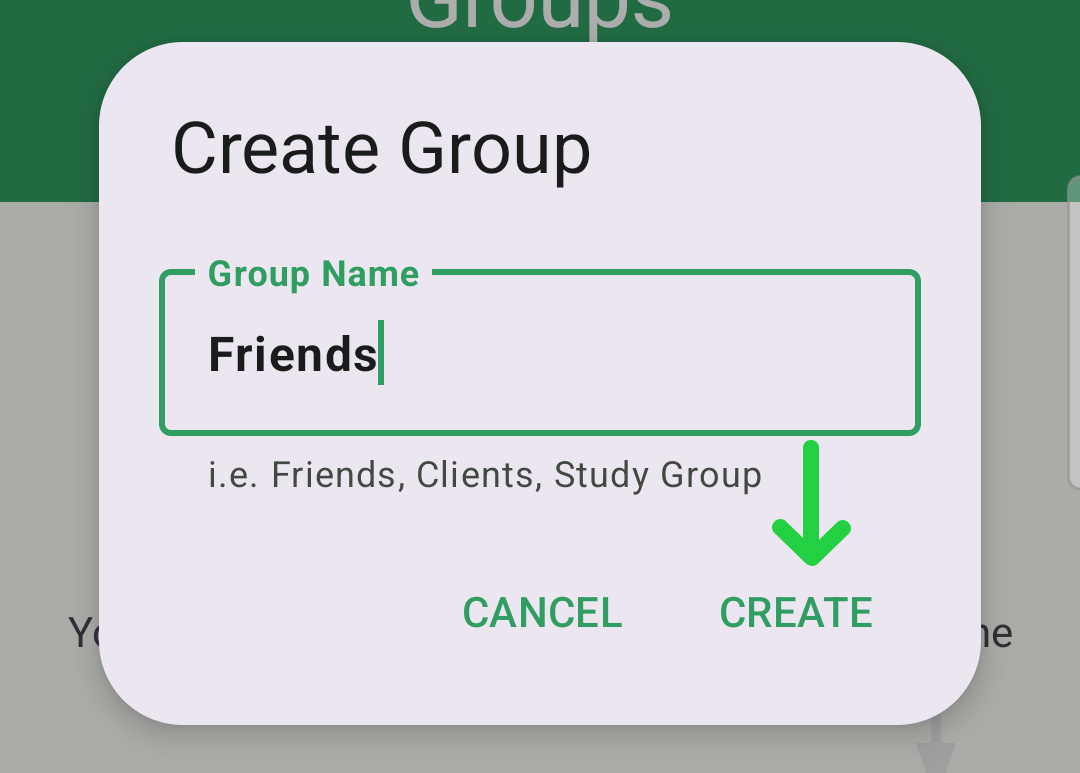
Your group will be successfully created and ready to add your contacts.